Simple and Updated Troubleshooting Steps to Fix the QuickBooks Error 6000
Error 6000 is a recent entrant to the long list of errors in QB Desktop. It subsumes different errors, all linked to damaged company files. The company file extension may be changed, or the permissions to access the file are not set properly. This article analyses QuickBooks error code 6000 – its causes, symptoms and proven solutions to resolve the issue.
Reading this article till the end can help the users get rid of the QuickBooks error code 6000 issue with much ease. However, for any further details, getting in touch with our dedicated technical support team using our support line can work in your favor. Our team of experts works dedicatedly round the clock, to provide the best possible support services. We have successfully catered unmatched services to clients around the globe.
What does QuickBooks error code 6000 means?
QuickBooks error 6000 77 is usually occurs when the company file is located in the incorrect folder. An error message error pop-ups on your desktop screen when you haven’t granted sufficient permissions to take access to any QB file. When this error takes place, one of the an error message might get on your computer screen that state:
“We’re sorry. QuickBooks encountered a problem. Error codes: (-6000).”
The user must need to resolve the issue at the earliest, otherwise, this problem might cause a serious data damage.
See also: Fix Internet Explorer 11.0 is required when it is already installed Issue
Various types of QuickBooks Desktop 6000 Series Errors
These are the different -6000 series errors you may see on your desktop screen:
| Errors | Possible Cause |
|---|---|
| -6176, 0 | Your firewall blocks the connection between two computers |
| -6000, -107 | The .TLG file is corrupt |
| -6000, -1076 | Your QuickBooks installation is corrupt |
| -6010, -100 | A computer that is not the server is hosting the company file |
| -6138, -105 | |
| -6210, 0 | |
| -6189, -83 | |
| -6190, -83 | |
| -6012, -1061 | Incorrect network setup |
| -6144, -82 | |
| -6000, -82 | |
| -6129, -101 | Incorrect folder permission or the QB Database Server Manager isn’t working right |
| -6190, 816 | A user is in single-user mode while they work in the company file. It can be a mismatch between the transaction log file (.tlg) and the company file (.qbw) |
| -6190, -85 | |
| -6190, -82 | |
| -6000, -832 | This error happens when hosting is on or the .ND file doesn’t work right |
| -6144, -304 | When you start QuickBooks or open your company file and this happens in a sample file |
| -6190, 1005 | |
| -6189, 1005 | |
| -6000, -305 | Incorrect network setup or there’s damage to your company file |
| -6073, -816 | Multiple computers are hosting the file, firewall settings block the connection, or there’s damage to the company file |
| -6144,-103 | The .ND file has an incorrect path to your company file or there’s damage to the QuickBooks Database Manager Windows user account |
| -6144, 0 | |
| -6120, 0 | One of the workstations hosting the company file or the firewall port 8019 is blocked |
| -6087, 0 | This error occurs when you open the file locally |
| -6131, 0 | |
| -6147, 0 | You receive this error when you open the company file or restore a company backup (.QBB) |
When does QuickBooks Error message 6000 Appears?
Mostly, you receive this error code when you try to open a company file. This error pops up on your desktop screen and restricts you from opening the file. Generally, the general format of this error is the error code followed by two, three, or more digits. It looks something like the form QuickBooks Error 6000, XXXX.
Symptoms of QuickBooks desktop error 6000
The common signs and symptoms are:
- The most common symptom is that you are not able to open the company file.
- An error message will pop up for “QuickBooks error 6000”.
- The performance of QuickBooks slows down.
- The computer system crashes.
- A file corruption message can turn up. It shows that the company file is corrupted.
QuickBooks Error code 6000 – List of Causes
There might be one or more of the following reasons to cause you -6000 series error.
- Your QuickBooks file got corrupted.
- The network connection isn’t configured properly.
- Incorrect file extension of the company file.
- Two or more users are logged in for the same file.
- The server isn’t allowed to access to access the company file(s).
- The user doesn’t have permission to access the file.
- You are trying to restore a previous backup of your file.
- The firewall settings block the connection to the server.
You may also see: How to Troubleshoot QuickBooks Unexpected Error 5?
Updated Solutions to Resolve QuickBooks Error 6000: While Opening Company File
Here are specific solutions to help resolve the problem of QuickBooks error 6000. Let us take a look at them in detail –
Solution 1: Opening the Company File Locally
There may be an issue with the current location of the company file. You can try moving it to another place like the desktop to open it.
- You need to first open the folder of the company file.
- After that, find the file with the .qbw extension.
- Furthermore, you have to right-click on the file and choose Copy option.
- Moving ahead, hit a right-click on desktop and choose the Paste option.
- You now have to hit the Ctrl key and open QuickBooks. It will be directed to the No-company open window.
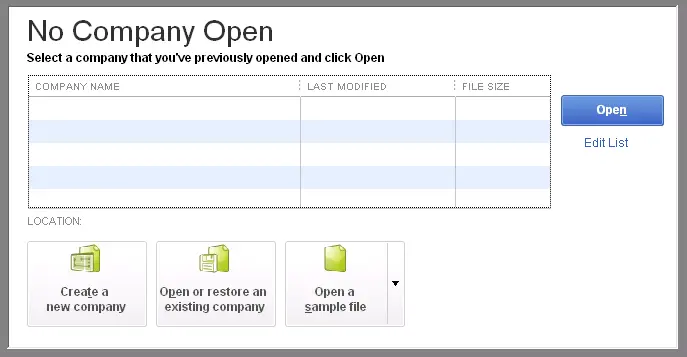
- Here you need to choose Open or restore an existing company option.
- In the last step go to the desktop and find the company file you copied and open.
Just in case you are getting the same issue, then opt for the other steps.
Solution 2: Restore a Backup
Many of the QuickBooks file errors, including error -6000 can be easily fixed by restoring a backup copy of your company file. That done, the file may work as new. In case you don’t know how to restore a backup, here is how you can do that.
- At first, open the folder that has your company file and then select Open the File.
- After that proceed to the File menu and click on Utilities tab.

- Furthermore, if the Stop Hosting Multi-user access is on the list, choose that and select Yes on the next two windows that pop up.
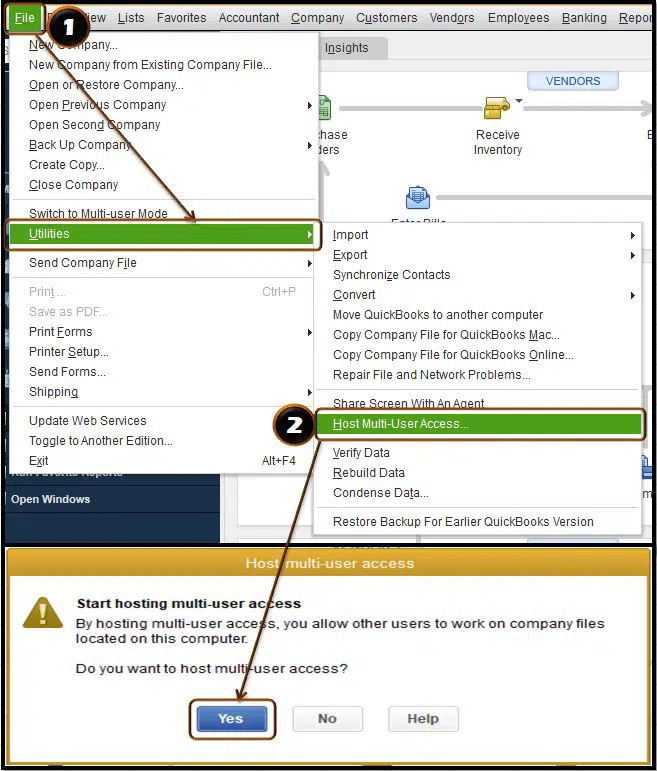
- Ensure that the name of your company file doesn’t consist of more than 210 characters long.
- Now try to Restore the company file again.
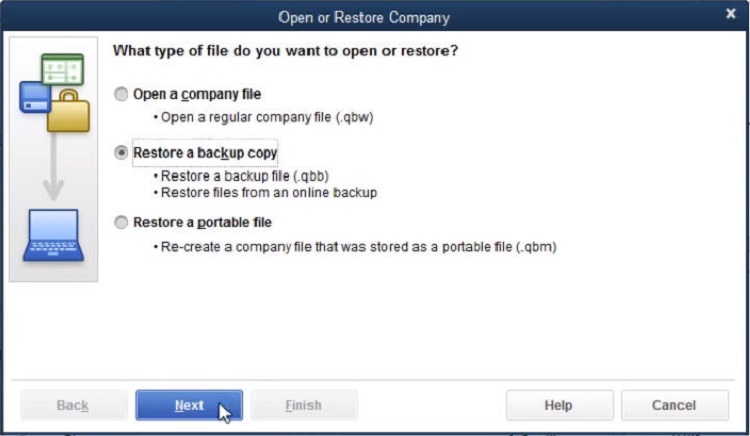
- If the issue persists, your file is corrupt and you can try the next solution.
Read also: What is QuickBooks error code 9999?
Solution 3: Rename the ‘.ND’ and ‘.TLG’ Files
- Open the compony file folder where your company file is saved.
- After that look for the Company file that you have to fix.
- You need to note the name of the company file and search the files with the .ND and the .TLG extensions.
- In the next step hit a right-click on the file and change their “Extensions“.
- Additionally, right-click on .ND file and select “Rename”.
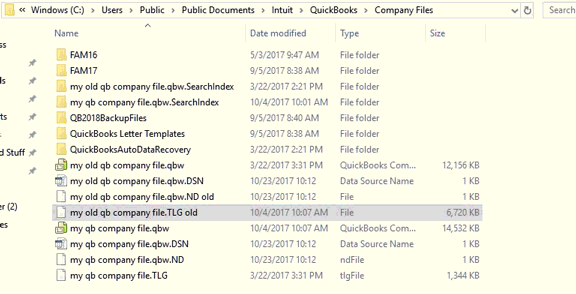
- Add .OLD at the end of the file name.
- Repeat the same process for .TLG file as well.
- Open QuickBooks and open the company file again.
Solution 4: Configure your Firewall Ports and the Anti-virus Software
- Initially, you need to locate the Port Monitor tab and look for the QuickBooks version.
- After that copy or note down the Firewall port number.
- Moreover, access your Windows Firewall and head to Advanced Settings.
- Then hit a right-click on the inbounds option and choose New Rule.
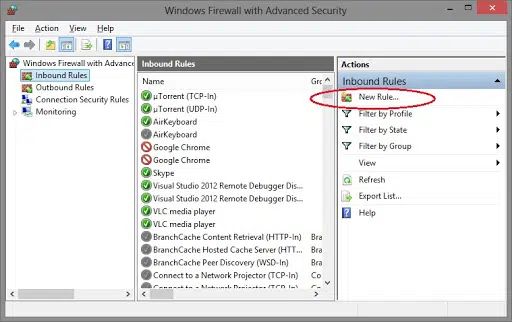
- Lastly, hit on Port and then choose Next option.
Read Also: How to Verify and Rebuild Data in QuickBooks Desktop?
Solution 5: Open up a Sample of the Company File
- To open a sample company file, initially, open the folder that contains the required company file.
- The next step is to find the file, with the extension “.QBW”.
- After that, right-click the file and hit on the Copy option.
- Moving ahead, right-click on the desktop and choose the Properties option.
- Followed by, opening QuickBooks so that you are redirected automatically to the No company open window while hitting the Control key.
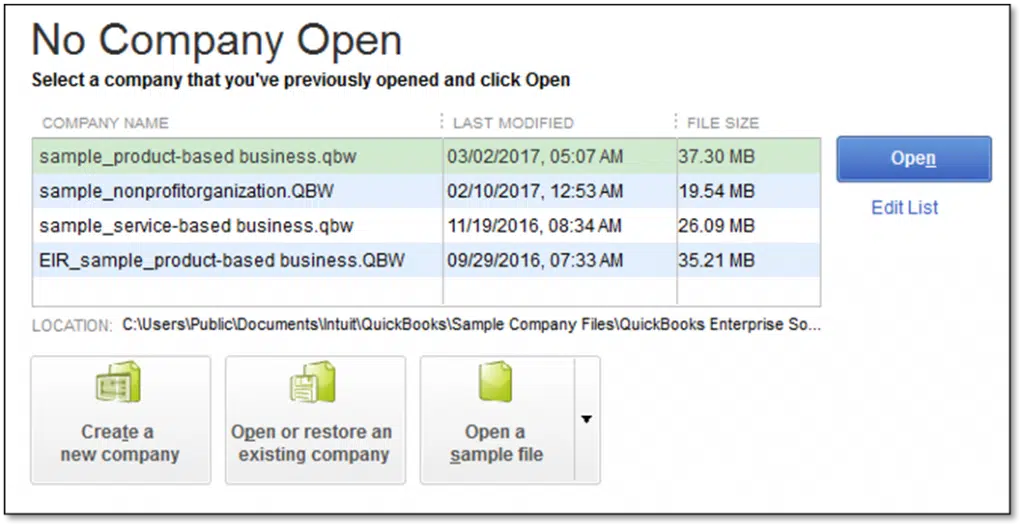
- Next, restore an existing company.
- The last step is to Find the company file you have copied first, and then Open it and navigate to the desktop.
Solution 6: End All the QB-Related Processes
- For performing this method, you need to log in as System Admin.
- And then, open the task manager by hitting the Ctrl + Shift + Esc keys together.
- After that, hit on the Processes tab.
- Following that, you need to hit on the End task button, on every QuickBooks process (QBW32.EXE, qbupdate.exe, and QBDBMgr.exe) highlight.
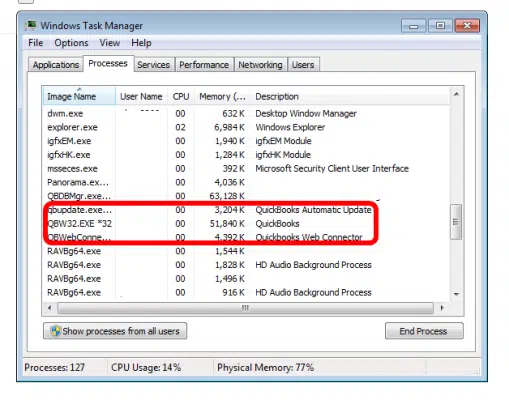
- The last and final step is to open the file in the QuickBooks multi-user mode.
Also see: How to Fix QuickBooks Desktop doesn’t start or won’t open?
Solution 7: Check the Folder Permission
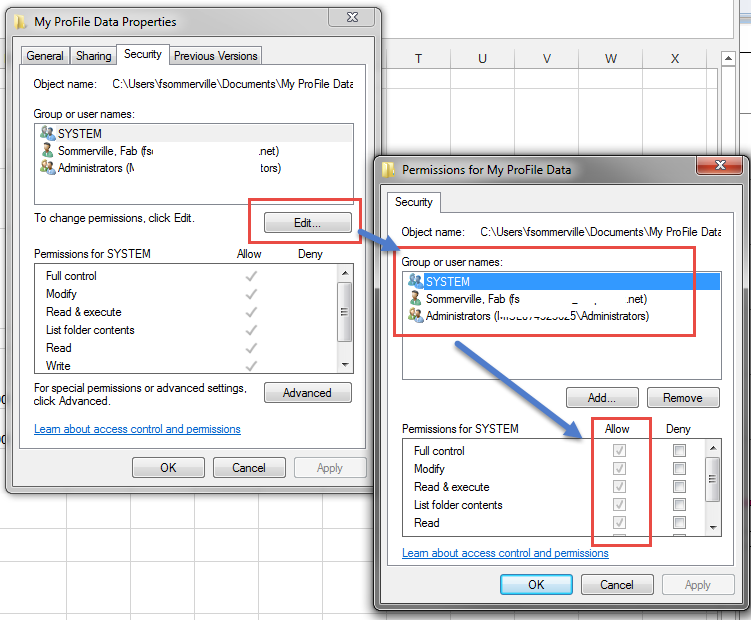
You might get these issues if the folder where you save the file doesn’t have the right permission. You should check the folder permissions to share company files. Try opening the file again.
Solution 8: Run the QuickBooks Database Server Manager From the QuickBooks Tools Hub
- Download and Install the QuickBooks tool hub program on your system.
- Now, open the tool hub program by hitting on the Icon.

- In the tools hub program, you need to go to the Network Issues.
- And then choose the QuickBooks Database Server Manager option here.
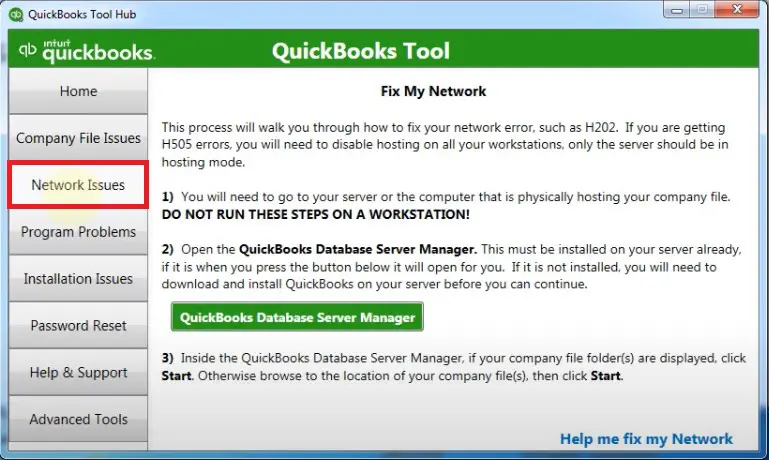
- Now you’ll be asked to install the QuickBooks on your server if it isn’t already installed.
- You need to browse to the location of your company file and then hit a click on Start Scan button.
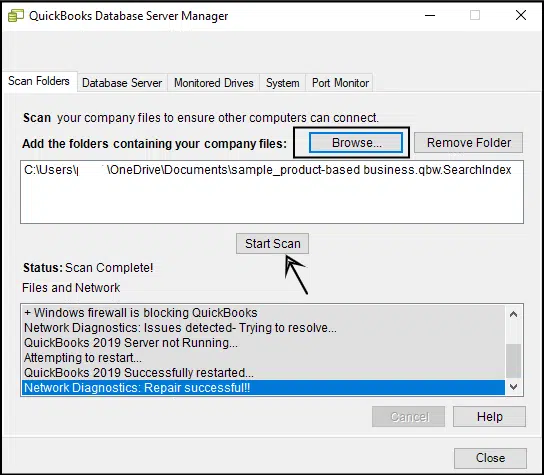
- Finally, open your QuickBooks again and try to sign in to your company file.
See Also: How to Troubleshoot the QuickBooks Error Code 12157?
Solution 9: Update QuickBooks desktop
The update procedure is:
- Run QuickBooks desktop and navigate to the Help menu.
- After that tap for Update QuickBooks desktop.
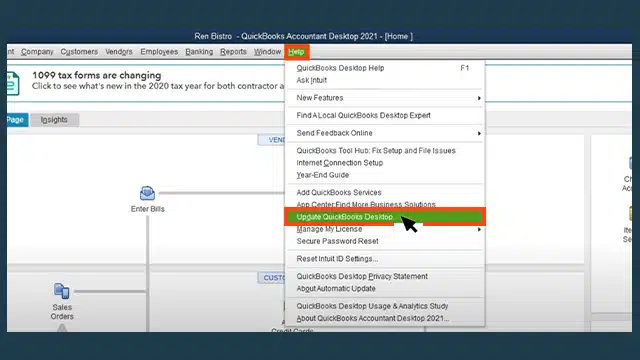
- Furthermore, Hit a click on Update now tab and then click on “reset update” box.
- Here you need to tap on “Get updates” button.

- Now begin the download process.
- Restart QuickBooks and install the update.
Solution 10: Use QuickBooks file doctor
- Download QuickBooks tool hub program from Intuit and Install it on your server computer.
- After that run it and go to the “Company File Issues” tab.
- Moreover, hit a click on Run QuickBooks file doctor tool.
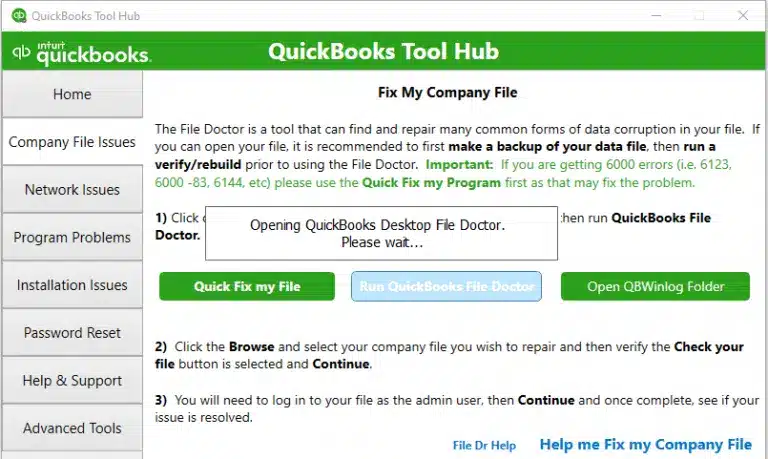
- In the next step click on the Browse option, then select the company file.
- Additionally hit a click on “Check your file”, then hit on Continue.
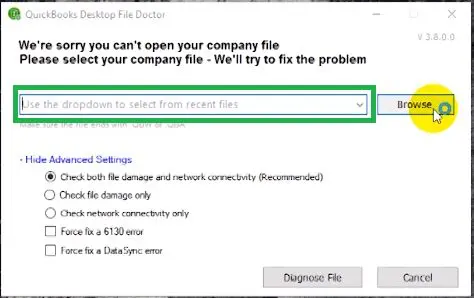
- Now enter the Admin password.
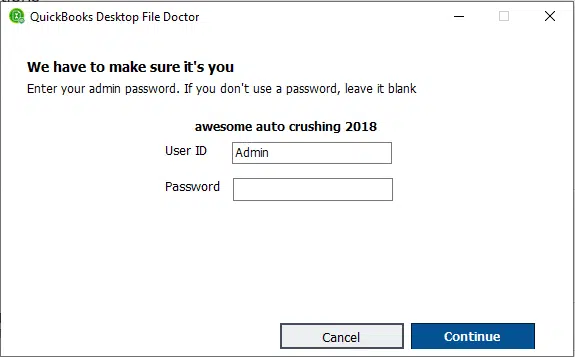
- Lastly, you need to click on Next tab.
The file doctor will repair your file. This might take some time, based on the size of your file as well as the speed of your computer. When the repair is done, reopen QuickBooks and the company file. Then see if the problem is solved or not.
Check Also: How to Change SDI Rate in QuickBooks?
Conclusion!
We have concluded the article here. I hope you are now able to fix the QuickBooks Error 6000 by following the above-mentioned troubleshooting methods. However. in case the problem still persists after following the above steps, then in this case you can contact us at 1-888-368-8874 for 24×7 quick and precise QuickBooks desktop error support services.
You may also like:
How to Reset Password for QuickBooks Desktop?


