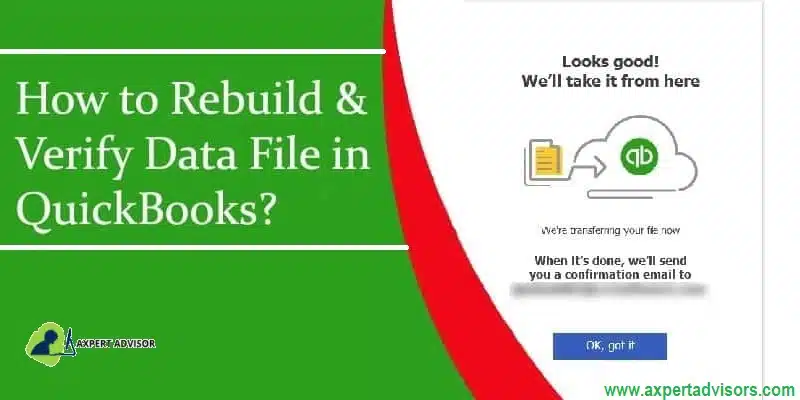Rebuilding of the company files refers to the process of resolving any data related errors or corruption in the company files. These company file errors could be triggered due to various reasons that encompass data corruption, network related issues, any damaged .ND and .TLG files, etc. In this context, Verifying and Rebuilding the company file in QuickBooks is a one-stop solution. QB users should go for the rebuilding of their company files after frequent intervals, generally after 1 to 3 months.
Pertinently, this task can be achieved by the use of the Verify and Rebuild Data utility. While the Verify data tool checks for the data issues in the file, the Rebuild data tool fixes the issues. You need to follow this entire article to know the procedure for verify and rebuild your QuickBooks company file. Thus, keep read on!
Why Rebuild QuickBooks Company files?
It is a judicious decision to rebuild your QuickBooks company files quite often considering the serious ramifications of the data integrity issues. This process is necessitated due to the following:
- Resolution to data integrity problems confronting the company file.
- Fixing freezing and crashing of the computer while opening the company files
- Rectification of the backup issues related to the company files
- Rooting out any ancillary causes that prevent access to the company file.
- To fix data damage on your QuickBooks desktop company file
You can check also: How to Fix QuickBooks Install Error Code 1402?
Steps to Verify and Rebuild Company file in QuickBooks
The Rebuild process can be done by using the Verify and Rebuild Data tool. This comes in as an in-built utility in QuickBooks, and is thus reliable and free from technical issues. It is recommended to first verify the company file for issues, and when the issue is detected, the next process involves the use of the Rebuild data tool. The procedure to use the tool is enumerated below.
Step 1: Verify the Company data (Verify data tool)
- The first initiative to be taken by the user is to run QuickBooks with admin privileges (by right-clicking the QB icon and choosing Run as Administrator).

- Thereafter, make advancement to the File menu.
- Then, head for Utilities.
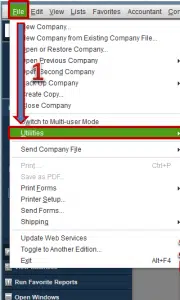
- Next step involves choosing the Verify Data option.
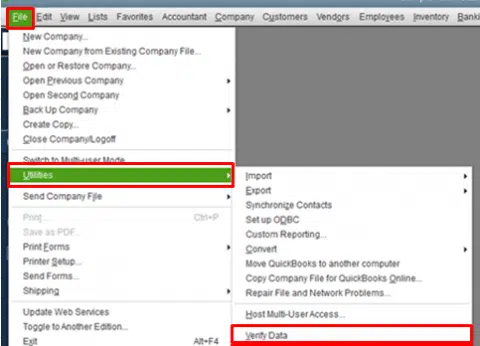
- Upon the completion of the Verification process, if QuickBooks does not detect any data-related problems, it indicates that there is no need to rebuild the company file.
- However, if it detects any data integrity issues, then the next step of Rebuilding the file should be followed.
- In such cases, usually, the following error message shows up “Your data has lost integrity—Data damage was found in the file.” Rebuild your data to fix it.”
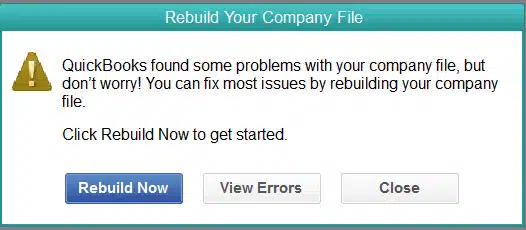
Step 2: Rebuild Company file (Rebuild data tool)
- Similar to the steps to use the Verify tool, the user should first head to the File tab.
- Then, head to the Utilities option.
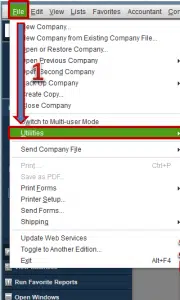
- Within Utilities, make a choice for Rebuild Data option.

- Before beginning the rebuild process, the user shall be prompted for the creation of the backup. At this stage, choose Ok.
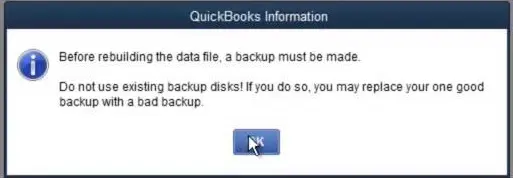
- Now, choose some suitable location for saving the company file backup, and follow by hitting on Ok.
- Make a choice for the file name of the backup file and save it to the earmarked location on the PC.
- Then, the Rebuild process will start and upon its completion, the user should click on Ok on the message which states that the Rebuild has completed.
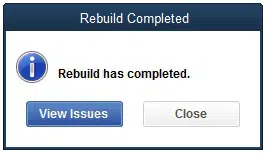
Step 3: Again Verify the Company file
The next step is to verify the company file again for any technical error. For this, perform the below-given steps:
- Move to the File tab, and then go to Utilities.
- Choose the Verify Data option and allow the tool to scan the company file for any further issues. Basically, this step is a double-verification of the efficacy of the Rebuild data tool to make sure that the issues existing previously got resolved.
- In mere instances, when the Verify data tool still diagnoses any company data issues, these should be manually fixed.
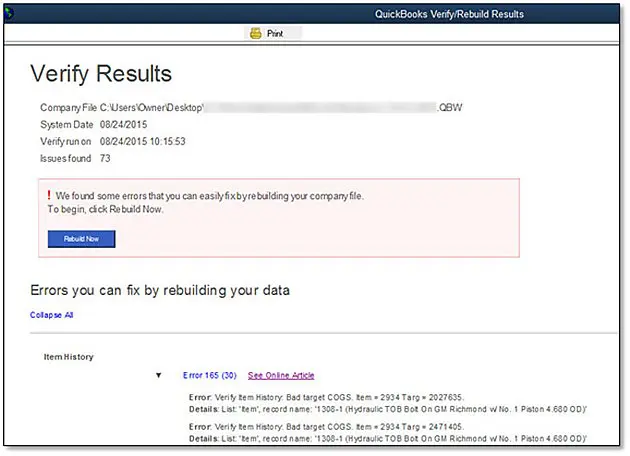
- For this, the user should open the qbwin.log in the QuickBooks folder, and then search for the sources of the error in this log file. These can later be fixed either manually, or by using other tools like the QuickBooks File Doctor, Quick Fix My Program, etc.
Read Also: How to Resolve QuickBooks Error 1601, 1603 and 1642?
Manual Method to Fix Company file issue (Rename .ND and .TLG files)
If the user is still marred by data integrity issues, or company file corruptions, he/she should rename the .TLG and .ND files in the QuickBooks folder. The steps for the same are:
- Start by hitting a right-click on the QB Desktop icon and then choose Properties.
- The next step involves choosing Open File Location tab. This will straightaway take the user to the QuickBooks folder.
- Within this folder, look for the files with the same name as the company files, but having the .ND and .TLG extensions.
- Upon locating the files, right-click them individually and choose the Rename option.
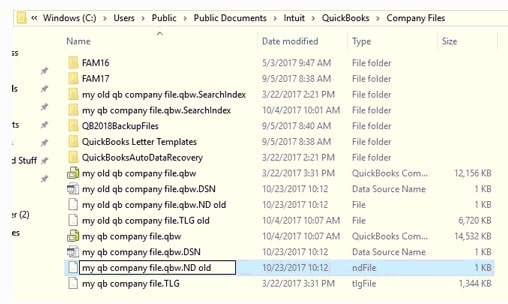
- Now, append “.old” towards the end of the file name.
- Follow the steps for both the ND and the TLG files.
- Now, run QuickBooks and try opening the company file from the File menu.
Summing Up!
In the above provided discussion, we have familiarized users about the steps to verify and rebuild process and it’s importance. It is recommended you should often rebuild your company files as it safeguards the file from any crucial data integrity issues. However, if you have any query, or you’re facing any kind of issues while verifying and rebuilding your QuickBooks desktop company files, then feel free to reach out to our QuickBooks desktop support team via a call at 1-888-368-8874. We will be happy to assist you!
Suggested Reads:
How to Recover Lost Data with QuickBooks Auto Data Recovery?