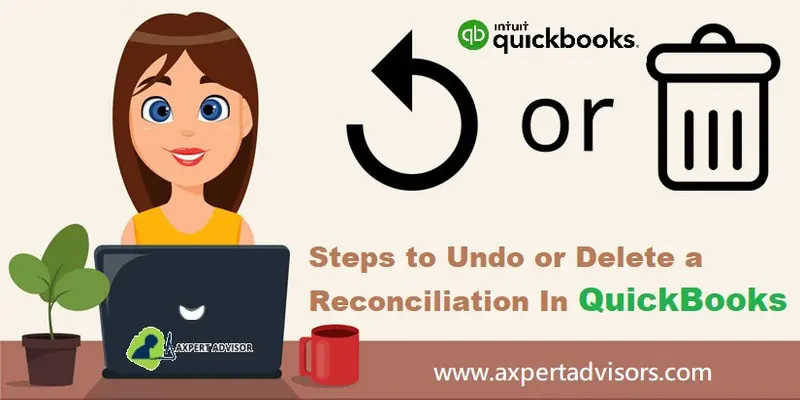Unleash the Finest Ways to Undo or Delete Reconciliation in QuickBooks
A remarkable blend of functionality with highly advanced features is what makes QuickBooks one of the highly preferred accounting software all across the globe. QuickBooks basically makes the entire accounting process easy and manageable, one of which is to undo or delete reconciliation.
Reconciled a transaction that you didn’t want to? Entered a wrong date or entered an incorrect statement date? Calm down, as it is possible to undo or delete a reconciliation in QuickBooks. You just need to sit back and relax, as this exposition has got everything you need to know about getting rid of an unwanted reconciliation in QuickBooks. Let’s find out!
What is The Need to Undo Bank Reconciliation?
Before heading towards the ways to undo reconciliation in QuickBooks, it would be better to explore the reasons behind deleting the reconciliation. Well, it is sometimes obligatory to undo reconciliation, especially when the QuickBooks balance sheet doesn’t match the bank statement following a monthly reconciliation. Well, you might have to undo or delete a reconciliation in the following situations:
- In the event that the payment you recorded for an incorrect date.
- Any uncleared transactions present at the time of reconciliation and is not taken into consideration.
- Just in case the bank statement date was incorrect or not an actual date.
- Any forced reconciliation by you in the bank statements.
Before you start with the reconciliation process, keep in mind if small changes can unbalance your accounts. You can minimize the impact by only reconciling transactions one at a time. If you want to completely start over, reach out to your accountant.
You might read: How to Fix QuickBooks Error Code 6147, 0?
Assorted Benefits of Account Reconciliation in QuickBooks
Reconciliation is an important aspect to ensure that the accounts are accurate. There are numerous benefits catered by reconciliation, which includes the following:
- Reconciliation permits you to look for the error in accounting and perform bookkeeping activities flawlessly, which is one of the best advantages of reconciliation. Just in case you reconcile accounts on a monthly basis, then you will be able to keep the bookkeeping identical to what is recorded at the bank.
- Moreover, it prepares you for any further activity. To understand it better, let us take an example that in case you pay a check to any vendor, and he/she continues to delay the payment, again and again, then in such scenario, it is probable that you might forget to deduct it from the account. Using reconciliation, you will be able to keep a track of all the transactions.
- You can also keep the business deposits correct with the help of reconciliations. Deposit errors can be pretty much common, and can lay bad effect on the business. But with reconciliation, you will be able to spot any such errors, and would be able to correct them before they even arise and create any nuisance for you.
Steps to Undo a Reconciliation in QuickBooks Desktop
Among all the version of the QuickBooks accounting software, the process of undo reconciliation in QuickBooks desktop is considered to be the easiest one. Later we will be discussing the steps to undo a reconciliation in QuickBooks online and online accountant version. Just in case you make use of QuickBooks desktop version, such as QuickBooks pro or premier or enterprise solutions then perform the below steps:
- The first step is to launch the QuickBooks and directly head back to the banking option.
- Look for the transaction that you want to reconcile.
- Further, hit on the reconcile now tab.
- At last, choose the option to undo last reconciliation.
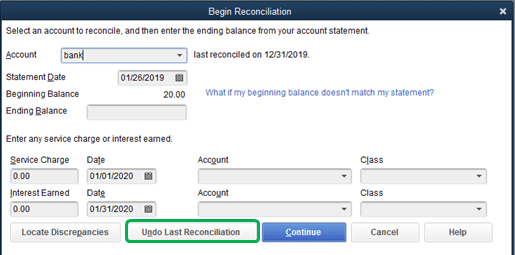
Read Also: Fixing Company file is missing or cannot be found issue
Procedure to Undo or Delete Reconciliation in QuickBooks Online
Well, it should be noted that the process of deleting reconciliation may vary in QuickBooks desktop version and QuickBooks online. QuickBooks online reconciles transactions individually, and therefore one must un-reconcile them one at a time. Also, before a user can undo an entire QuickBooks online reconciliation, it is supposed to edit every transaction manually. Once you are done with the editing part, you can proceed by following certain steps. You can undo or delete the reconciliation in QuickBooks using the steps below:
Step 1: Reviewing the account
- You need to ensure that you are making the right changes.
- Moreover, you should review the opening, beginning, and ending balances for the account holding the transaction.
Step 2: You can unreconciled the transactions with the steps below
- Head to the accounting menu and Pick charts of account.
- You need to find out the account holding the transaction. Choose account history.
- Pick the transaction you want to unreconciled to expand the view.
- Review the check column and if your transaction is reconciled, then you will see an R key.
- Tick mark the checkbox. This will change the letter in the box. Continue selecting it till the box is blank. This will remove the transaction from your reconciliation.
- Tap on the Save option.
- Close the account register.
Steps to Undo the Reconciliation Manually
In order to undo reconciliation manually, you should go ahead with the steps below:
- Hit on the gear icon and choose the chart of accounts.
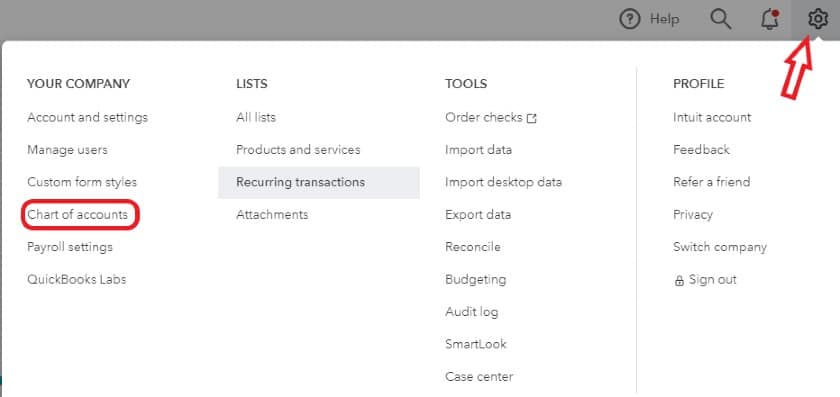
- Look for account row that you want to see.
- Opt for the account history/view register.
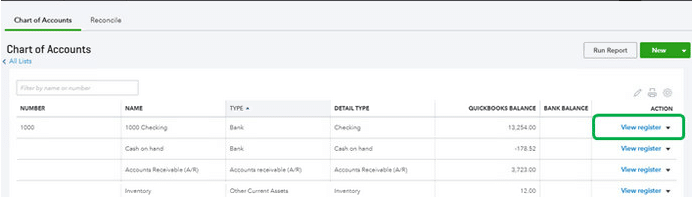
- Identify the particular account you want to edit and move to the reconcile status show by the checkmark.

- Pick the top mark to change it. You are suggested to remember the acronyms: C(cleared), R(Reconcile), and blank (neither cleared nor reconciled).
See it also: How to Resolve QuickBooks Error Code 41?
Steps to Un-Reconcile in QuickBooks Online Version
You should note that the QuickBooks online reconciles the transactions separately, thus you are suggested to reconcile it once at a time.

- At first choose registers from the banking menu.
- Opt for the account from the register name drop down menu.
- Pick the transaction that you want to undo, and then delete the R at the top of the transaction to change its status to unreconciled.
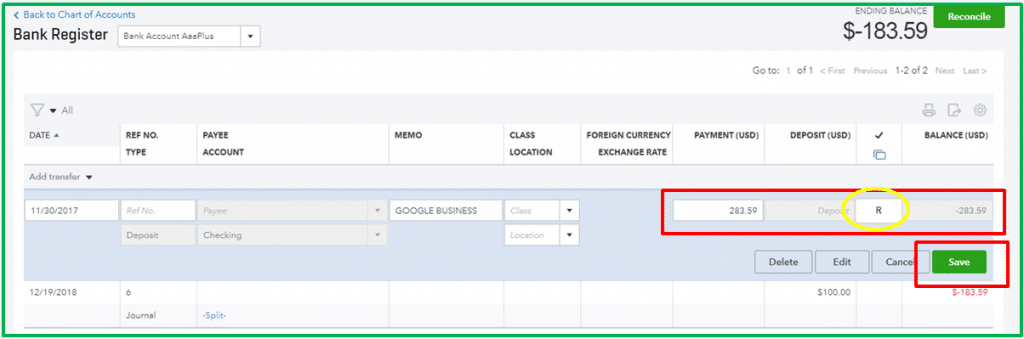
- Just in case you plan to reconcile each of the transactions for a period, then it might help you in printing a list of reconciled transactions using the reconcile alternative from the banking menu.
Undo or Delete a Bank Reconciliation in QuickBooks Online Accountant Version
You can perform some easy steps to undo or delete reconciliation in QuickBooks online accountant version.
- You can start by tapping on the gear icon that is in the top right corner of the screen.
- Hit the reconcile option under tools.
- Choose bank account you use.
- You will see an UNDO button just near to the auto adjustment column.

- Hit on the undo tab
- Tap on the OK tab, when you get the message on the screen.
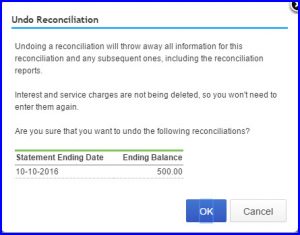
- After all this, you will see the success screen opening on your screen, where you will have to tap on OK again and you are good to go.
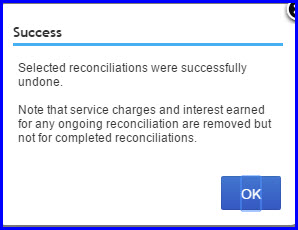
See also: Fix Unable to find or open QuickBooks Desktop 2022 after installation problem
Summing up!
This blog entailed the easy ways to undo or delete a reconciliation in QuickBooks. In case you face any difficulty, or even after following the steps you are unable to undo or delete a reconciliation in QuickBooks Online, then it would be recommended to get in touch with the QuickBooks support team and get the issue resolved.
Frequently asked questions about QuickBooks Reconciliation
Query: How to undo reconciliation in QuickBooks online 2018?
Answer: You need to follow the below given steps to undo the reconciliation in QuickBooks online 2018:
- Initially, launch QuickBooks and head to the ‘Banking‘ option.
- After that, opt for the ‘Banking‘ and ‘Account’ options from the top side.
- Now, head to ‘Register/Account History‘, over the ‘Action‘ column.
- Search for the ‘Transactions‘ that require to be unreconciled
- Highlight the transaction by hitting a single tab on it.
- After that, push the ‘R‘ key on the top line of the transaction, that is between the Quantity and also Down Payment Or Fee and also Payment amount.
- In the reconcile status column side, hit the top line consistently to change the following status:
- C – Cleared
- R – Reconcile and
- Blank – Not cleared or reconciled tap on ‘Save‘ to set the settings.
- Now, you’ll see a pop-up that will display this image. How do you reverse a reconciliation in QuickBooks?
- Finally, hit on ‘Yes‘.
Query: What is the need of QuickBooks reconciliation?
Answer: QuickBooks reconcile ensures that the starting balance as well as deal noted in your QuickBooks matches your monthly financial institution balance or not.
Query: How usually should user reconcile their accounts?
Answer: The QuickBooks Users needs to integrate their accounts in on a monthly basis, or at the end of your bank reporting period.
Query: How to recuperate/recover deleted transactions?
Answer: There is not a particular method to recover deleted transactions. Proceed as follows:
- You need to click on ‘Reports‘ and then choose ‘Accounts’ as well as ‘Taxes‘.
- After that click on ‘Delete transactions‘.
- Now enter the date to delete reconciliation and re-enter the transaction.
- Your sales as well as purchase order transactions cannot be recovered.
Query: Does Users Manually deleting reconciliation?
Answer: Reconciliation can be done manually if you need to modify fewer transactions but if you have a lot of transactions comply with the methods in the short article.
Query: Why don’t I have a Resolve undo option on my QuickBooks?
Answer: The undo option is available if you’re utilizing the QuickBooks Online Accountant version. If you’re using the normal one, you’ll need to manually reconcile each transaction.
- Firstly, hit on ‘Accounting‘, after that head for the ‘Chart of Accounts.’
- After that, hit a click on the ‘Bank account‘.
- Now, tap on ‘View register‘.
- Search for the ‘Transaction‘ option.
- In the reconcile status column side, you need to select the top line consistently to change the following status:
- C – Cleared
- R – Reconcile and
- Blank – Not cleared or reconciled
Query: What does the reconciliation of accounts indicate?
Answer: Essentially in accounts reconciliation means to compare your bank accounts with your QuickBooks accounts to know whether the money leaving is equal to the cash invested.
More articles to read: