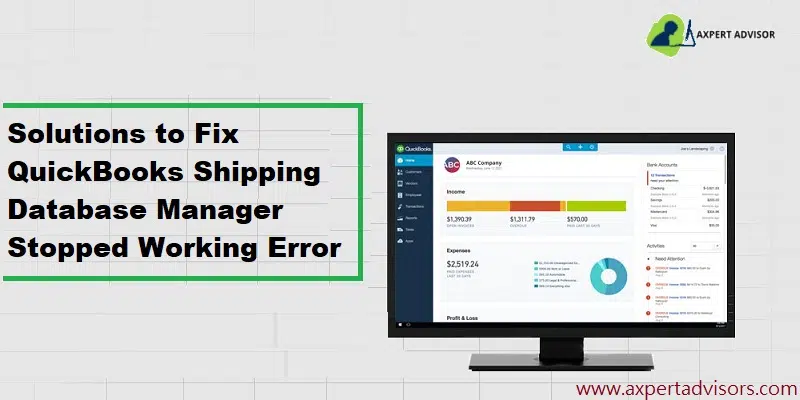Are you looking for various fixes to the error encountered while attempting to use the Shipping Manager Database? If that is the case, this article shall cover all the facades of this error while providing you with all the reliable steps for uprooting the QuickBooks Shipping Manager Database not working error.
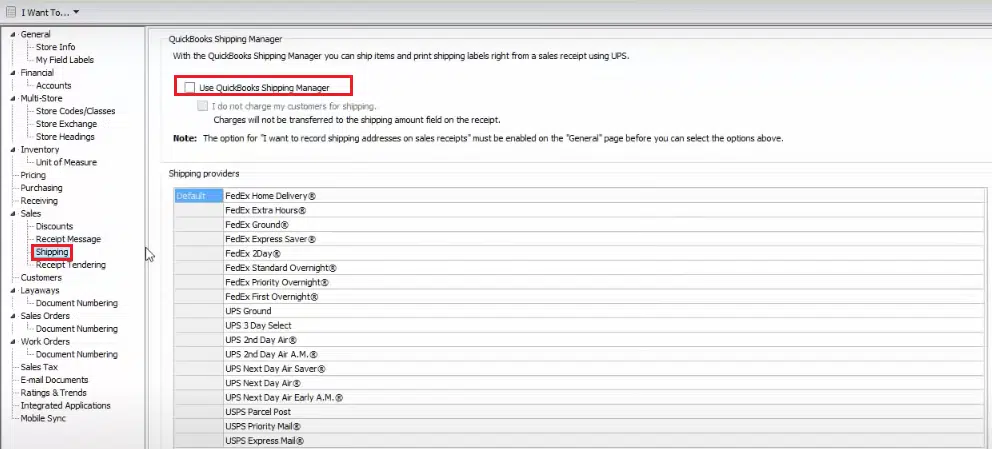
This error is typically related to a damaged or corrupted Shipping Manager Database. It may also occur if the user attempts to launch the Shipping Manager Database through the client workstation. There are other aspects to this error as well, all of which will be covered in this article.
Description of Shipping Manager Database Error
This error forces a shutdown of the Shipping manager Database and prevents further operations. The following error message pops up:
| Error: | The Shipping Manager database is newer than Shipping Manager on PC. |
QuickBooks shipping manager not working error – Most Common Causes
The user is advised to go through the following causes so as to get apprised of the root cause of this QuickBooks error.
- Damaged caused to the files related to the Shipping Manager database.
- The user is trying to utilize the POS client workstation for accessing the Shipping Manager.
- QuickBooks Desktop is unable to access the Shipping Manager.
You might read also: Steps to Fix QuickBooks 2022 Installer Keeps Forcing Reboot Issue
Easy to Follow Steps to Fix Shipping Manager Not Working Error in QuickBooks POS
Users should perform the steps given below in order to get this error rectified.
1st Step: Log out and Close QuickBooks
The inceptive step is to log out of the QuickBooks POS.
2nd Step: Alter the Folder Name of the Shipping Manager Database
This step requires users to rename the Shipping database folder.
- Initially, navigate to the following path:
- For 32-bit users: ‘’Drive:\Program Files\Common Files\Intuit\ShippingManager.’’
- For 64-bit users: ‘’Drive:\Program Files (x86)\Common Files\Intuit\ShippingManager.’’
- Upon reaching the aforementioned folder, the user is required to right-click the Shipping Manager folder and then change the folder’s name.
- Preferably, the user should introduce ‘.old’ at the end of the folder name for his/her convenience, although there is no binding as some other word can also be typed in.
3rd Step: Getting QuickBooks POS reinstalled on the PC
This step requires a complete wipeout of the QuickBooks POS program, followed by a fresh installation of the same. Users should follow the procedure below to make the process hassle-free.
- The initial step is to open the Run window. This can either be done manually via the Start menu or by hitting the short key (Windows + R) keyboard keys together.
- Within the run window, type in “appwiz.cpl” and then hit the Enter key.
- This action will directly take the user to the Programs and Features option of the Control Panel.
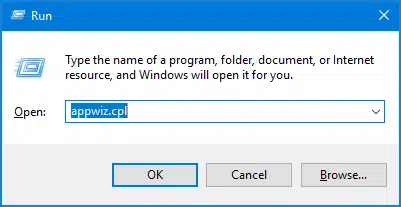
- Within the Programs and Features window, the user is required to opt for QuickBooks Desktop Point of Sale and then choose Uninstall/Change. Follow the subsequent steps that show up on the screen to successfully uninstall QuickBooks POS.
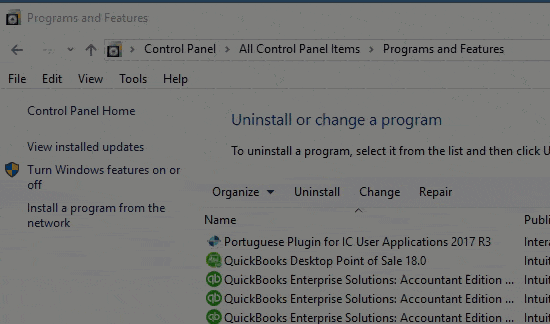
- The next step is to head for the Downloads and Updates screen in the Intuit website.
- After opting for the country, the user needs to choose the product as QuickBooks POS.
- Then choose the edition and version. Follow up by opting for the Download option.
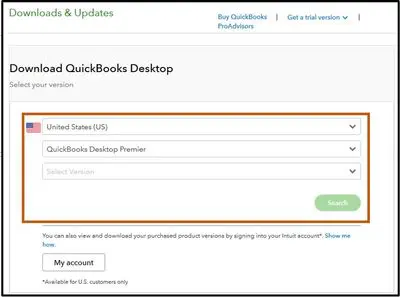
- Now, initiate the installation process by double-clicking on the downloaded file.
- Provide consent to the onscreen prompts and make sure to type in correct license and product keys.
- The final step requires the user to head for the Shipping manager in the POS settings and then provide the correct credentials.
Related Post: How to Fix QuickBooks Error -6138, -1005?
Steps to Fix Shipping Manager Not Working Error in QuickBooks Desktop
1st Step: Rename the Shipping Manager folder
- Initially, make an exit from the QuickBooks Desktop application.
- Subsequently, alter the name of the Shipping Manager folder. The same can be accessed by following the path given below:
- ‘’Drive:\Program Files (x86)\Common Files\Intuit\ShippingManager’’
- Right-click the folder and hit on Rename to introduce ‘.old’ at the end of the filename.
- The previous steps prevent the QuickBooks application from accessing the renamed folder of the Shipping Manager.
- As an alternative resort, QuickBooks creates a new folder as soon as the user opens the Shipping Manager the next time.
2nd Step: Repairing the QuickBooks software
- After renaming the Shipping Manager folder, the user should type in appwiz.cpl within the Run window, followed by hitting the Enter key. The Programs and Features window will open on the screen.
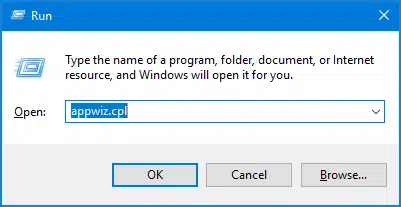
- Within this window, the user should choose QuickBooks Desktop, hit a right-click on the same, and choose the Repair option.
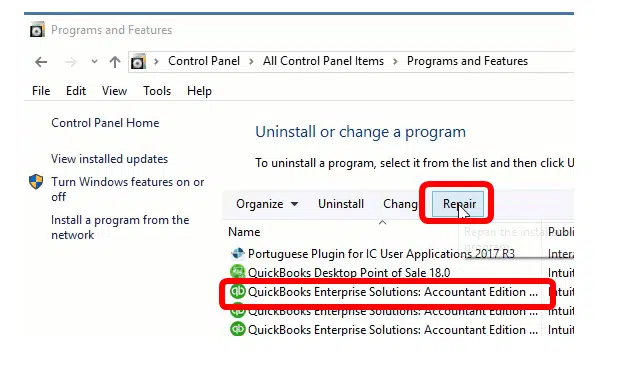
- Follow the onscreen prompts and directions to accomplish the task of repairing QuickBooks.
- At this stage, re-open QuickBooks and try accessing the Shipping Manager once again. In case the Shipping Manager Database Not Working Error still occurs, then the user is advised to reinstall QuickBooks (Clean installation of QuickBooks).
3rd Step: Clean installation of QuickBooks Desktop
The Clean installation of QuickBooks can be easily done by using the QuickBooks Clean Install Tool, available on the Intuit official website. The tool can be used to uninstall and reinstall the QuickBooks Desktop application without any arduous effort. Alternatively, the user can manually uninstall QuickBooks through the Control Panel.
- In the beginning, type in “appwiz.cpl” command in the Run window, and then hit on Ok.
- Herein, choose QuickBooks, right-click on it, and then pick the Uninstall option.

- Upon reinstallation of QuickBooks, the user needs to go for a fresh installation of QuickBooks via the Intuit website or by using the original CD for installation.
- The user will need the original product and license keys during installation.
4th Step: Configure the Shipping Manager database settings
- This step requires the user to run QuickBooks Desktop by right-clicking the Desktop icon of QuickBooks and then choosing the Run as administrator option.

- Once QuickBooks opens, the user is supposed to hit on the File menu and then move to the Shipping option.
- Within the Shipping option, hit on Settings and type the credentials in the shipping account.
- Finally, try running the Shipping Manager Database one more time to check if the error got corrected.
Read Also: Steps to fix QuickBooks Payroll Error 15107
Concluding!
This article contains all the information users need to fix Shipping Manager database error in QuickBooks for both QuickBooks Desktop and QuickBooks POS. In case of facing any trouble while following the fixation steps, you can directly call our QuickBooks error support experts at 1-888-368-8874 and get your problems sorted out via a mere phone call.
Related Articles:
Fixation of QuickBooks Crashes while Exporting Reports to Excel Error