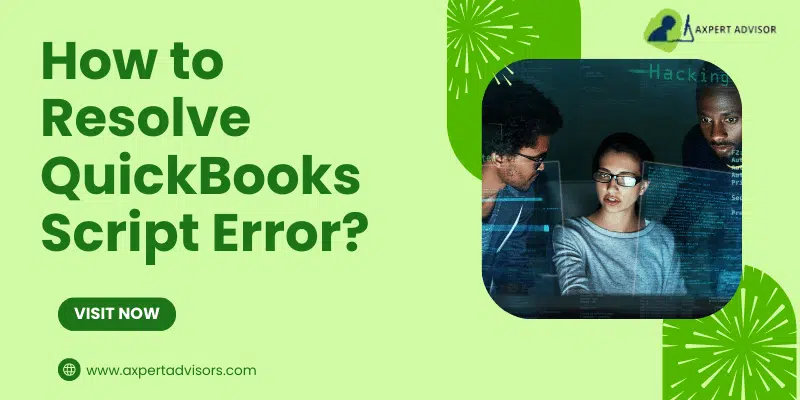Easy Strategies to Implement to troubleshoot the Script errors in QuickBooks desktop:
Small and medium-sized businesses have embraced QuickBooks desktop to simplify their bookkeeping and accounting processes. Like any other piece of software, QuickBooks has also some drawbacks. Sometimes, technical difficulties arise, making it impossible to complete critical work or forcing you to push back deadlines. There might be a wide variety of causes for errors in this all-encompassing program.
Script errors in QuickBooks are technical issues that deter company work progress. These errors appear at the time the company file is opened. Script errors do not provide any information about the source or cause; rather they simply appear encapsulated in error notifications difficult to comprehend. If you are facing a similar issue while working on QuickBooks, here is a easy guide to help you exterminate this problem. You will get an in-depth overview of this issue via the various causes resulting in QuickBooks script errors and the methods to fix this error. So, keep reading on till the end.
You may also like: How to Resolve QuickBooks Error 6138, 105?
What do you mean by Script Error in QuickBooks Desktop?
QuickBooks uses Internet Explorer settings to connect with the internet by default. Now script errors are also related to Internet Explorer. If the Javascript or the VB script is having installation errors or, due to some reason, if Internet Explorer is not able to execute this scripting language, then such script error message emerges in QuickBooks desktop and displays the error message “QuickBooks script error unable to get property length of undefined or Null reference”.
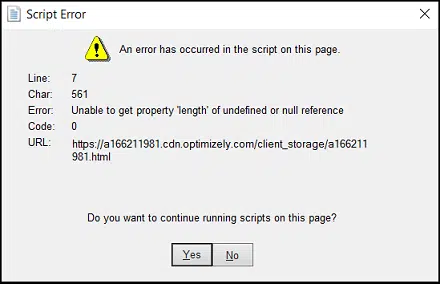
At a glance, this might look extremely confusing, but resolving script errors in QuickBooks does not require troubleshooting. It can be easily rectified by resetting the settings of Internet Explorer. This error is usually observed in a multitude of formats such as:
| Warning | Description |
|---|---|
| Alert | QuickBooks Script Error Unable to Get Property Length of Undefined or Null Reference |
| Alert | Script Error |
| Alert | Script error line #### character ## object #### |
| Alert | Error in Script |
This blog presents an elaborate view on script error, its causes, and the different methods to fix it.
Some peculiar signs that indicate QuickBooks Script Error
The following events may occur on your device if you are experiencing the script error and are indicative of the error:
- Internet Explorer becomes unstable and sluggish if you use it for any prolonged period.
- QuickBooks cannot access the internet if it is not allowed through Windows Firewall.
- QuickBooks interface deteriorates to the point where it’s a chore to use.
- All attempts to update QuickBooks to the newest version prove futile.
- Browser timeout messages arise frequently.
- The message “QuickBooks Script Error Unable to Get Property Length of Undefined or Null Reference” pops up on the desktop screen.
Most common causes that can result in Script Error in QuickBooks desktop
Several reasons can lead to occurrence of the script errors. Common ones are:
- Script languages like JavaScript or VB Script are damaged.
- Script debugging feature may be facing issues on the system.
- Windows user might be facing technical issues
- The script processing tools or features turned off in QuickBooks.
- A corrupted Window user is a possible cause of script issues.
- A virus or other malicious software has infected your computer.
- When using payments account applications or websites
Check Also: How to Install multiple QuickBooks Desktop versions on one computer?
How to Fix Script Errors after Opening QuickBooks Desktop?
Here are some proven solutions that have successfully annihilated the Script error in QuickBooks desktop. All these methods have been discussed below in the form of a step by step walkthrough.
Method 1: Turning on Script Debugging
Issue related to the Script Debugging can be a major source of this error. To get this fixed, it is recommended to turn on the script debugging and the procedure for it is explained below:
- The first stride requires opening Internet Explorer.
- Then, click on Tools, and make a visit to the Internet options.
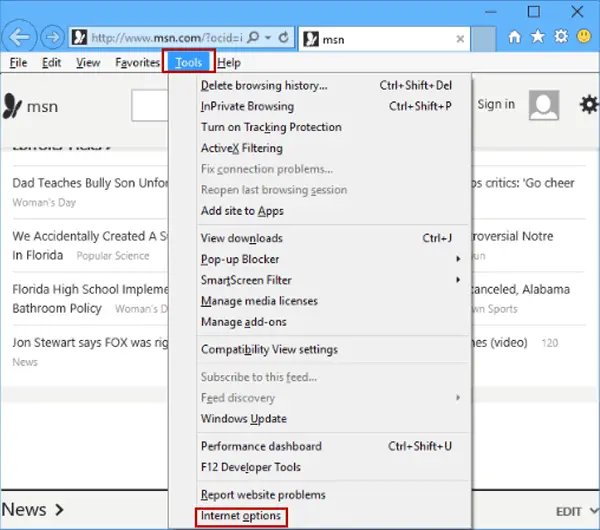
- Here, go for the Internet Settings, and then to Advanced option.
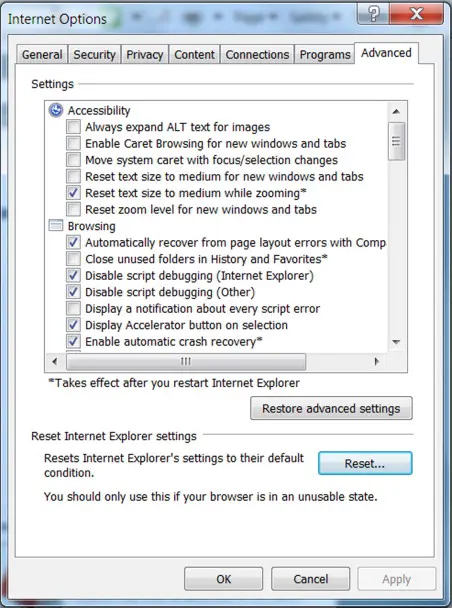
- After this, hit a click on Settings, and go to the Browsing area. Once you reach there, click on Enable the Script Debugging option.
- Finally, choose Ok to commit the changes.
Method 2: Remove all SSL Certificates from Internet Explorer
Remove all SSL Certificates from Internet Explorer:
- Start the process by selecting the Gear option.
- After that hit a click on Internet options.
- Moving ahead select the Content tap and then click on the Clear SSL State button.

- Now click OK to save your changes permanently.
Read Also: How to Fix QuickBooks Error 15271?
Method 3: Getting Add-ons disabled
Here are the steps that you can follow to turn off the add-ons in Internet Explorer.
- First, choose the internet options under the Tools tab in the IE browser.
- After that, go for the Internet Settings,
- Move to the Manage Add-ons option in the Programs tab.

- Following the above procedures, select the Add-on option and tap on the Disable add-on performance notifications option.

- Lastly, select the OK button and close Internet Explorer.
Method 4: Checking the scripting that is currently active and then removing Active X
When Internet Explorer’s security is set to its highest setting, Active X controls are disabled. Instead, please refer to the quick guide below:
- Launch the browser and navigate to the Settings menu if you’re using Internet Explorer.
- Atter that select the Tools menu item, and then navigate to the Security submenu.
- Find the ActiveX controls and plug-ins option under the Custom Level menu.
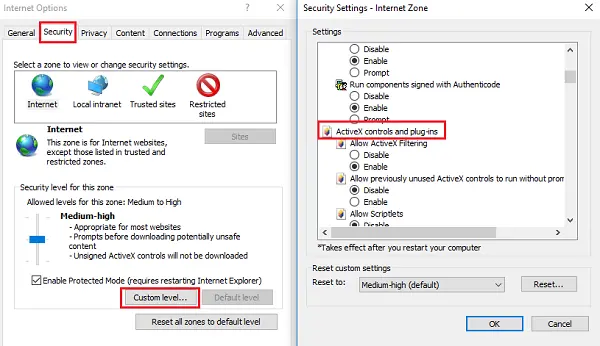
- Then select the Default tab and then hit click on the OK button.
Method 5: Add Intuit in the Trusted Website list in I.E.
A firewall led intrusion may be causing the QB script error. As such, the user should ad Intuit as a trusted website in the Internet Explorer.
- For this, open Internet Explorer first on your desktop and then go to Settings tab.
- After that click on the Tools button on the top corner of the browser.
- Moving ahead open the Internet Options tab.
- Here, click on the Security tab, then visit the Trusted Sites section and click on Sites.
- Then “Add” website option and URL box appear in a dialogue box. Enter the following: https://*.intuit.com and https://*.QuickBooks .com
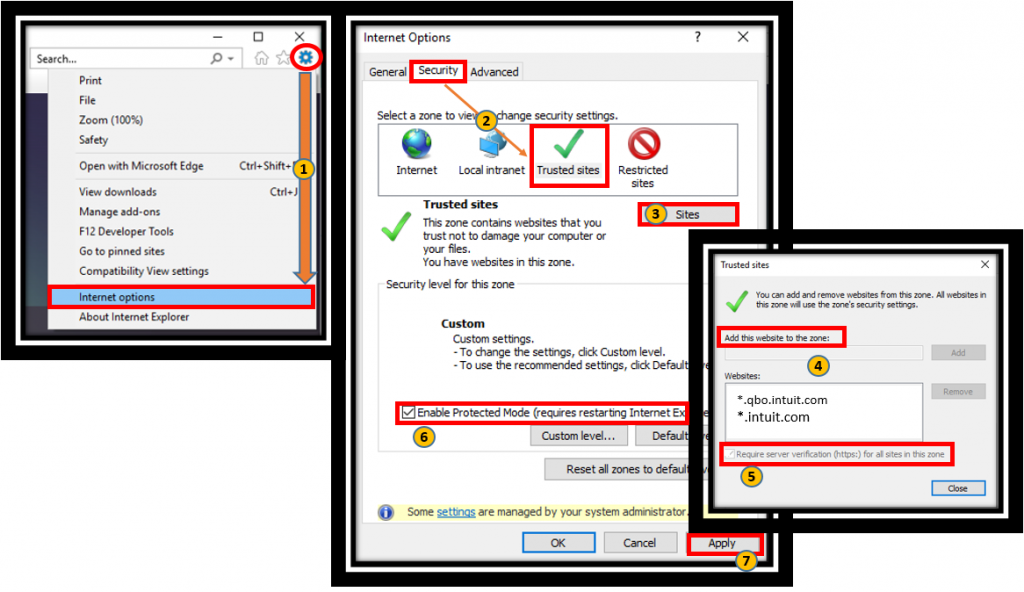
- Next, hit a click on the “Add” button.
- And then uncheck require server verification for all sites in this zone option.
- Now you need to close the trusted sites dialogue box and uncheck the box which says Enable protected mode,
- Then click on OK.
- Once all steps are done, click on the Custom Level button.
- Next, move to the section named “scripting” and check the following:
- Active scripting
- Allow status bar updates via script
- Using scripted windows, let websites ask for information.
- If either of these are enabled, click on Disable under every heading and click OK.
- In the last step reopen the QuickBooks and check if the error is gone.
Method 6: Reset Microsoft Internet Explorer or your default browser’s cache
Here are some steps that can help you clear the cache data folder of Microsoft Internet Explorer or the default browser.
- In the very first step, you need to launch Internet Explorer and choose the Tools menu item.
- Following that, select the General tab by going to the Internet Options menu.
- Moving ahead select the Delete tab under browsing history after looking at your history.
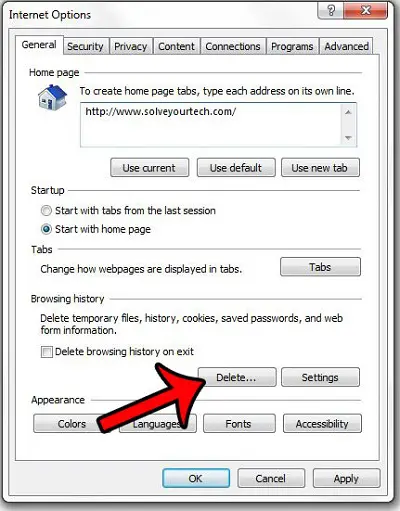
- Next step is to checkmark the boxes beside cookies, website data, history and temporary internet files.
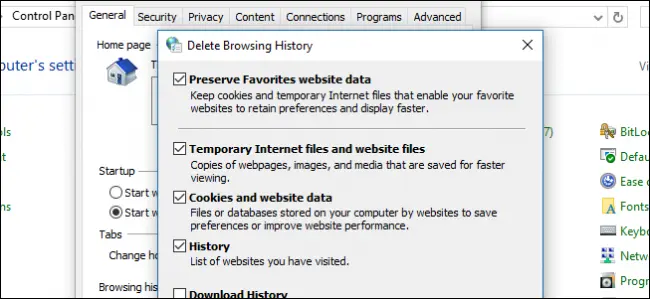
- You can complete the procedure by clicking on Apply and OK button.
To fix the system temp files, go with the following steps:
- Open the Run window [Win + R] and type “%temp% and click on Ok.
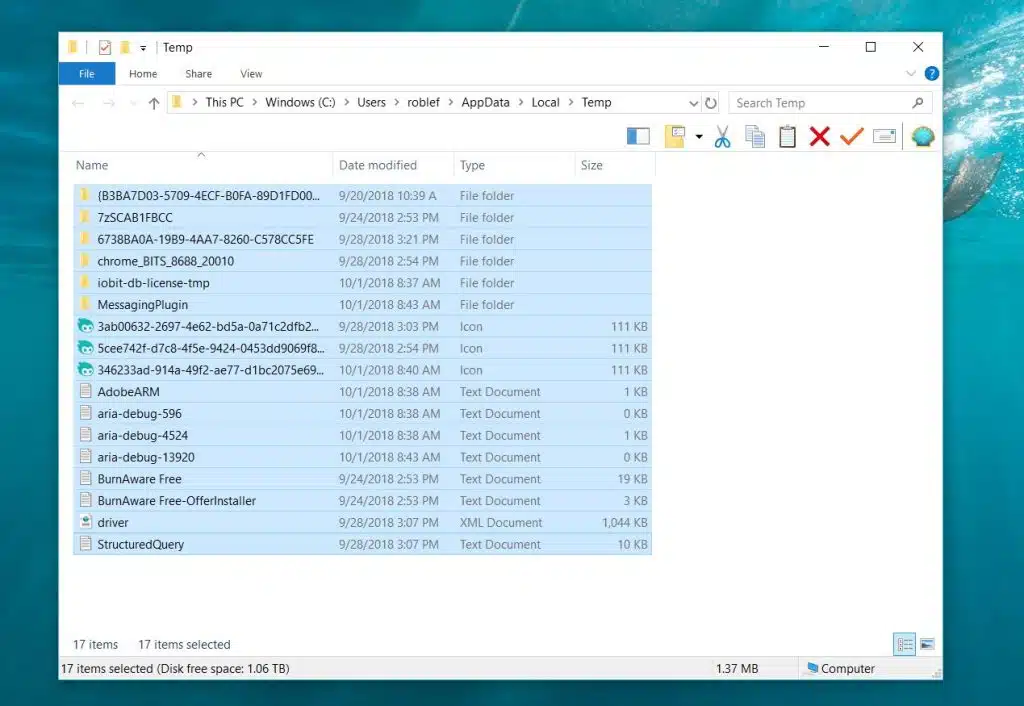
- After that Press CTRL+A keys to select all the files and delete all files in this folder (if any).
Check Also: How to Connect Your Email to QuickBooks Desktop?
Method 7: Ensure that Internet Explorer the Default browser
Here is how you can reset the default browser to IE –
- Firstly, open your Internet Explorer.
- After that go to the Tools > Internet Options > Advanced.
- In the next step, hit a click on the Reset to default button, then click on Apply and OK button to finish the process.

- Also, follow the on-screen instructions to set Internet Explorer as your default browser.
- Launch Internet Explorer browser.
- Tap on Settings and then go to the tab labeled Program.
- To make Internet Explorer the default browser, go to the Make Default option and select Notify me if Internet Explorer is not the default web browser option.

- You should use Internet Explorer as your default browser.
- Lastly, check that the script issue has been resolved once you’re done.
Method 8: Repair QuickBooks Desktop
If the above steps haven’t resolved the script errors, you may need to repair QuickBooks Desktop. Follow these steps:
- Firstly you need to close your QuickBooks and open the Control Panel on your system.
- After that go to Programs menu
- Moving ahead hit a click on Programs and Features tab.
- Also choose the Uninstall a program option.

- Now locate QuickBooks in the list of installed programs and hit a right-click on it, and then choose Repair option.
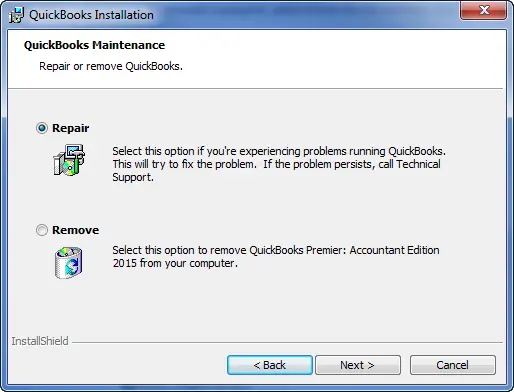
- Now follow the on-screen instructions to complete the repair process.
- Restart your computer and then launch QuickBooks Desktop, once the repair process is finished.
Read it Also: How to Resolve QuickBooks Error 6000, When Opening a Company File?
Method 9: Configure the I.E browser in the compatibility view
You can configure the Internet Explorer browser in the compatibility view. This is how you can do it –
- Open the Internet Explorer browser.
- After that, click on the Gear icon at the top right corner.
- And then choose Tools options.
- Now hit a click on compatibility view settings.

- Checkmark the box stating “Display intranet sites in compatibility view” in the settings window.
Method 10: Turn off notifications for script errors
These are the steps that you can follow to turn off notifications for QuickBooks script errors.
- First of all, you need to open Internet Explorer.
- After that click on the Tool tab.
- Then select Internet options and then click on the “Advanced” tab.
- Moving ahead, click on clear the display notification of all script errors option.

- lastly, click on OK to apply changes.
Check Also: How to Fix a Missing Employee in QuickBooks Desktop Payroll?
Final words
It is easy to address the Script errors from QuickBooks. Though it might seem irrelevant at the beginning, any of these above processes could help sort out the problem easily. As a result, one can focus on the financial job instead of being distracted by such scripting errors. In the meanwhile, if you have any queries about QuickBooks or need any help with other accounting errors, feel free to reach out to us. All you need to do is reach us at 1-888-368-8874. Our QuickBooks error support experts at Axpertadvisors will guide you with a step-by-step solution to solve your problem.
Related Posts:
How to Access QuickBooks Desktop Files with One Intuit Account?