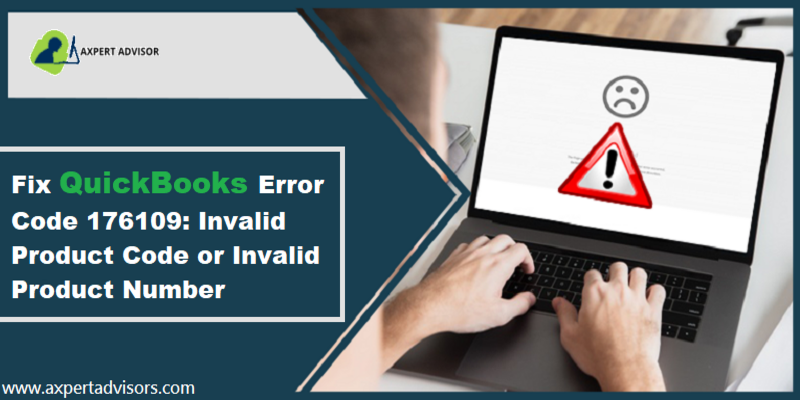Get to know the solution for QuickBooks POS Error 176109: Invalid Product Code or Number
QuickBooks point of sale errors can be pretty much common, but at the same time quite frustrating too. Well, we have a solution for that as well. In this segment, we will be discussing the QuickBooks POS error 176109. QuickBooks point of sale invalid product number also termed as QuickBooks error 176109 is related to the invalid product code or number code.
This error appears with an error message that says that the key authentication files are basically corrupted or missing.
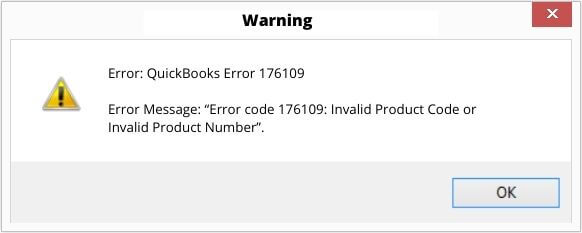
This problem might also appear when you try to open QuickBooks point of sale. It should be noted that the QuickBooks accounting software needs enough permission to read and write the files without any permission. And if it doesn’t get admin level permission, then such an error is likely to occur. In case you are facing the same error, we are here to assist you. Simply stick around this segment, and get answers to all your queries immediately.
What causes the QuickBooks Error 176109 in QuickBooks?
Following can be the primary triggers to the QuickBooks error message 176109. Let us explore them in detail.
- One of the major causes behind such an error can be when the contents of the point of sale entitlement folder are missing or get damaged.
- Furthermore, when the product number or product code is used for installing the QuickBooks point of sale to the QB desktop, and for some reason a wrong code is used, then there is a possibility of seeing such an error.
- Just in case you are accessing the files without admin permissions, then you might face this error.
You might see also: Methods for Fixing QuickBooks Error Code 12029
Advanced and Easy Solutions to Solve the QuickBooks Error 176109?
Once you are through with the various causes of the error, it is the right time to start off with the solution steps for shunning off QuickBooks error 176109. Let us explore the methods one by one:
Solution 1: Rename the WS Activity File
This is the very first method, you can try so as to shun off the error with much ease.
- You would first have to follow the path C:\Program Data\Intuit\QuickBooks Point of Sale XX\Ini, and use Windows explorer
- Right-click the WS activity tab.
- Hit on the Rename tab.
- Enter OLD WS activity and point and click your mouse pointer on to somewhere to save the changes.
- Close the Windows and advance to the Next step.
- Delete the Entitlement folder and switch to the last step.
- Relaunch the QuickBooks point of sale
Solution 2: Uninstall and Reinstall QuickBooks Point of Sale
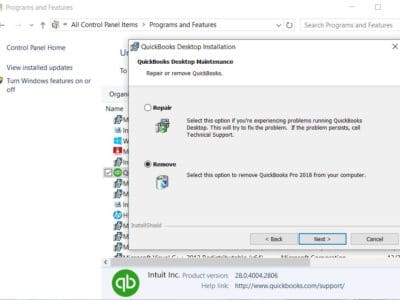
- Under this method, you would have to first Sign in the Windows with an admin account.
- Uninstall the QuickBooks POS from the system.
- Rename all the point of sale folders.
- You would then have to Delete the QBPOSDBSrvUser Windows user and also reboot the system.
- Furthermore, install QuickBooks point of sale.
- Open the software and Create a new company file.
- Restore the backup that was created earlier.
- Verify that the data restored is correct or not.
- Check if the error Continues or Not.
- After that check if it is possible to connect with the point of sale software and with QuickBooks desktop.
- Register QuickBooks point of sale again and you are good to go.
Solution 3: Delete the Contents of the Entitlement Client Folder
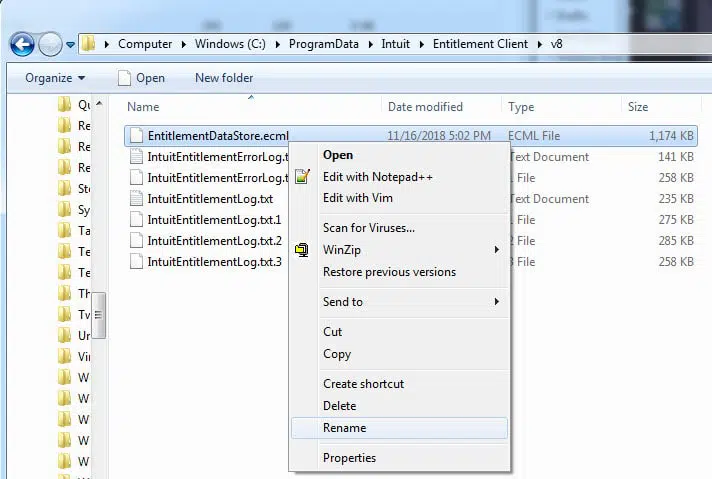
Automatic deletion process
- Under this process, you would have to Delete the contents of the entitlement client folder.
- Download the Clear entitlement file tool.
- Ensure to Unzip the file to desktop.
- Double-click on it to Run.
- Relaunch the QuickBooks point of sale and finish the registration.
Manual process
- You would first have to press Windows + R to open Windows Explorer.
- Look for the path C:\Program Data\Intuit\Entitlement Client\v8.
- Press Ctrl + A for selecting the files in the folder and press Delete.
- Confirm the action and hit Yes tab.
- Relaunch the QuickBooks desktop point of sale and complete the registration.
For Windows 7 & vista
- If you are Windows 7 or Vista user, right-click the Start tab and open Windows explorer
- Furthermore, hit on the Organize tab and opt for the folder and search options.
- Hit on the View tab and hit on the Show hidden files and folders tab.
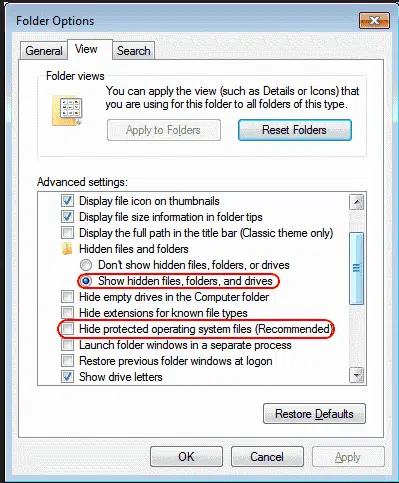
- Now, head for the location: C:\Program Data\Intuit\Entitlement client\v8
- End the process by hitting on all the files and hit the Delete tab.
For Windows 8
- If you are a Windows 8 or later user, then you would have to right-click on the Start tab and pick File explorer.
- Further, you need to tap on View tab and check the box of Hidden items.
- Find the way to C:\Program Data\Intuit\Entitlement client\v8
- Choose the files that are present in the folder.
- Hit on the Delete tab.
- Open point of sale again for registration and complete the process.
Read it also: How to Recover QuickBooks Error Code C=51?
Winding up!
That was all you need to know about tackling the QuickBooks POS error 176109. As always, if you have any queries, comments, or concerns, speak to Axpert Advisors team immediately! We will help you out.
Related Articles:
How to Resolve QuickBooks Error Code 61?
Steps to Fix QuickBooks Installation Error 1334 – File Can’t be Installed