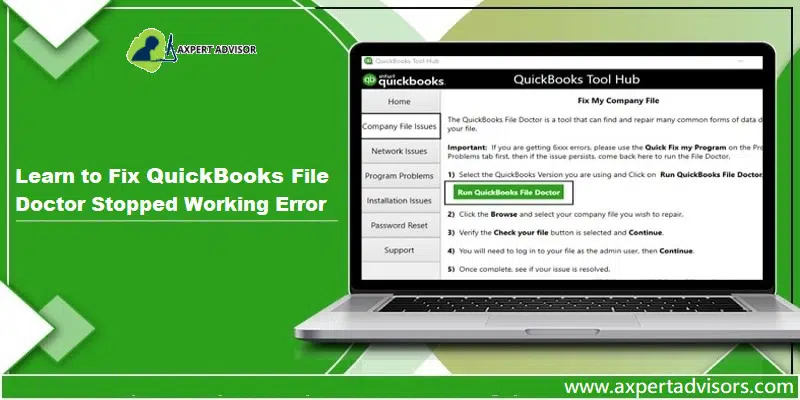Updated Solutions to Resolve QuickBooks File Doctor Crashes or Not Working
QuickBooks file doctor majority of the time acts as a savior, especially when there is any sort of error in the QuickBooks desktop. However, have you ever thought about what would be the situation when even the tool itself crashes. There can be times when this error might crash and fail when fixing the issue in QuickBooks. Along with crashing, the QuickBooks file doctor tool hangs or shows an exception. You might bump into such an error due to a handful of factors, which we will be discussing later in this segment. Just in case the application is hanging due to some repair process, then the file doctor tool might stop.
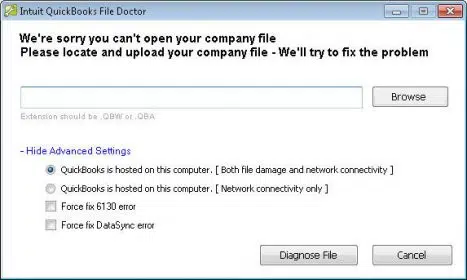
To unleash the causes and fixes of QuickBooks file doctor not working error, make sure that you stick around this piece of information. You can also connect with us, and let our professionals handle the situation for you.
What Instigates the QuickBooks File Doctor Crashing or Not Working Error?
QuickBooks File Doctor comprises the “QuickBooks 2014 R4” program and other newer versions. Intuit developed this program so it could fix QuickBooks errors and other small bugs. Some customers, however, have reported “the program stopped working, crashed, got stuck, or showed an error.” Whenever this occurs, an error message says, “File Doctor is not working.”
This issues may be fixed by following the steps outlined in this article. Here are some possible causes of QuickBooks File Doctor not working or won’t open error:
- Large company files or damaged company files can cause QuickBooks File Doctor to not work properly. In such cases, you may need to use other tools or methods to fix the company file.
- Just in case, the files are corrupted, misplaced, or damaged, then this issue could be seen.
- File Doctor tool requires a stable network connection to work properly. Check your network settings and make sure that you have a stable internet connection.
- Converting the old version of the QuickBooks company file over a network can also trigger this error.
- When you try to access the incorporated files, then such errors could be seen.
- Your firewall settings may be blocking QuickBooks File Doctor from accessing the internet or network. Make sure to add QuickBooks File Doctor to your firewall’s exceptions list.
- If in case, you are missing out on a few QuickBooks company files during the installation process.
- An outdated version of File Doctor can cause the tool to not work properly. Make sure that you have the latest version of QB File Doctor installed on your system.
- QuickBooks File Doctor relies on the .NET Framework to run. If you encounter any issues with file doctor, you may need to repair or reinstall the .NET Framework on your system.
You may also see: How to Turn on Multi-User Mode in QuickBooks?
Methods to Fix QuickBooks File Doctor Stopped Working Error
You can try out the below methods, so as to fix the QuickBooks file doctor crashing error. Go through the below procedures one by one:
Method 1: Turn off Hosting Mode and Install an Antivirus Program
To make sure your QuickBooks file doctor software works, deactivate hosting mode. So, you may adjust the Security Firewall level to enable remote connections.
- Just in case you are using McAfee software, then you would have to launch the software.
- Next, hit on Web & Email Protection.
- Head to the Firewall and opt for Ports and System Services and then Hit Add tab.
- You can also type eMule in the services name.
- Type the QuickBooks TCP data in Local TCP/IP ports.
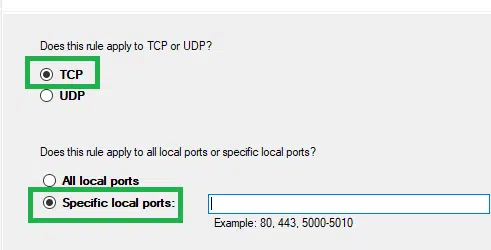
- Type TCP data under QuickBooks Local UDP Port.
- Choose All PCs under Open ports.
- Finally, hit on Save tab and also start the system again.
After these steps, you can properly configure the antivirus software. These solutions will fix the “QuickBooks File Doctor not working“ Error.
Method 2: Use Auto Data Recovery
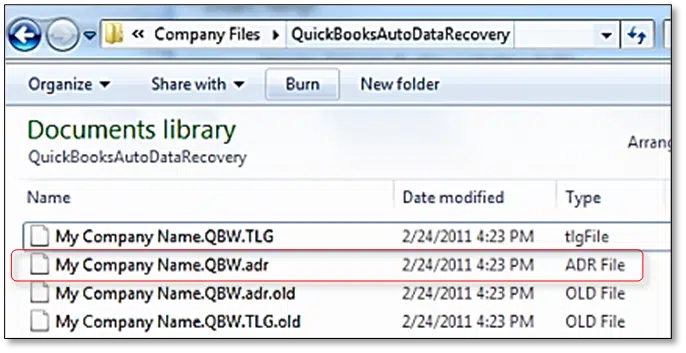
- QuickBooks Auto Data Recovery (ADR) checks files within a few hours.
- The backup of error-free files is always saved in Auto Data Recovery.
- The backup File remains in Auto Data Recovery for 12 to 24 hours or until QuickBooks opens.
- If the error persists after trying Auto Data Recovery, try the following option.
Method 3: Restoring the Backup of Corrupted QBW Files
QuickBooks file doctor crashes because of harmful files. So, the program displays an error. You can recover damaged or corrupted data from a backup in this circumstance.
- Herein, you would have to first backup all the files that are damaged. Furthermore, these file backups will assist in replacing the corrupted files.
- Later on, Start QuickBooks, hit on Open or Restore Company, and pick the File.
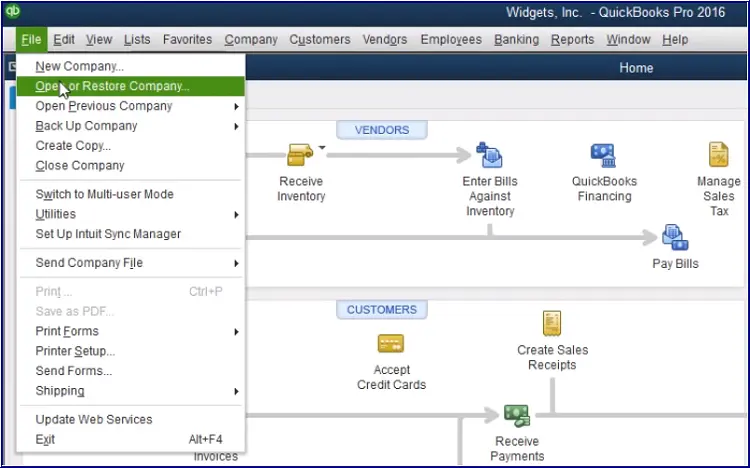
- You may now choose ‘Open or Restore a Backup Copy‘ and process the file backup by hitting on Next.
- Further, tap on the next tab.
- Choose Local Backup and push the Next tab.
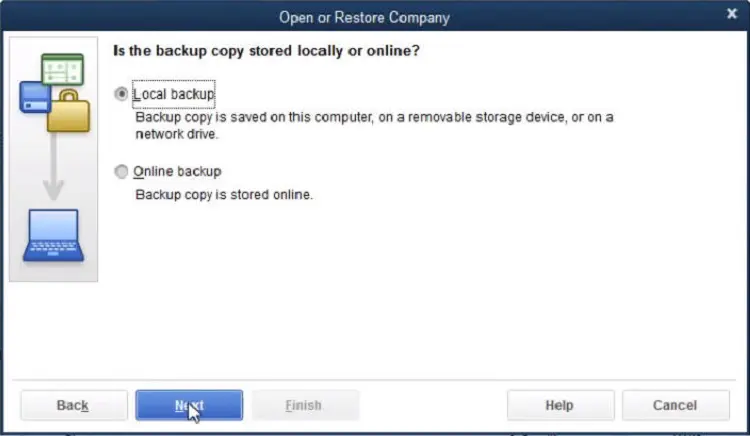
- Click the drop-down menu to explore choices and pick the Backup file location.
- Choose the file with the QBB file extension and hit on open and then Next.
- In the drop-down menu, opt for Save. Choose the location where to recover the files.
- After that, you must specify a filename. After that, the ‘Save as‘ field pops up with QBW.
- Lastly, hit on the Save tab to finish the restoration process.
It should fix the “QuickBooks File Doctor not operating” error. If restoring the file backup doesn’t work, try Auto Data Recovery. Look at the next solution.
Method 4: Launch the QuickBooks File Doctor
- Download the QuickBooks tool hub program and install it on your system
- After that, open the tool hub and launch the QuickBooks file doctor tool.

- Open the file doctor and wait for some time till the No company open window.
- Head to the File option and also choose Utilities tab.
- Hit on Repair file and Network problems.
- Tap on the OK tab and after this the QuickBooks file doctor will restart with admin rights.
- Now, hit on the Yes tab.
- Hit the Wrench icon in order to launch the QuickBooks file doctor tool.
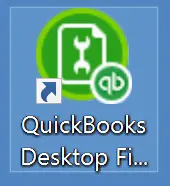
- Proceed forward by hitting the Continue tab.
- Enter the User credentials to get logged into the account.
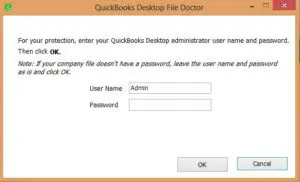
- Head to the Advanced settings tab and choose File diagnosis only.
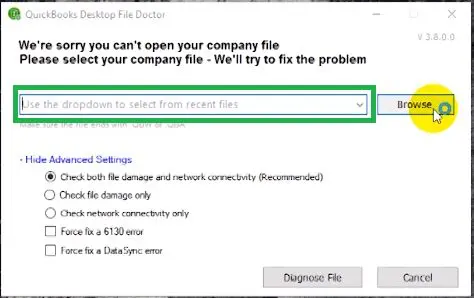
- Hit Next tab.
- Tap next and, if prompted, open the File to see if the error remains.
- When the system suggests, open the file and Check if the issue is rectified or not.
Check Also: How to Troubleshoot QuickBooks Error Code 7009?
Method 5: Repair .NET Framework
To repair .NET Framework, follow these steps:
- Initially, close all running programs.
- After that go to the Windows Start menu and select “Control Panel“.
- In the Control Panel window, click on “Programs and Features” or “Add or Remove Programs“, depending on your version of Windows.
- Now in the list of installed programs, locate and choose the .NET Framework.
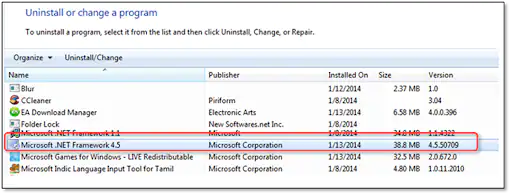
- Next, hit a click on “Change” or “Modify” to begin the repair process.
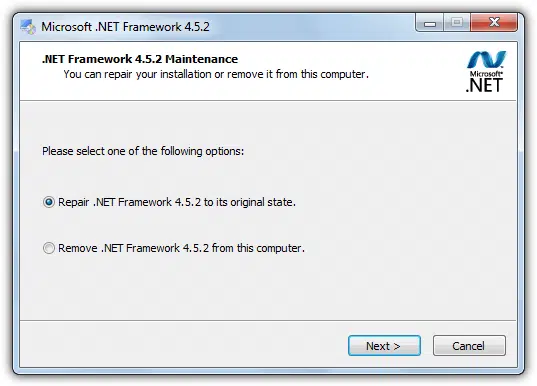
- Follow the prompts to repair .NET Framework on your system. The repair process may take some time depending on the size of the files that need to be repaired.
- Once the repair process gets finish, restart your computer to ensure that the changes take effect.
After restarting your computer, try running QuickBooks File Doctor again to see if the issue has been resolved.
Method 6: Temporarily Disable Antivirus
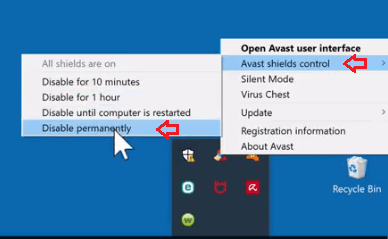
Your antivirus program may be preventing file doctor from running properly. Temporarily disable your antivirus software and try running the toll again.
See it also: How to Resolve QuickBooks Error Code 19062 00238?
Winding up!
We hope by using these techniques, you may simply fix the QuickBooks file doctor crashes Error. If you still face the error, you can contact our QuickBooks error support assisting team. Our team of accounting experts will provide your business the right support that it needs to eliminate errors and QuickBooks related glitches, ensure success and save some serious money.
Other suggested articles:
How to Access QuickBooks Desktop Remotely?