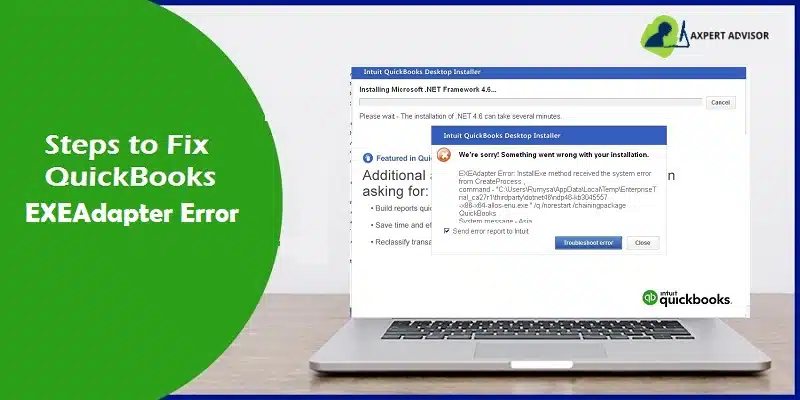Checkout the Strategies to Fix the QuickBooks EXEAdapter Installation Error
QuickBooks installation can be hampered by different types of technical issues that hamper. QuickBooks EXEAdapter error, or QuickBooks Error 61686 is one such error that has been witnessed by a large number of users lately. This installation error can be attributed to damaged Microsoft components, especially MS .NET Framework. This snag pops up on the screen in the form of the following message:
- Something went wrong with your installation. EXEAdapter error: InstallExe method received the system error from create process, command- C:/user/asaeed/appdata/local/temp/premier_us27r1/ thirdparty/dotnet46/ndp46-kb3045557-x86-x64-allos-enu.exe”/q/norestart/chainingpackage QuickBooks system message – The component store has been corrupted.
- The installer encountered an error when running “C:\Users\Owner\AppData\Local\Temp\Premier\QBooks” /quiet /norestart INSTALLDIR=”C:\Program Files\Intuit\QuickBooks 2011″ QB LICENSENUM=####-####-####-###
- Component: QuickBooks
Location: “C:\Users\Owner\AppData\Local\Temp\Premier\QBooks\windowsinstaller-kb93803.exe ” EXEAdapter Error: InstallExe method received the system error from CreateProCess , command – “C:\Users\Owner\AppData\Local\Temp\Premier\QBooks\windowsinstaller-kb93803.exe” /quiet /norestart INSTALLDIR=”C:\Program Files\Intuit\QuickBooks 2011″ QB LICENSENUM=####-####-####-###
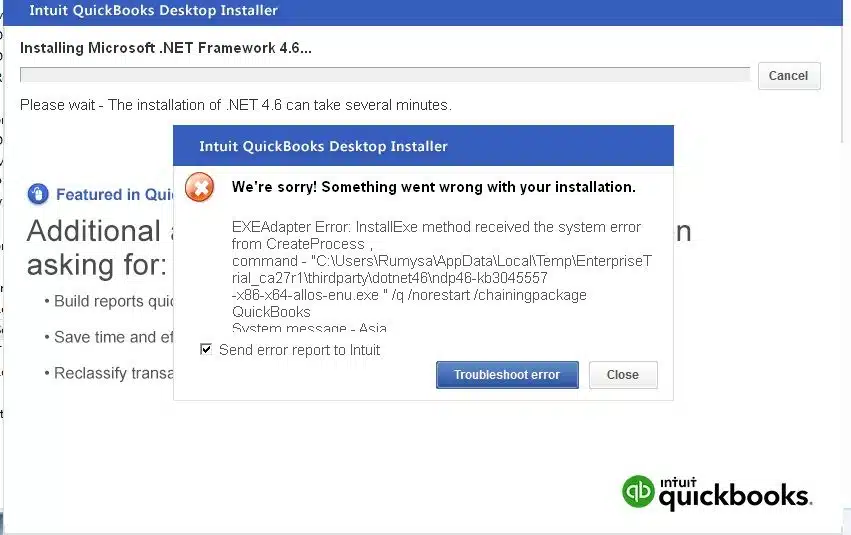
Causes behind QuickBooks Installation EXEAdapter Error
Some of the most common causes behind this error are listed below:
- The xml file namely Framework.xml may be damaged.
- Virus may have infected the system and damaged QuickBooks files and Microsoft Component files.
- Windows O/S has not been updated for a while.
- M.S .NET Framework installed on the computer is not compatible with the O/S on the PC.
You may read also: How to Resolve QuickBooks Update Error 15101?
Efficacious Solutions to Troubleshoot QuickBooks EXEAdapter Error
If you are encountering this error and are seeking quick and reliable solutions to fix it, the multiple solutions to fix QuickBooks EXEAdapter Error discussed in this section will definitely come to your rescue.
Solution 1: Rename Framework.xml
- At first, click on the Start menu.
- After that, open “Command Prompt” as an admin.
- Herein, type “%temp%”, followed by hitting the Enter key.
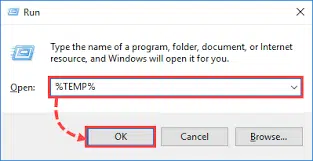
- Within the Temporary folder, search for the QuickBooks folder namely “QBooks” and open it.
- Now, right-click on the “Framework.xml” file.
- Hit on “Rename”.
- Change the file name from “Framework.xml” to “Framework.xml.OLD”.
- Subsequently, download the “Framework.xml” file manually from the internet and paste it in the “QBooks” folder.
After following the steps to rename the xml file. Try the installation process again.
Solution 2: Using QuickBooks Install Diagnostic Tool
Another troubleshooting solution for EXEAdapter Error is diagnosing the QuickBooks accounting program for technical issues. The walkthrough below should help readers:
- Navigate to the website of Intuit.
- From there, download QuickBooks Tool Hub.
- Now, double-click on the .exe file and follow the on-screen prompts to install the tool.
- Now, run the tool.
- Then, move on to the Installation Issues tab.
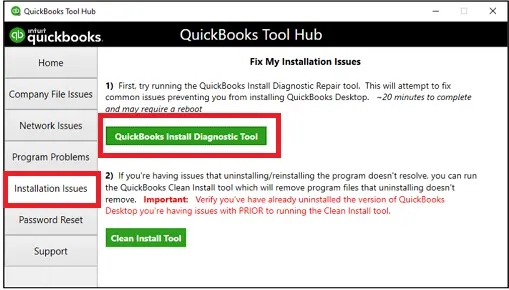
- Hit on QuickBooks Install Diagnostic Tool.
- Start the Scan process and allow the tool to diagnose and fix any installation errors preventing QuickBooks installation.
Read Also: How to Setup and Install QuickBooks Enterprise for The First Time?
Solution 3: Rectify Registry Entries
- Hit on the Start menu.
- Now, type “Regedit” and hit the Enter key.

- When the Registry editor opens, search for QuickBooks error 61686-related registry key.
- Upon choosing the key, hit on the File menu.
- After that, click on the Export option.

- Save the key with a .reg extension.
Solution 4: Uninstall and Reinstall M.S .NET Framework
- Click on the Start menu.
- Open the Control Panel and click on Programs and Features.
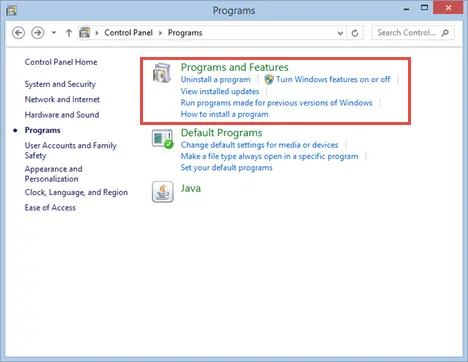
- Hit on the .NET Framework program and Uninstall it.
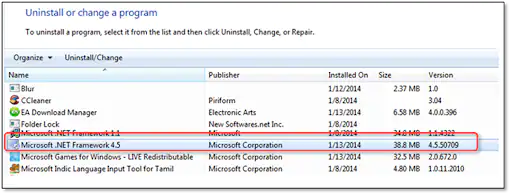
- Once done with that, advance to the website of Microsoft and install the latest compatible version of the component from the website.
- You should also go for Windows Update. For that, click on the Start menu and type “update”. Open the update window and choose the available updates, including the Microsoft components. Proceed with the update process and when done with that, reboot the system. The updates will automatically install on the system.

- Once done with the process, restart the computer and retry the installation of QuickBooks.
See Also: How to Troubleshoot Basic QuickBooks Company File Issues?
Solution 5: Go for System Restore
There may be possibility that the some recent change resulted in the corruption of .Net Framework. To ward off this source, restore the system to an earlier state. You can take reference from the steps given below:
- Click on the Start button and type “System Restore”.
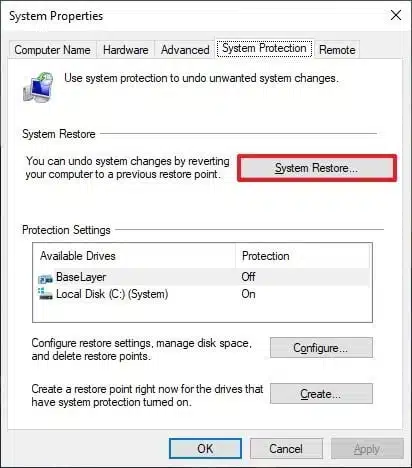
- Choose the latest restore point.
- Proceed with the restore process and restart the computer.
- Now, try the software installation process again.
Suggested Reads
This discussion unraveled multiple solutions that can help users in troubleshooting QuickBooks EXEAdaper Error. Technical errors in QuickBooks are common and can be easily resolved if effective remedial steps are conformed to. If you are facing any technical intricacy in QuickBooks, you can call our QuickBooks enterprise support experts at the helpline 1-888-368-8874.
Suggested Reads:
How to Fix QuickBooks Install Error Code 1402?
Steps to Setup, Install and Update QuickBooks Database Server Manager