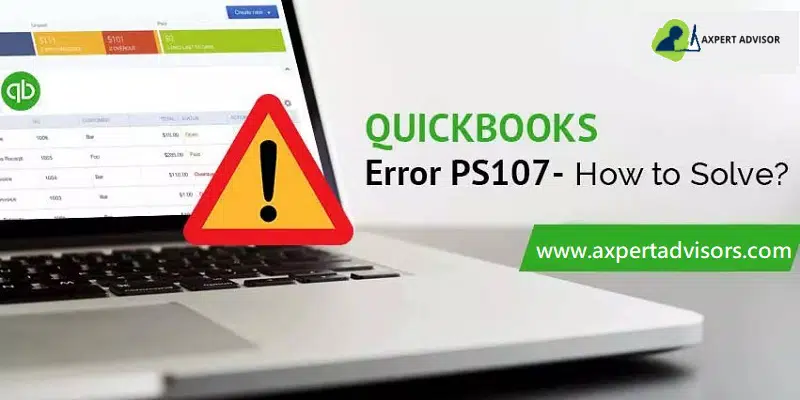Everything that you needed to know about QuickBooks error PS107 and how to fix it:
QuickBooks is one of the best accounting software that has made finance-related tasks and business operations seamless. Businesses of various sizes use this application as it saves money, time, and effort thereby increasing efficiency. Even though it is packed with powerful features, the users do often face errors that affect their business operations. Despite creating a revolution in the accounting and bookkeeping industry, users do face certain errors, after all, it is just software. Common errors, users face while updating or installing QuickBooks payroll updates or QuickBooks payroll service is the error of PS107.
When this error occurs users generally get the message “An internal file in QuickBooks has become unreadable [PS107]” displayed on the screen. QuickBooks error code PS107 is not that complicated to troubleshoot but before taking the plunge one must analyze the possible reasons behind them.
What causes QuickBooks Error PS107?
Below are some of the causes of the QuickBooks error code PS107.
- When Intuit’s server is under maintenance, you are unable to download an update for the QuickBooks Desktop payroll service.
- The lapsed QuickBooks subscription may lead to the QuickBooks error PS107.
- When you still work on an older version of QuickBooks instead of using the new version that is already available.
- A virus or malware infection causes damage to the Windows-related files.
- QuickBooks company file damage can also cause the error.
- Incomplete installation of QuickBooks Desktop software can also produce error PS107 in QuickBooks.
Read Also: How to Track your Cash Flow in QuickBooks Desktop?
5 DIY Solutions to Fix QuickBooks Payroll Error PS107
Below are some of the solutions to fixing the QuickBooks error message PS107:
Solution 1: Update QuickBooks Software to the latest release

Using an updated version of QuickBooks may or may not fix the error but it surely would maximize the efficacy of further troubleshooting the issue. Firstly, you have to download the latest version of the software and after that install the updates for QuickBooks Payroll services. In case, the issue still persists then you should try the next solution.
To update your accounting software, proceed as follows:
- Initially, make an exit from all the QuickBooks-related programs.
- Now, visit the Start menu, and in the Search box, type ‘QuickBooks.’
- Right-click on the QuickBooks icon and tap on Run as Administrator.
- Now, in the ‘No Company Open’ window, move to the Help menu and shift to the Update QuickBooks Desktop.
- Then, tap on the Options tab and hit on Mark all.
- Now, tap on the Save option and then move to the Update Now option
- Place a checkmark beside the option titled Reset Update.
- Now, hit on the Get Updates option.
- The downloading of updates may take considerable time.
- Once the downloads are complete, launch the QuickBooks again.
- Tap on Yes to begin the process of installing the updates.
- Then, let the installation conclude and thereafter restart your PC.
- Revisit QuickBooks Desktop and see whether Payroll Error PS107 is resolved.
Solution 2: Update the Payroll
- To update Payroll firstly you are required to insert the CD.
- And then you need to open the payroll update option.
- If In case you are a premier or pro version user, you can go to the employee option and then look for the payroll update.
- After that, you are supposed to install the payrolls.
- Next step, find them using the browse option.
- Now the user required to find the files mentioned on the CD.
- Then choose the files from the CD and open them.
Solution 3: Remove the QuickBooks Processes using Task Manager
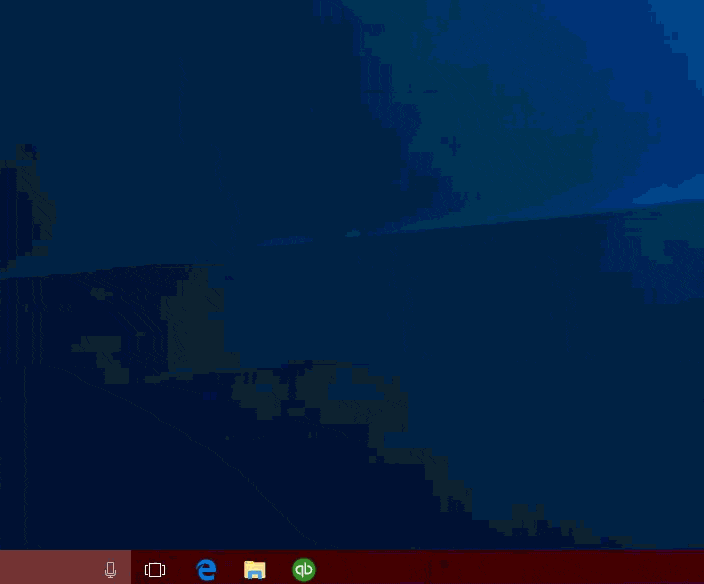
- Firstly, you have to the Task Manager or simply press CTRL + Shift + Esc keys all at once.
- Now, hit on the Processes tab.
- After that, you have to choose the process.
- To terminate the process, hit the End Process button.
Solution 4: Download and Install Latest updates of QuickBooks Taxable File
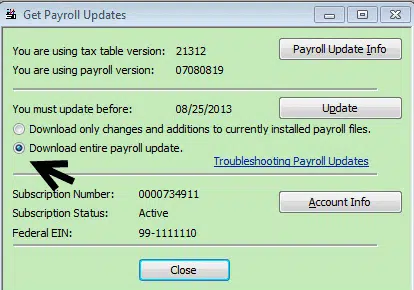
Before you start with the download and installation process you have to make sure that you have an active subscription of payroll service in QuickBooks Desktop.
- The first thing to do is to download the below-mentioned versions of the application.
- QuickBooks Pro, Premier, or Accountant 2019
- QuickBooks Desktop Enterprise 19.0
- Once it is done, now you have to Save the downloaded file on your computer and then double-click to open it.
- You will get now get all the instructions displayed on the screen, simply follow them to Install the updates.
Also see: How to troubleshoot common QuickBooks desktop enterprise errors?
Solution 5: Re-install QuickBooks in the Selective Start Up Mode
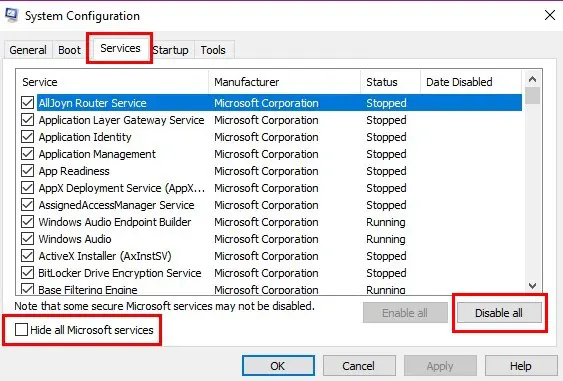
- Firstly, you have to tap on the Windows + R keys to access the Run command.
- Now simply type in “MSConfig” in the blank area and then hit on the OK tab.
- You will have to now choose Selective Startup and then opt for the Load system services.
- In the Services tab, hit on Hide all Microsoft services.
- Checkmark the box for Disable all and uncheck the box for Hiding all Microsoft Services.
- Do ensure that the box against the Windows Installer is marked before proceeding further.
- Once it is done, restart the system and reinstall QuickBooks using the clean install.
Solution 6: Use Single User Mode in QuickBooks and Create a Backup
- Firstly, you have to launch QuickBooks.
- Now, move to the File tab.
- After that, hit on the “Switch to Single-user” option.
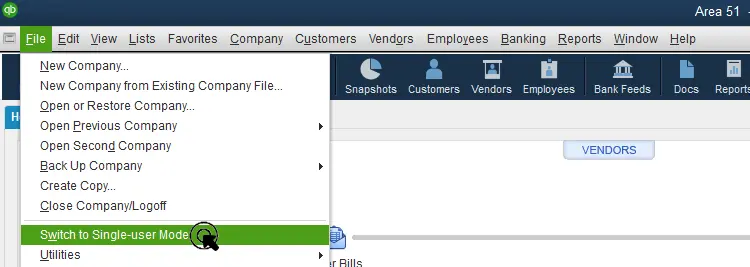
- Tap on the File tab again.
- Now, choose the Backup Company option.
- After that, go for the Create Local option.
- A Backup Options will be displayed on the screen where you need to opt for the Local Backup.
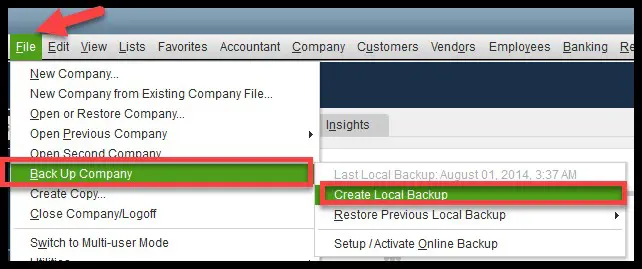
- Browse to the location where you want to save the backup file.
- Now, hit on the OK button.
- A Create Backup window should appear on your screen.
- After that tap on the Next button.
- Finally, save the backup that you have created.
Solution 7: Set up Payroll Tax Table Updates
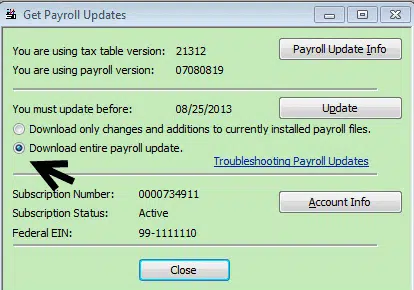
- The first step is to set up the Payroll Tax Table on your system. For that, opt for the Payroll Tax Table within Intuit Website.
- Navigate to the download folder afterward.
- Now, double-tap the file you downloaded.
- Run the payroll update and take a check if the QuickBooks error code PS107 error rectified.
Also see: Create and Open Portable Company File in QuickBooks Desktop
Summing Up..!
We conclude this article with the hope that the issue got fixed on your system. If in case, the QuickBooks error code PS107 still persists, then you are suggested to seek assistance from our QuickBooks payroll error technical support team who are available all throughout the day to guide you with all issues.
All you need to do is reach us through the helpline i.e., 1-888-368-8874 or Live chat, and our professionals will connect to you and assist you in fixing the error.
More helpful topics:
Methods to Fix the QuickBooks Install Error 1601, 1603 and 1642