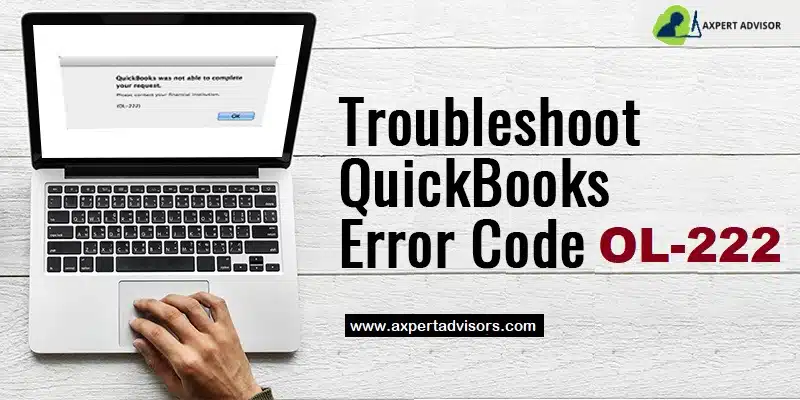As a QuickBooks user, you may have come across various peculiar errors. This article shall explain about QuickBooks Error OL-222, an error generally encountered by users when they import some web connect files from the bank’s website through QuickBooks. The error appears immediately when the user requests for importing the file through QuickBooks for Mac. Typically, QBO import steps working and the message states “FIDIR.txt file CREDIT service is not mentioned against the FI from lookup {BANKING, WEB-CONNECT,CREDIT, DIRECT-CONNECT or BLANK }”. Various factors can be ascribed to this error, all of which shall be discussed within the purview of this blog. So, ensure you go through the full length of this article.
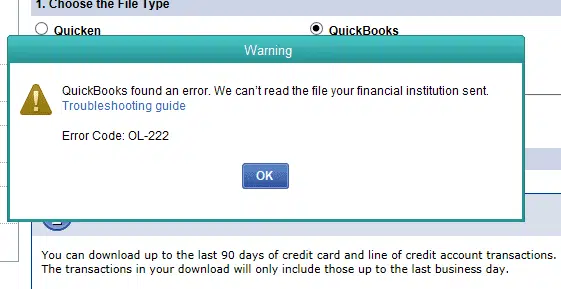
What causes QuickBooks Error OL 222?
Some of the most common causes that may lead to this error are:
- QuickBooks file with .QBO extension may have certain unwanted characters. As such, the resulting format may be in conflict with the Open Financial Exchange (OFX) rules.
- QuickBooks not updated to the recent version.
- Invalid .QBO file format.
- Certain conflicting third-party programs might be in conflict with the OFX operations.
Read Also: How to Fix QuickBooks Sync Manager Not Working Error?
How Can I Troubleshoot QuickBooks Error Code OL 222?
The very first step to be performed by users should be to backup their files to prevent any data loss. The steps to back up the files are:
- Hit the File menu.
- Following that, click on the Backup Company option.
- Pick the Create Local Backup option.
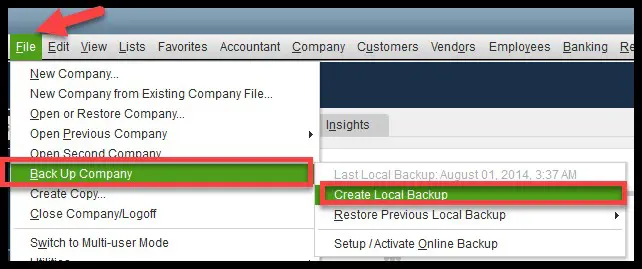
- Hit on Ok.
- Opt for the location where you want to save the backup file.
- Click on Save it now.
Upon backing up the files, users should perform the below given methods one-by-one and consequently check whether the error got resolved.
Method 1: Updating QuickBooks Manually
At first, users should make an attempt to update QuickBooks desktop normally by visiting the Help menu and clicking on update QuickBooks Desktop. If any technical error shows up while performing the process, users can go for the manual procedure to update QuickBooks. The steps for the same are given as under:
- At first, navigate to Intuit website and proceed to the Updates and Download Page.
- Pick the Country, Product version and the Date from the drop-down menu.
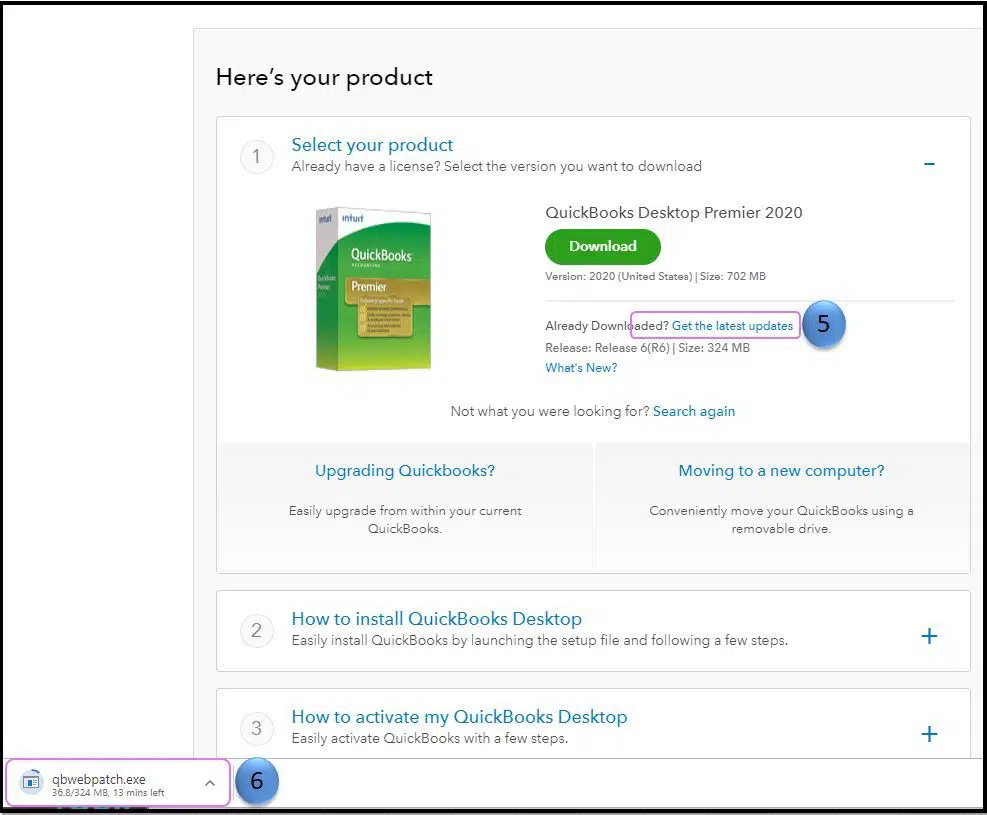
- After that, click on the Search button.
- Checkmark the Critical Fixes option.
- Subsequently, click on the Get Updates option.
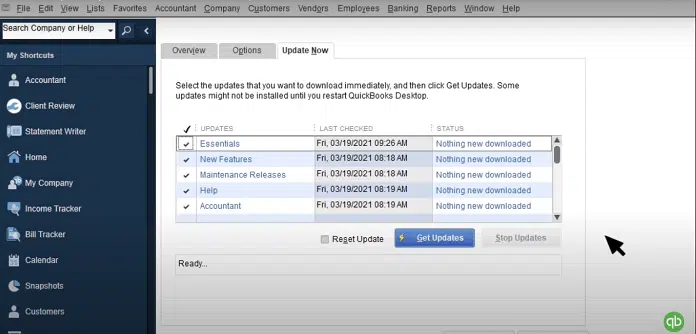
- Upon downloading the updates, install them on the system.
Method 2: Rename the .QBO file
Any unwanted characters in the file name can incite QuickBooks Error Code OL-222 as it directly goes against the OFX rules when importing the web connect file. As such, correcting the .QBO files becomes essential. Users can conform to any text editor available on the system to correct this issue. The procedure for the same is given below:
- Right-click the .QBO file and click on Open With.
- After that, choose Notepad or MS Word to open the file.
- Remove the unwanted characters like “%,&” from the file name.
- Now, reattempt the importing of the .QBO file into the account.
Also See: Download QuickBooks Component Repair Tool – How to Use It?
Method 3: Deletion of the FIDIR.txt File
Users are recommended to delete the previous FIDIR.txt file. If this is not done, it could potentially hinder the import process of the .QBO files. The deletion of the old FIDIR.txt file can help in the easy annihilation of Banking Error OL 222. The steps for the same are:
- Head to the Downloads folder and go to Application.
- Visit the QuickBooks folder.
- Herein, choose the FIDIR.txt file and delete it by pressing the Delete key.
- Keep holding the Ctrl key and run QuickBooks.
- Now, attempt the importing of .QBO file to check if the ongoing error got resolved.
Method 4: Disable and re-enable the account
In some cases, disabling and re-enabling the account in QuickBooks can help you to rectify the OL-222 error.
- First of all, navigate to the Lists option and then choose Chart of Accounts option here.
- After that hit a right-click on the account that is causing the error
- Now choose Edit Account.
- After that hit a click on Online Settings and select Disable Online Services.
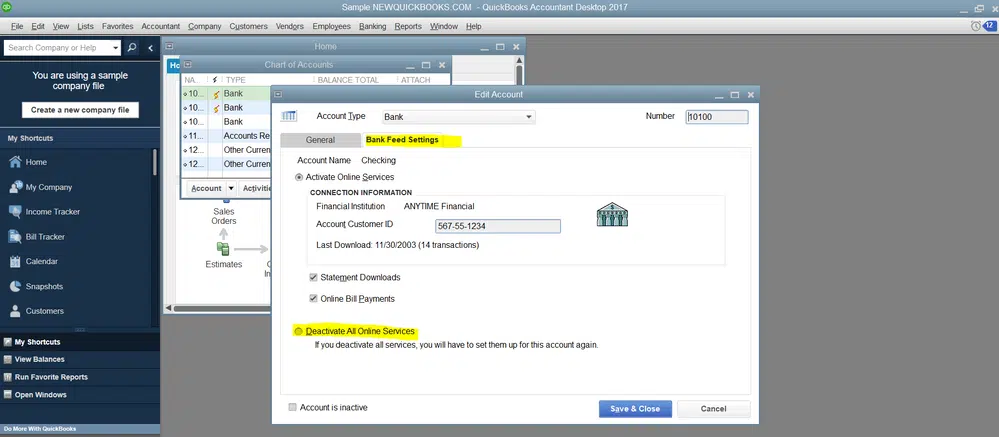
- Next step to do, hit a click on OK tab and then repeat the steps to enable the online services.
- This step can often reset the connection between QuickBooks and your financial institution.
Sum Up!
The current blog discussed the multiple turnarounds to troubleshoot QuickBooks Error OL-222. If you need any technical assistance from our experienced QuickBooks professionals, you can straightaway call our QuickBooks desktop error support team at the helpline i.e., 1-888-368-8874. Our support services are accessible 24/7. We request you to while contacting the support line, you should have your QuickBooks version and other relevant information available so that the experts can assist you more efficiently.
More helpful articles:
Top Tips to Fix and Avoid QuickBooks Error 1334