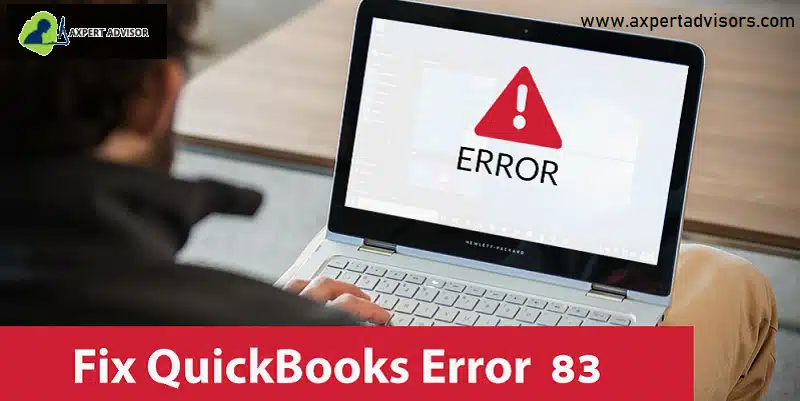If you are a regular user of QuickBooks, then you should be well familiar with the frequent occurrence of error codes in QuickBooks. These error codes impede the performance of users and reflect some serious issues occurring in QuickBooks. One such error which we aim to rectify in this post is QuickBooks Error code 83.
This error shows up when there is a mismatch while saving the company file, with the file being saved with an incorrect extension. Besides the incorrect extension, there are other factors too, which may incite this error code. In this piece of writing, we will throw light on the various symptoms and causes of this error, and then finally, we shall apprise you of the different measures to fix QuickBooks Error code 83.
You may see also: Fix QuickBooks Desktop Doesn’t Start or Won’t Open Problems
What does QuickBooks error 83 means?
The error message which appears is : “Error 83: QuickBooks has encountered a problem and needs to close. We are sorry for inconvenience”. This blog shall visit the possible causes of QuickBooks Error code 83, the related symptoms, and also the different methods that can be used to fix this error.
Symptoms Associated with QuickBooks Error 83
Users can experience various discernible indications which indicate error code 83 on QuickBooks Desktop. These include:
- Windows O/S crashes, and the Error code 83-related message directly appears on the screen.
- The system starts lagging and experiences frequent shutdowns.
- Delayed responses to user inputs.
- The error message related to Error 83 appears when users try to open the company file in QuickBooks.
Different causes that indicate QuickBooks Error code 83
This error can result due to the following causes:
- An erroneously installed QuickBooks program.
- Some damaged company file(s) may be another reason.
- QuickBooks files may be blocked by the Windows Firewall or by some other third-party security software.
- Incorrect file extensions.
- When multiple users attempt to access the company file.
- The QBDataService XX may not possess enough permissions.
- Poor internet connectivity.
Read Also: How to Track your Cash Flow in QuickBooks Desktop?
Different troubleshooting fixes to curb QuickBooks Error code 83
We now arrive at various solutions to fix QuickBooks error message 83. Make sure to visit all the solutions keenly without missing out on any pointers.
Solution 1: Use QuickBooks File Doctor Tool
QuickBooks File Doctor tool is a one-stop solution against a myriad of technical malaises emanating while using the QuickBooks program. This tool can also be employed to fix error code 83. The easy procedure for setting and using the tool is given as under:
- Download the newest version of the QuickBooks Tool Hub. Soon after, save the file in a location that is easily accessible.
- Now, run the downloaded QuickBooksToolHub.exe file.
- Install the tool by following the on-screen instructions.
- Subsequently, open the Tool Hub by double-clicking its desktop icon.
- Upon opening the Tool Hub, choose the QuickBooks Company File Issues option.

- Soon after, pick the File Doctor tool.
- Once the program has opened, choose the company file.
- If the file is inaccessible, choose Browse and then click on Search.
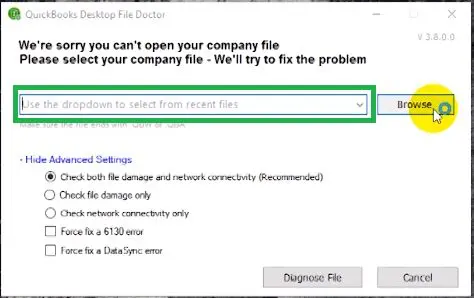
- Afterward, choose the option to Check your file and press Continue.
- Type in the correct QuickBooks admin password and then pick the Next button.
- Let the tool culminate its operation, and once it is done, restart QuickBooks to make sure that Error code 83 is fixed.
Solution 2: Restoring the backed-up company file
If the previous solution doesn’t fix the issue, then proceed with the option of restoring the backup of the QuickBooks company file. The steps for the same are given as under:
- In the beginning, click on the File menu and then pick the Open or Restore Company option.
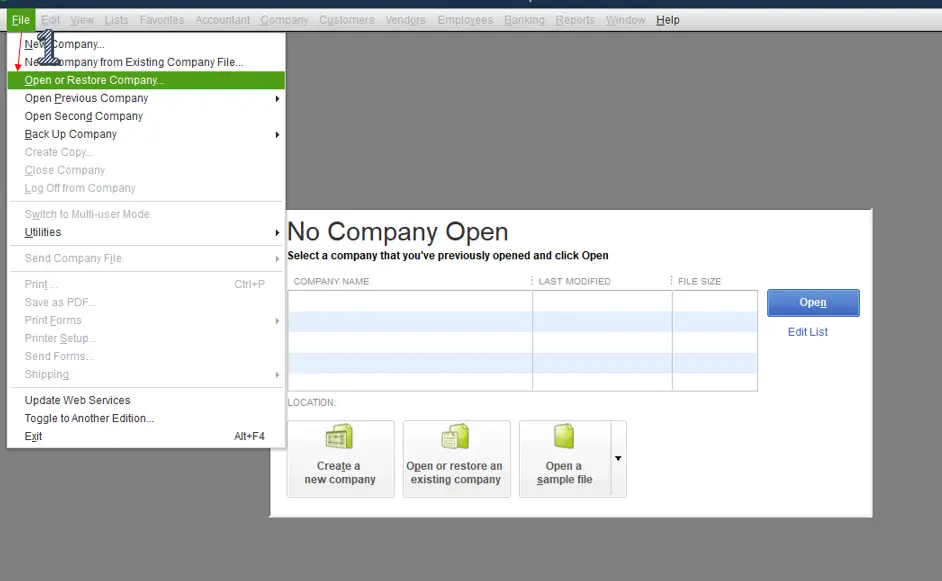
- After that, choose the option to Restore a backup copy.
- Soon after, click on Next tab.
- Now, choose the Local Backup option and then click on the Next button.
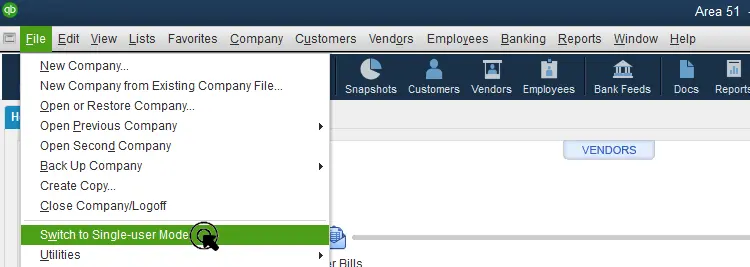
- Subsequently, look for your backup company file and then click on Open.
- Soon after, click on the Save button.
- After that hit a click on the suitable option to save the file.
- In the future, use this backup of the company file instead of the old file.
Read it Also: Steps to solve internet connection problems in QuickBooks Payments
Solution 3: Disable Hosting on all Workstations
It becomes imperative to ensure that the option for hosting the Multi-user option is disabled on all workstations. The systems on the network don’t possess the privileges of saving the company file. Follow the brief set of instructions below for disabling hosting on workstations:
- First of all, launch QuickBooks.
- Next, you are supposed to opt for the File menu. Soon after, proceed to Utilities.

- Within utilities, choose the option to Stop hosting multi-user access.

- Subsequently, pick the option to disable hosting multi-user access.
- Reopen QuickBooks and check for the efficacy of this solution in resolving QuickBooks company file error code 83.
Solution 4: Move the Company file to a different folder
Users can resort to copying their company files from their original location and then pasting them to some new location. Subsequent to that, the company file should be accessed from this new location. The steps for moving the company file are as under:
- Firstly, hit a click on the Windows Start menu.
- Locate the folder containing the company file through File Explorer. The file will have the .qbw format.
- Right-click the file and click on the option to Copy.
- The next step involves pasting the file into the new folder on the desktop by pressing Ctrl and V keys.
- Soon after, launch QuickBooks Desktop and then pick the option to Open or restore the company.
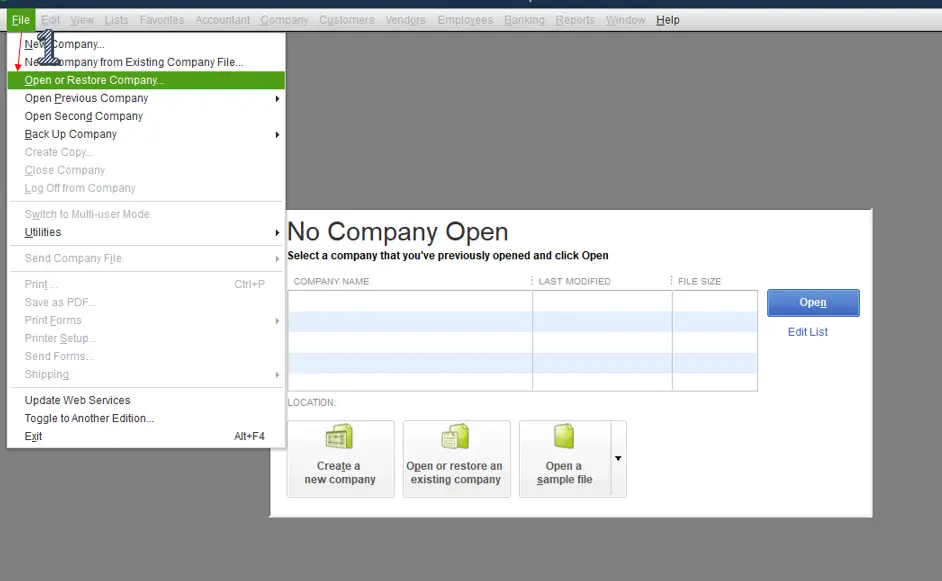
- Finally, launch this company file through QuickBooks.
Check Also: How to Fix QuickBooks Error Code 12029?
Solution 5: Make a portable file
In case none of the troubleshooting solutions listed by now helped in the resolution of such error, users are suggested to create a new portable file by adhering to the below-given steps:
- Open QuickBooks and choose the option for creating a portable company file.
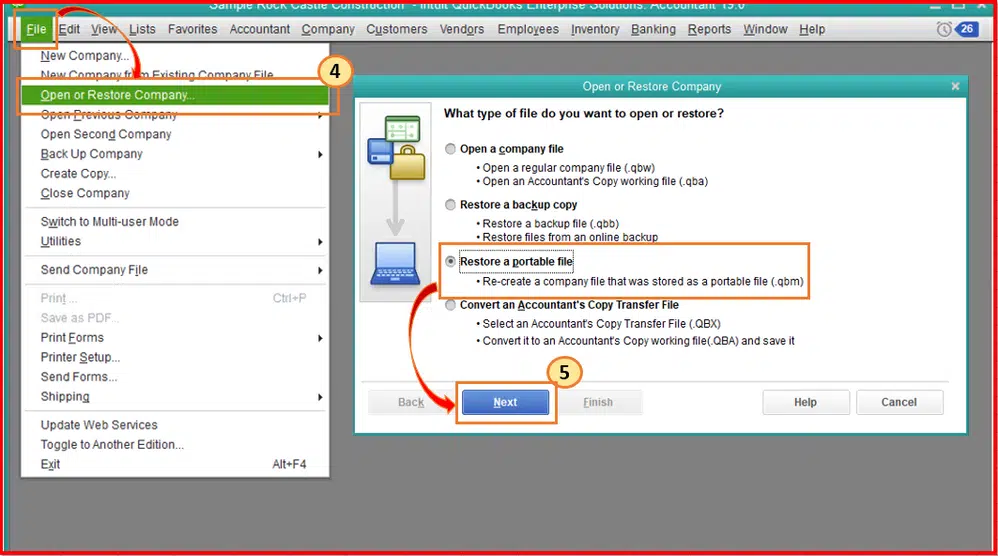
- Follow up with the creation of the portable file.
Solution 6: Rename QBW.ini file to QBW.old.ini
Renaming the QuickBooks initialization file can also fix this error; the steps for the process are:
- Go to QB folder, there, search for QBW.ini file, then right-click and rename it.
- Here, change name to QBW.old.ini.
- Press Enter to save the new name.
Also See: How to Resolve Basic QuickBooks Company File Issues?
Solution 7: Stop and restart the service “QBDataServiceUserXX”
- Open Task Manager (Ctrl + Alt + delete), then go for Services tab.
- Then, click on QBDataServiceUserXX, right-click, then choose Stop.
- Now, click on Start.
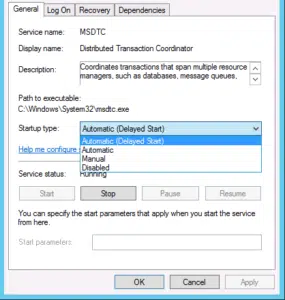
- Then, run QuickBooks to check if current issue got fixed.
Summing up!
With that, we arrive at the end of this article, and we hope that the solutions given herein help in the resolution of QuickBooks error code 83. If, for some reason, the issue keeps coming up while working on QuickBooks, then we suggest you reach out to our certified QuickBooks error support professionals at 1-888-368-8874.
Related Topics:
How to Fix QuickBooks Payroll Update Not Working Error?