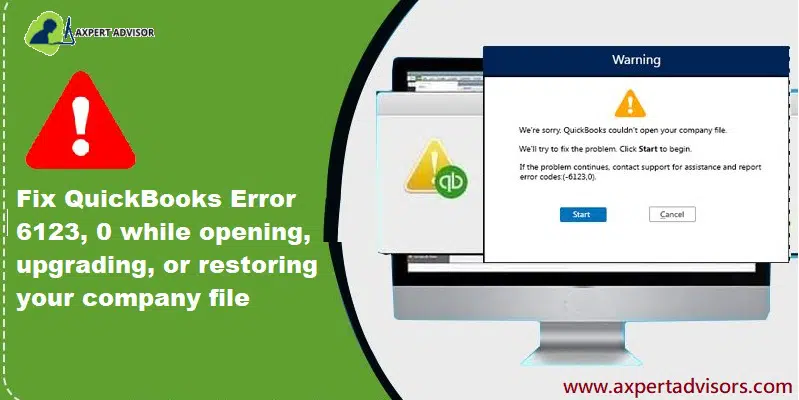Learn How to Resolve QuickBooks Error Code 6123 When you Can’t Open Company File
QuickBooks, no doubt has been a blessing for the accounting sector and has proved it’s worth through impeccable services and features. However, besides its features, the software is affected by multiple error codes and glitches that keep obstructing QuickBooks users. The Error code 6123, 0 in QuickBooks is one such error that is usually faced while trying to restore the backup of the company file. So, before it troubles you any further or damages your important company files data, it becomes a necessity to resolve the error at the earliest.
This segment is presented with a goal to cater to you with all the necessary information and answers related to QuickBooks error 6123, 0. You need to read our full analysis and tips on how to solve the issue ASAP, or as an alternative, you can speak to our technical experts for any professional guidance. You can connect with us through our helpline 1-888-368-8874 or by using the live chat option.
You may read also: How to Remove QuickBooks Unrecoverable Error Code 16052 65777?
A brief look at the QuickBooks Error code 6123
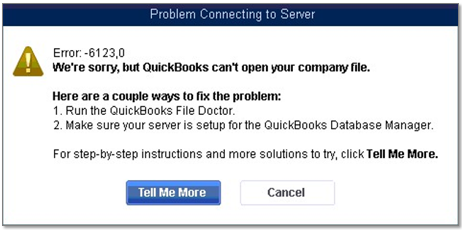
This error generally occurs when a user tries to upgrade the company files to new version over a network. Also, it appears if the user tries to restore the QuickBooks company file backup or open the company files in multi-user mode. When this problem occurs the user might see the following error message on your desktop screen:
| Error | Description |
|---|---|
| Error Code: | Error: -6123,0 |
| Error | We’re sorry, but QuickBooks can’t open your company file Error -6123,0 while opening, upgrading, or restoring your company file |
| Software | Intuit QuickBooks desktop |
| Quick Solution | Run QuickBooks tool hub program or Run the file doctor tool |
What are causes of QuickBooks Error Code 6123
Causes related to QB error message 6123 can be many, but let us look at the primary causes behind the error:
- Corrupted Windows or damaged company file.
- Using a flash drive to restore the information directly.
- Corrupted or damaged QBW files and damaged Windows user.
- Firewall settings interrupt QuickBooks when opening the company file.
- Any sort of interruption in the network connection from the host server.
- O/S files may be damaged.
- QuickBooks company file or program file got corrupted or damaged.
- Restoring the company files from an external storage device.
What are the symptoms that can be observed along with Error code 6123,0?
Some of the common signs and symptoms associated with this error are:
- Unable to open the company file and the error immediately appears on the screen.
- The PC responds extremely slowly to user inputs.
- System experiences frequent lagging and crashing.
- QuickBooks stops responding when any operations related to the company files are performed.
Read Also: How to Resolve the QuickBooks Error Code 61?
Curative Methods to Troubleshoot the QuickBooks Error 6123, 0
Now that you know what factors would have dragged you to QuickBooks error code 6123, 0. So, let’s take a look at some special methods that you can try out to fix this error. Let us visit these troubleshooting methods one-by-one:
Method 1: Create a portable company file to restore your company file
You can try to create a portable company file and then use it to restore the company file. If you faced any issue while restoring a backup on a new computer.
- At first, open QuickBooks on the system you used for Creating the backup company file.
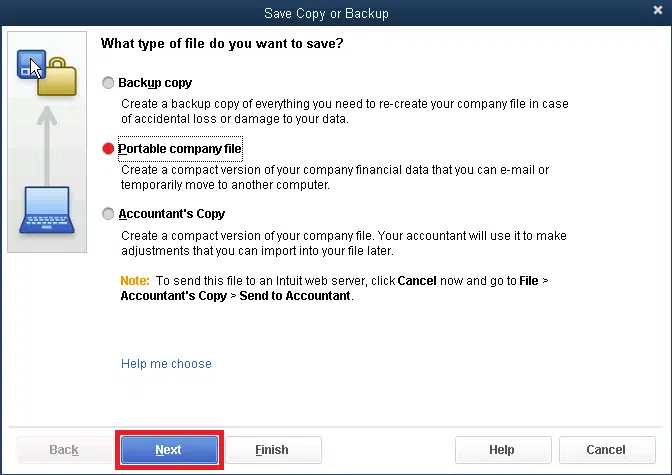
- After that open up the Original company file.
- Now make a Portable copy of the company file.
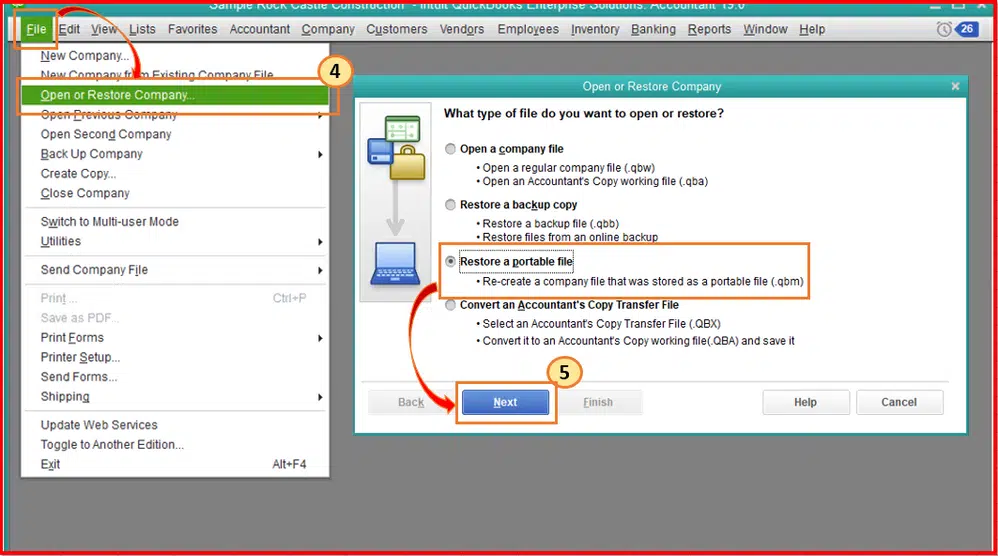
- Next, launch the QuickBooks program on the New system.
- Restore the company file using the portable copy instead of the backup.
Method 2: Rename .ND and .TLG files
- First, go to the QuickBooks folder.
- In this folder, search the file with ND and TLG extensions.
- Afterwards, hit a right-click on these files one by one, and then click on the Rename option.
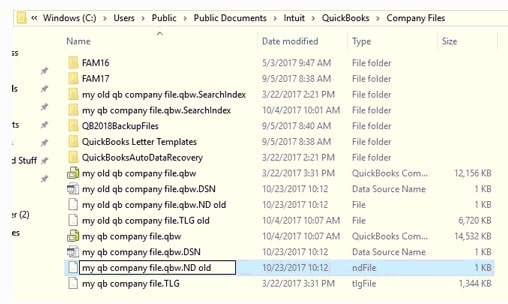
- In last, just add “.old” in the file names and following that, run QuickBooks to open the Company file once again.
Method 3: Use the QuickBooks Tool Hub Utility
In case you experience any issue in company file, then perform the below steps.
Step 1: Download & Install the QuickBooks Tool Hub
- At first, make sure that QuickBooks software and QuickBooks-related program running in the background are closed.
- Download the latest version of QuickBooks tool hub.
- Save the file where you can access it easily.
- Open the downloaded file and follow the on-screen prompts.
- Double click on the icon after installation gets finished.

Step 2: Run Quick Fix My Program feature
You can also run Quick Fix My Program feature to fix any technical errors that may cause the ongoing issue. The instructions to use the tool are:
- First you need to run the tool hub.
- After opening the tool hub, choose the Program problems option.
- Next, opt for the Quick fix my program option.
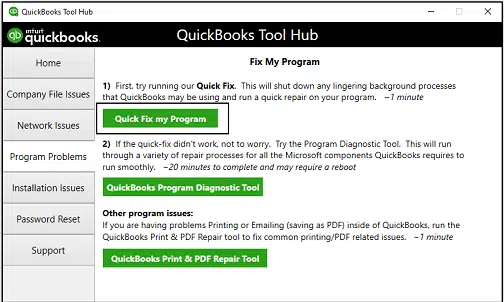
- This process will take a minute to run.
- In case you have multiple versions of QuickBooks installed, then it can take much more time than usual.
- When the tool finishes its process, then open QuickBooks and check if the issue fixed.
Step 3: Use Clean Install tool
This tool can be carried manually or by using the tool hub program, available in the QuickBook Tool Hub.

The process can also be done manually. The steps to clean install QuickBooks desktop manually are:
- First, open Control Panel and then go to Programs and Features.
- Choose QuickBooks Desktop and then go with the Uninstall option.

- Next, proceed with the deletion of the QuickBooks folder. If you have any crucial files, then rename the folder.
- Now, install QuickBooks desktop again. Register it and activate the program.
- When all steps done, run QuickBooks and open the company file that was previously forcing error 6123.
Step 4: Run the QuickBooks File Doctor Tool
- First open QuickBooks tool hub program.
- After that choose Company file issues and go for Run QuickBooks file doctor.

- After the file doctor tool opens up, opt for the Company file from the drop-down menu.
- Opt for Browse to Search your computer for the file.
- Now hit a click on Check your file option.
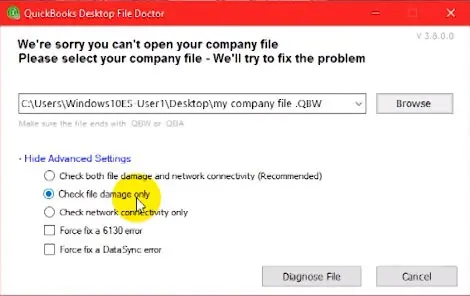
- And then click on Continue tab.
- Go with the Admin password and hit Continue tab.
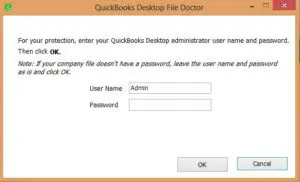
- The tool will perform the steps required for repairing the file.
- This might take some time.
- After the repair is finished, you need to Choose the company from the list.
- Go for open QuickBooks desktop.
See it Also: How to Recover Lost QuickBooks Data File from a Hard Drive?
Method 4: Creating a New Windows user
If the error still occurs when opening the Company file, then go for the creation of a new Windows user.
- At first Open Control Panel and search for the option to Create New User.
- After that, opt for the Administrator for user type.
- Logout from the existing account.
- Afterwards, restart the computer and then log in by using the New user credentials.
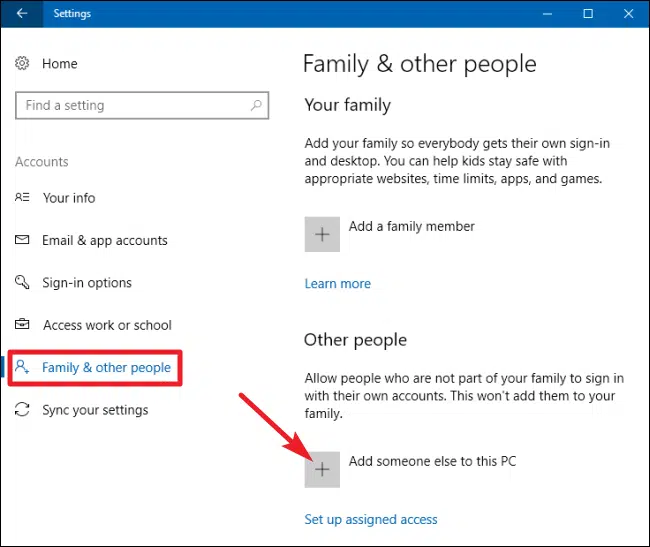
- Finally, run QuickBooks and open the same Company file again which was previously showing up Error 6123 in QuickBooks desktop when opened.
Method 5: Fix any damaged data files
- In first step pressWindows + E keys to show Windows Explorer option.
- After that go to the folder that contains QuickBook files
- Next, choose the file and hit a right-click on it (The file has the company file name, followed by the extension ‘.nd’)
- Now rename the company file as .nd.old and then tap on the Enter key.
- In the next step allow the QuickBooks to Create a new data file for your company.
- And then navigate back to the desktop screen and then go to the Company file and choose Switch to single-user option.
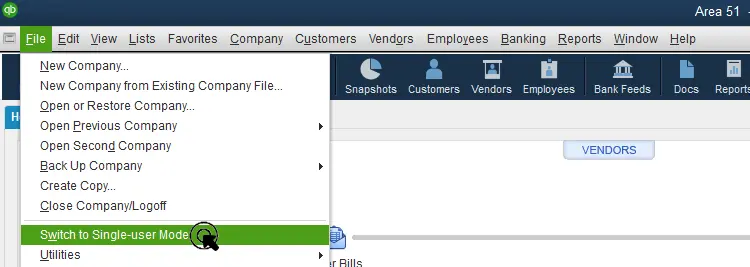
- Afterwards, select a Company file and then choose Utility and opt for Host multi-user access.
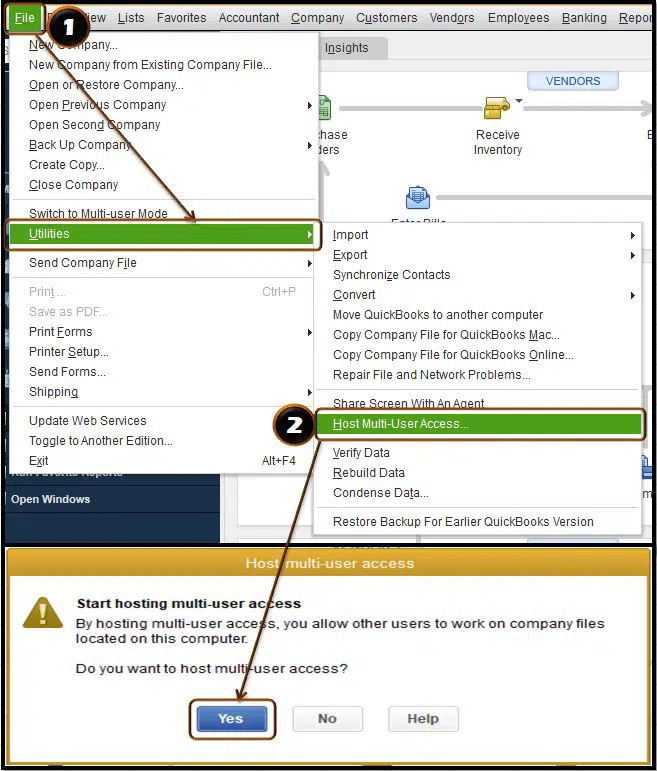
- Lastly, switch in to the Multi-user mode option.
See it Also: How to Change SDI Rate in QuickBooks?
Winding Up!
Can’t fix the QuickBooks error 6123, 0 using the above corrective measures? Don’t worry! We’re here for you. Speak to our 24/7 QuickBooks error support professionals and ask them to eliminate the ongoing problems of in your accounting. Our support team has profound experience and expertise in this domain and has successfully served clients globally. To avail the offered services by our experts team, all you need to do is ring us a call at 1-888-368-8874.
Related Articles:
How to Fix QuickBooks Install Error Code 1402?