Are you another QuickBooks user who is looking for an ideal solution to the QuickBooks error code 6010 -100? Well, this error message indicates that the error is caused at the time of installation of QuickBooks software, and requires a re-install of the application. This type of error could be seen, when any antivirus program interferes or prevents the QuickBooks accounting software.
You can go through the article till the end to find the ideal solution to fix this error code 6010. Whereas another solution for the same is that you can get in touch with our QuickBooks desktop support team and allow them to solve the issue.
Brief into QuickBooks error 6010, 100
According to the Intuit, QuickBooks error code -6010, -100 indicates that either the anti-virus with the firewall function is interfering or the other case may be that you have run a registry cleaner that has modified the windows registry. This error message pops-up on the screen suddenly with an error message.:
Error -6094, 0 (6010, 100) An error occurred when QuickBooks tried to start the database
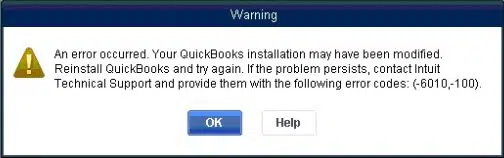
Reasons inciting the QuickBooks Error 6010, 100
Let us first stroll past the various causes that may lead to the error code 6010, 100 in Quickbooks Desktop.
- This error could be seen, if the .ND files i.e. Network Device files are detached from QuickBooks and then log files.
- Another cause for the same can be when the system’s framework demands cleaning.
- There are chances when the crucial registry files are deleted by any third-party application that has been downloaded on Windows.
- If the antivirus programs are hindering the QuickBooks access to the network.
- The error could also be seen when you closes or re-opens the accounting software.
- In case when you are running NOD32 Antivirus software with Internet Monitor (IMON) enabled on the system that has the QuickBooks data file, the error -6010, -100 can be seen.
Signs of QuickBooks error code 6010
You can spot the QuickBooks error code 6010 100 with the help of the below signs:
- The error message itself displaying on the screen can be one of the major signs.
- Another sign can be if you aren’t able to access the company file.
- Spotting this error becomes easy if the company file is operational in host system.
Read also: How to resolve QuickBooks web connector error QBWC1085?
Techniques to fix QuickBooks error code 6010, -100
The fixes to the QuickBooks error code 6010 -100 are not restricted to a single technique, which means that you can opt for more than one method to get rid of this error. Let us check out some of the most effective techniques to fix this error.
1st Technique: Rebooting QuickBooks database server manager
- First step in this method is to restart the QuickBooks database server manager and then rescan the company file.
- After that, click on Start and All Programs option respectively.
- Next step to be performed is to open the QuickBooks software and then select the QuickBooks Database Server Manager.
- Followed by, choosing the Scan Folders option.

- Now, hit on the Add Folder option, if no folders exist.
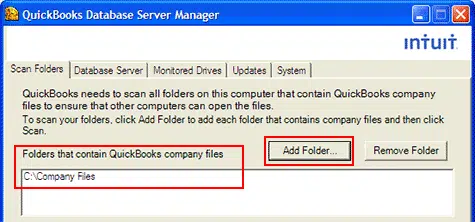
- Highlight the folder with the files and then click on Scan option.
- You will then see a dialog box stating QuickBooks company files found, click on OK to confirm.
- Moving ahead, it is required make an attempt to open the file again, and then open the QuickBooks icon again.
- Now, sign in the company file and check whether the error continues.
2nd Technique: Reinstalling QuickBooks desktop
- To begin with, you are required to hit on the Start button.
- After that, access the Control Panel.
- Next step is to tap on Uninstall a Program.
- Once done with that, you are required to hit on the QuickBooks and then uninstall the software.

- Moving ahead, download and run QuickBooks clean install tool.
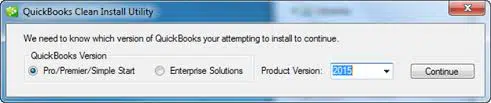
- Now, opt for the QB version to be installed and then hit on Continue.
- Next step in the process is to hit on OK and then install QuickBooks.
- To end the process, you are required to open QuickBooks once again.
3rd Technique: Switching to Single-User mode
- The first step is to exit the QuickBooks application and then reboot the system.
- Once done with that, it is required to press and hold down the CTRL key and then hit the QB icon and open the software.
- The next step is to hit the Utilities option, under the File tab, and then opt for the Stop Hosting Multi-User Access.

- Moving ahead, for confirming that, it is required to click on Yes and then move to the last step.
- And finally, reboot the application.
4th Technique: Renaming Network Device (.ND) File
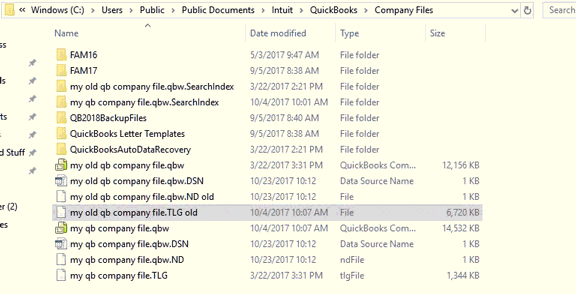
- Under the QuickBooks directory on the system, it is required to look for network device file with .ND extension, which is having the same name as the company file.
- After that, rename the file and then add (OLD) at the end of the name.
- And later on reboot the QuickBooks application.
Also read: How to Fix Common QuickBooks Enterprise Error Codes?
5th Technique: Restoring QuickBooks company file
- The basic step in this process is to access the folder that has the company file.
- After that, find the file with .QBW extension.
- And then, right-click the file, followed by hitting on Copy.
- Next step in the process is to move to the desktop and make a right-click, along with opting for the Paste option.
- Moving ahead, launch QuickBooks while holding the Ctrl key, which will redirect you to No company open option.
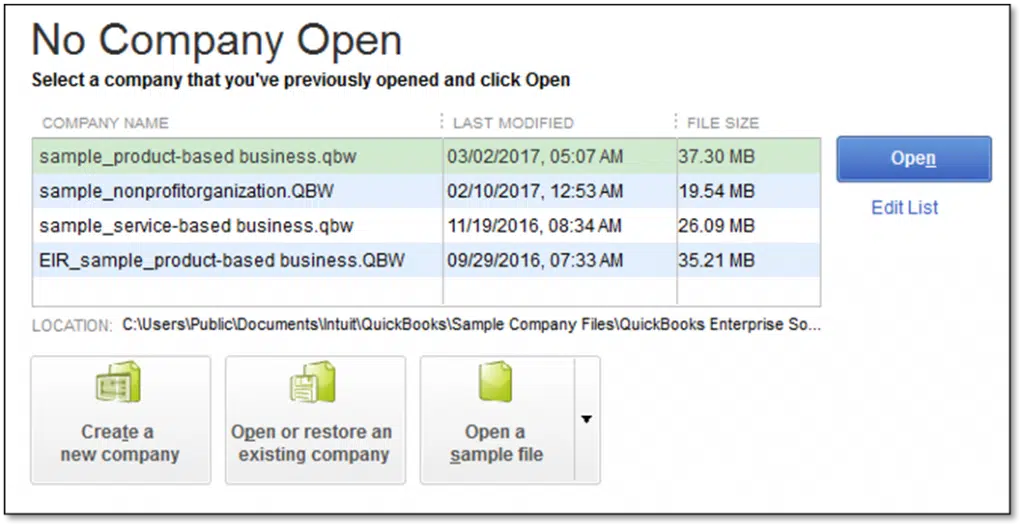
- After that, tap on the Open or restore an existing company option.

- And finally, open the company file and find out whether the issue continues or not.
6th Technique: Blocking multi-user access
This next technique that one can follow to fix the QuickBooks error code 6010, -100. The steps involved in this process are as follows:
- First of all, select file from the QuickBooks application menu.
- And then, move to the Utilities option, followed by selecting Stop hosting multi-user access option.
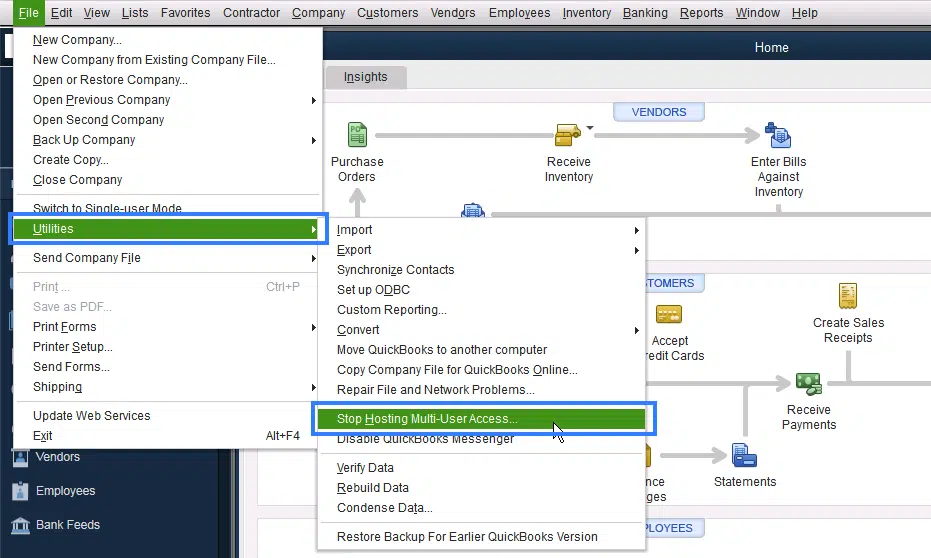
- Once done with that, you are required to close and re-open the QuickBooks.
- Now, disable the Internet Monitor feature from the program settings and reboot the system, in case you are using ESET NOD32 Antivirus software program on the system.
7th Technique: Alter the filenames of the ‘.ND’ and ‘.TLG’ files.
Changing the names of the network and transaction log files will assure that the next time you lunch the QuickBooks software, these files aren’t accessible to the software. As a way out, what the software does is that it automatically creates new files with the original names. Seemingly, those files would be free of any technical issues. To follow up with the process, perform the steps
- To begin with, right-click the desktop icon of QuickBooks desktop and hit on Open File Location.
- Subsequently, in the QuickBooks folder, locate the ‘.ND’ and ‘.TLG’ files of your company file.
- Rename these files. All you need to do is introduce ‘.old’ at the end of the filename.
- Now, re-launch the QuickBooks software and check if the error code 6010 got fixed in Quickbooks.
Read Also: Steps to resolve QuickBooks error 3371: status code 11118
Winding up!!
This drives us to the end of this blog post and we hope that you might found this article a bit helpful in fixing the QuickBooks error 6010 -100.
Though the methods listed above would be effective in fixing the issue, but it might happen that none of the work in your favor, in such a case you can get in touch with our QuickBooks error support team via our helpline i.e., 1-888-368-8874. Our professionals will help you in dealing with the errors without any hassle.
Related Articles:
Steps to Set-up QuickBooks Email Service on QuickBooks Desktop


