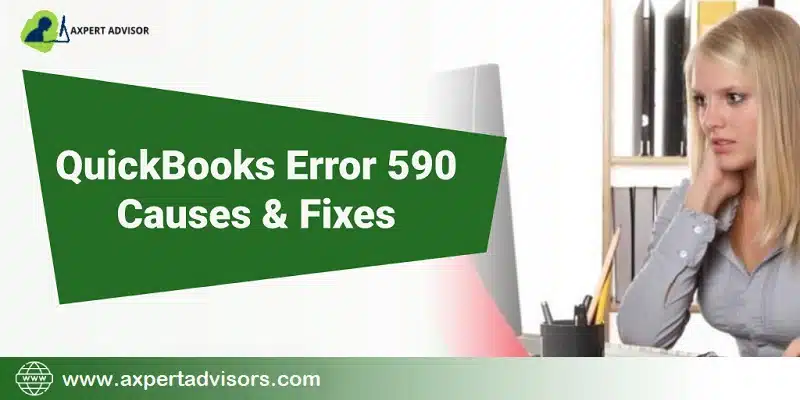QuickBooks Online allows its users to access their bank account directly and also offers the leverage to process transactions via the accounting program. However, when users try to update the bank account in QuickBooks Online, they may face peculiar errors like QuickBooks Online Error 590. This error suddenly appears when updating the account and prevents the bank update process. This error has been encountered in case of different banks and the error message that comes associated with this error states:
“Something unexpected happened and we cannot connect to YOUR BANK NAME. Try again in a few hours. (590)”.
It is important to resolve this error promptly to ensure smooth functioning of QuickBooks. The current article shall be evaluating the various factors that lead to online banking error 590 and shall apprise readers of the various methods to fix QuickBooks Error 590.
What causes QuickBooks Error 590?
Some of the major causes that can provoke Error 590 are:
- Poor internet connectivity.
- There was a connection interruption in the last online banking session.
- Important QuickBooks components might be missing.
- There could be a message regarding a change of servers, maintenance updates, or added security features, that need to be acknowledged on the bank’s website.
- Bank feeds may be causing the issue.
- There might be a back end server maintenance going on.
- Some malware or Virus may have infected the system and damaged QuickBooks components.
- A problem with your Internet connection.
Some major Signs related to QuickBooks Error 590
- Use is not able to establish the connection with the bank even after recurring efforts.
- The system gets slow and encounters frequent freezing and crashing.
- System takes a lot of time to process user inputs.
- Unable to sign in to the bank account.
You may also like: How to Fix Data Damage on Your QuickBooks Desktop Company File?
Solutions to Annihilate QuickBooks Online Error 590
This section contains all the updated solutions that shall help users in resolving this error 590 in QuickBooks Online. So, read it carefully and implement the steps accordingly.
Solution 1: Turning Off the Bank Feed
The steps for disabling bank feeds are:
- Open QuickBooks.
- Upon opening the accounting program, head to the Banking option.
- Choose the bank feed to disconnect.
- After that, hit on the Disconnect option.
- Hit on Yes on the on-screen prompt.
- The user shall then be navigated to a new page.
- Herein, choose the Financial Institution and connect to the bank account by typing in the correct login details.
Solution 2: Improve the Functionalities of the program
Users should follow this process if they are certain that the issue is erupted due to issues within the bank server. To get it confirmed, users should try downloading some random bank transactions.
- At first, create a backup of the financial data to secure it from any loss.
- Now, pick a new company from the File option.
- Enter the name of the sample file.
- Now, hit on the Save button.
- Hit on Finish.
- Now, proceed by the addition of the account to the COA.
- After that, establish the online banking for that bank account.
- Now, try sending the transactions again.
Check Also: How to Avoid QuickBooks Error Code 1334?
Solution 3: Check the Internet Connection
QuickBooks Error 590 may also pop up due to poor internet connectivity. As such, users should make sure that they have uninterrupted internet connectivity.
- Users should check their internet speed on websites like Fast.com. If the internet speed is showing less, then restart the mode, and check if the speed got recovered.
- Users should also inspect the internet cables and make sure that they are properly secured.
- Discard any sources of interference from other devices in the vicinity.
- Users should also configure the DNS settings. In case of a static IP address, users should ensure that the DNS settings are correctly set.
Solution 4: Adding a New Connection
- Navigate to the bank website and provide your login credentials to log in.
- Click on the transaction date range.
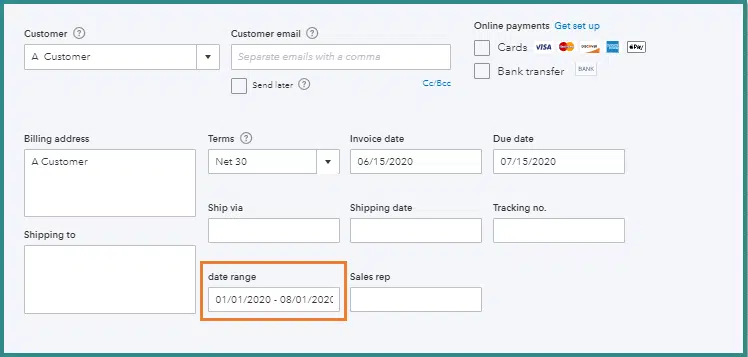
- Opt for the below-given compatible file extensions:
- QuickBooks Online (QBO),
- Quicken (QFX),
- Microsoft Money (OFX), or
- Comma-Separated Values (CSV).
- Get the file downloaded on the system.
- Now, try signing in to the QuickBooks Online account and upload the downloaded file.
- Click on the Banking section.
- After that go to the Banking option.
- Click on the File Upload option.
- Hit on Browse and choose the saved file.
See Also: How to Fix Internet Connection Problems in QuickBooks Payments?
Solution 5: Updating the Sign-in information
- To start off, open QuickBooks Online.
- Go to the Banking tab.
- Hit on the Update option.
- Tap on the pencil icon besides the bank name.
- Click on Edit sign-in info available under the bank and credit cards section.
- Enter the correct login credentials.
- After that, click on Save and hit on Apply changes.
Solution 6: Reconnecting with the Bank Account
- Hit on the Banking option.
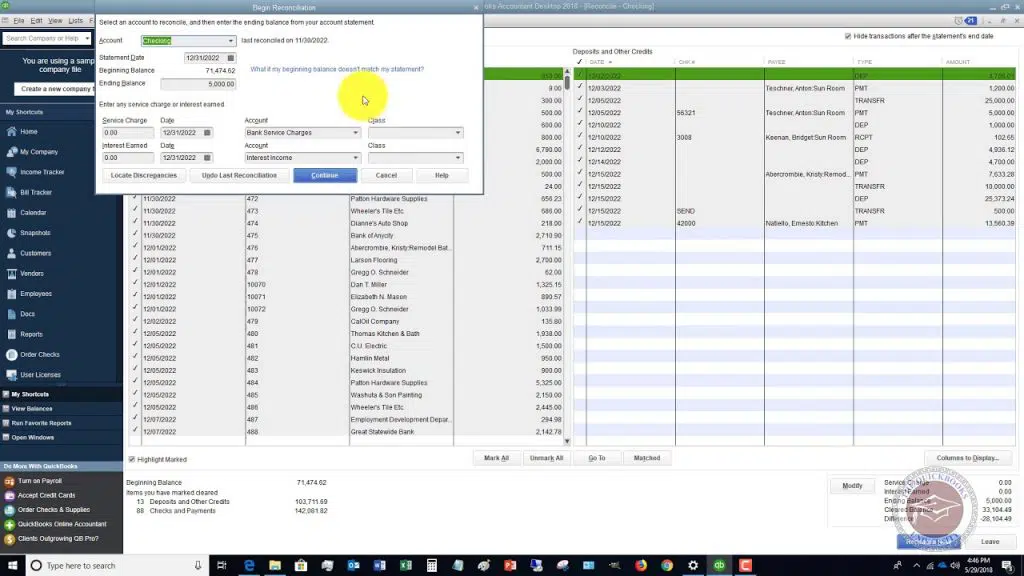
- Pick the bank and then click on the Edit option.
- Hit on edit account details.
- Click on the checkbox to disconnect this a/c.
- After that, click on the Save and Close option.
- Go to the Accounting tab.
- Herein, pick the Chart of Accounts option.

- Search for the account for reconnecting and the hit on the Reconnect bank option.
- Sign in to the bank account by providing the correct login credentials.
- Opt for the transaction date range.
Conclusion
The current blog entailed all the updated solutions that can fix QuickBooks Online Error 590. It also listed the various causes that can lead to such error. If you are facing any other problems while working in QuickBooks, just get in contact with our executives at QuickBooks error support team by calling us at the helpline 1-888-368-8874.
More helpful topics:
How to Fix QuickBooks Error Code 6000, 80?
Methods to Troubleshoot Common QuickBooks Enterprise Errors
How to Fix Backup Company File Issues in QuickBooks Desktop?