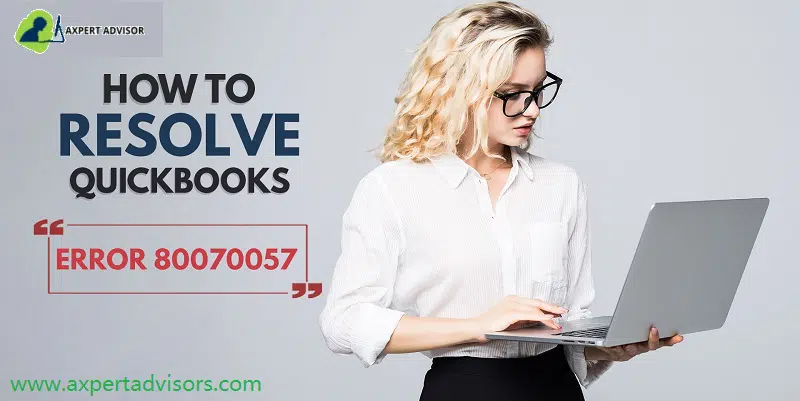Got QuickBooks Error code 80070057? Here is the solution!
QuickBooks is an innovative bookkeeping and accounting software that millions of business owners across the world find useful. It allows them to handle some of the most complicated tasks such as tracking daily transactions, managing expenses, invoicing customers, and tax filing. But, despite being robust software it sometimes receives errors.
However, being a top-notch accounting software QuickBooks is not entirely free from errors. Here, through this blog, we shall be diving in deep to unravel all the information related to the QuickBooks error 80070057 which has been reported by many users in the QuickBooks community. For your easy understanding, we have encapsulated all the necessary information in a brief, yet easily understandable form. After going through this blog, you should be easily able to fix the error even if you don’t have the considerable technical know-how. So, let us dive in!
You may also read: What is unrecoverable errors in QuickBooks?
What is QuickBooks Error Code 80070057?
One error that occasionally pops up while opening company files is QuickBooks Error code 80070057. This error code generally shows up as “80070057: the parameter is incorrect.” It denotes that you do not have the required permission to delete the company files from their current folder or location. In order to access the company file, you would be required to read/write and also create/delete rights.
You may see the following error message on your computer screen:
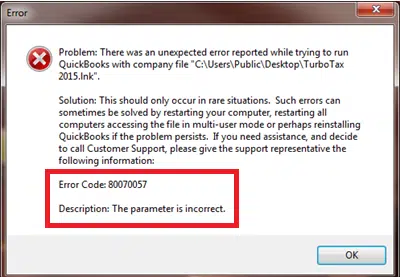
Another error message you might see:
| Error | Description |
|---|---|
| Message | 80070057 the parameter is incorrect or You do not have sufficient permissions |
| Message | 80070057 the parameter is incorrect. |
| Message | Error Code 80070057: There was an unexpected error reported while trying to run QuickBooks |
| Message | Error: “80070057: parameter is incorrect” when clicking on a QBB, QBM, QBW, ND, or TLG file from a Google Search Timeline. |
In this article, we are providing you with some invaluable tips to get rid of this QuickBooks error code 80070057 issue and enable you to resume working. However, you can hire an expert in order to save your valuable time and efforts. Let’s start with the causes behind this error.
What are the causes triggering QuickBooks Error message 80070057?
One or more of the following reasons may cause this error code 8070057:
- The company file can’t be read because its extension got changed.
- Your system’s firewall is not configured for QuickBooks desktop.
- Damaged or corrupt QuickBooks installation.
- You are attempting to open a portable file while the QB accounting tool isn’t open.
- Windows file extension type is wrong for the QuickBooks application.
- When you are trying to open a file that is stored on a USB flash drive.
- Your company file has some damage that is detected by QuickBooks at the time of installation.
- QuickBooks not installed completely.
Noticeable Signs and Symptoms of QuickBooks Error 80070057
You can check out the below signs, so as to successfully identify such errors:
- One of the most common signs can be if you do not have enough permissions to delete the company files.
- If the system freezes.
- You can also identify such an error if the program Windows crashes repeatedly.
- Error 80070057 can also be identified if the company file collapsed suddenly.
Read Also: How to Fix QBDBMGRN Not Running on this Computer Server?
Resolve QuickBooks Error 80070057 When Trying to Open Your Company File

Perform the following recommended solutions to resolve the Error code 80070057 in QuickBooks desktop:
Solution 1: Verify the Company File Name Extension
- Right-click on the company file.
- Now, hit on Properties and then QuickBooks.
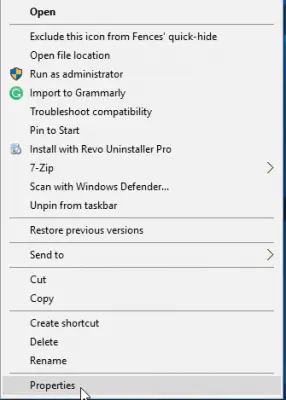
- Here, check the company file extension and if it is other than qbw, then change it to qbw.
- Make a note of the file extension from the Filename field and the current version of QuickBooks in the last opened file.
- Now hit the OK button.
Change the Extension
- Firstly, create a new folder.
- After that Copy and paste the company file into the new folder.
- Next, rename the new folder and then change the extension of the file to .qbm
- To save changes hit anywhere on the screen.
- After that open QuickBooks Desktop to Restore the Portable.
- Rename the extension to .qbb if you are not able to open QuickBooks.
- Open QuickBooks Desktop and restore the Backup.
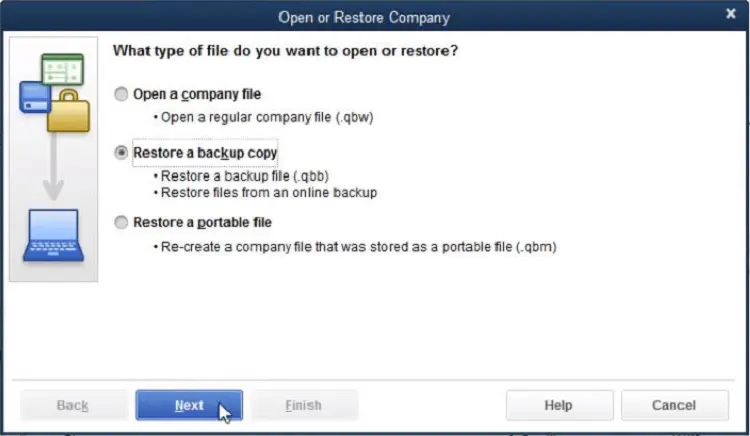
- Rename the File extension to .qbx if it still doesn’t open.
- Lastly, open QuickBooks to convert the file to an Accounting copy.
Copy the company file and paste it into another folder on the Flash Drive
- Open the Windows Explorer with QuickBooks Desktop by hitting the Win + E keys.
- Right-click on the File option and hit on the New Folder.
- you are then required to Copy (CTRL+C) the “Companyfile.QBW” from the Flash drive and Paste (CTRL + V keys) it into the new folder.
- Finally, open QuickBooks Desktop and then the new folder.
Solution 2: Perform a Clean Installation of QuickBooks
Perform a clean install while uninstalling and reinstalling QuickBooks. You can also uninstall QuickBooks manually from the Control Panel and then reinstall the software. You will need your license key while re-installing the QuickBooks software.
- Open Control Panel, then the Programs and Features.
- Here, choose QuickBooks, then go for Uninstall/Change tab.

- Now, click on Uninstall and wait till QuickBooks is removed.
- Then, rename the QuickBooks folder, and proceed with Reinstallation of QuickBooks.
Solution 3: Convert the Files From Mac to Windows (Mac Users Only)
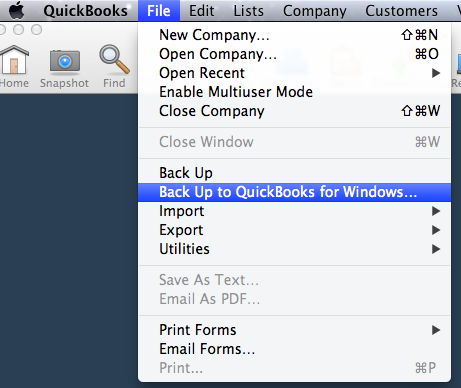
In case you are converting files from Mac to Windows, make use of the Back-Up option available in Windows function and convert QuickBooks from Mac to Microsoft Windows.
Solution 4: Install and Run the QuickBooks File Doctor
Download and Install the QuickBooks File Doctor tool from Intuit’s official website or download it from the QuickBooks tool hub program.
- Download and set QuickBooks Tool Hub.
- Then, run it, and head to Company Issues tab.
- Here, pick the option to Run QuickBooks File Doctor Tool.
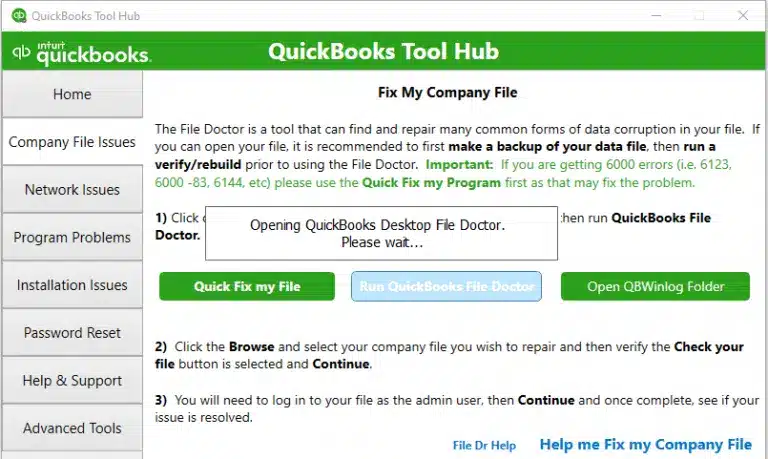
- Choose the Company file after browsing for it, then start the scan.
- This tool will automatically identify and resolve any corrupted company files and assist in fixing Error code 80070057.
- The file doctor tool will automatically detect the ongoing problem and try to resolve it.
Solution 5: Configure BitDefender to Allow QuickBooks Desktop Communication
This solution is applicable only for users who have Bitdefender installed on their systems. The configuration to be done in BItDefender is as follows:

- Head to the main menu of BitDefender 10.0 and choose Antivirus.
- After that g o to Custom level, then exclude path from the scan.
- Now, choose Exclude path from the scan.
- Opt for New item
- Choose the mapped drive or UNC path used to browse the company file, for example, “Q:\”.
- Then try running QB and open the Company file.
Solution 6: Run QuickBooks with Admin Permissions
Ensure that your QuickBooks has sufficient permissions so it can run hassle free without any problems.
- First of all, close your QuickBooks desktop.
- After that right-click on the QuickBooks icon.
- Now, hit on the Run as administrator option.
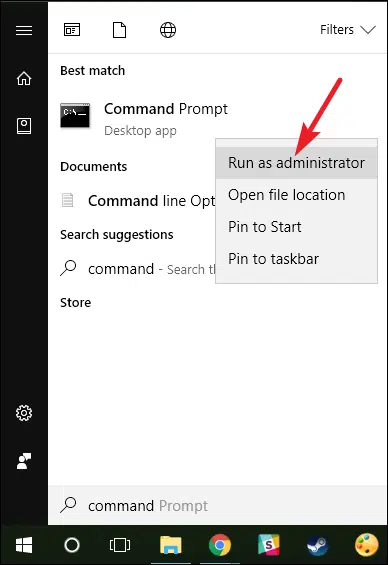
- If your company file didn’t open automatically, you need to choose the company file and then click on the Open button.
By following the above steps if you still get the same error while installing the QuickBooks then try to download again the QuickBooks program from the website.
Also see: Fixing QuickBooks Crash Com Error while mailing Invoices
Solution 7: Update QuickBooks Desktop to the Latest Release
- Herein, you need to move to the help menu.
- Furthermore, hit on the update QuickBooks option.
- You need to now launch the Update now tab and also pick the Reset update tab only if you want to remove the earlier update downloads.
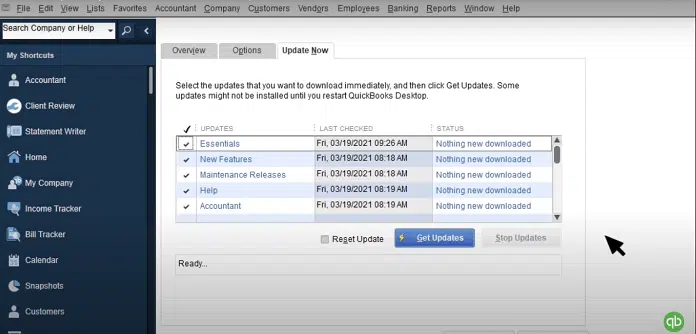
- Later on, choose the Get updates option and hit on start QuickBooks.
- Verify whether the error got fixed or not.
Solution 8: Move to The Default Location
- First, close the QuickBooks software.
- Furthermore, browse the location of the company file.
- Right-click the company file by opting for the Copy option.
- You now have to Browse the default location and right-click and hit on Paste.
- Open QuickBooks along with that opt for Find a company file option.

- Choose Local drives and look for the company file name.
- End the process by opting for the Correct company files and hitting on Open.
Solution 9: Manually Resolve the Error 80070057
Step 1: Rename the Network (.ND) file
All network configuration setting related to QuickBooks are stored in the Network Description (ND) files. Any corruption in this file can result in such errors. To fix the running error, it is advisable to rename the ND file. Here’s how:
- First of all, you need to Browse the location of the company file.
- Afterward, look for the corresponding ‘.ND’ file of the company file.
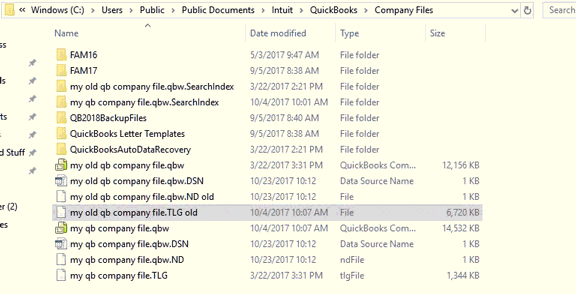
- The next step is to right-click the .ND file and then hit on Rename.
- Add .old in file name to make it look different from the new ND file which will be created when you open QuickBooks next time.
- Lastly, run QuickBooks and open the same company file again.
Note: You might proceed to the next step, in case you are using QuickBooks in multi-user mode.
Step 2: Launch the QuickBooks Database Server Manager on the Server
- You need to download and install the QuickBooks tool hub, if not downloaded earlier.
- And then, choose the Network issues, in the tool hub.
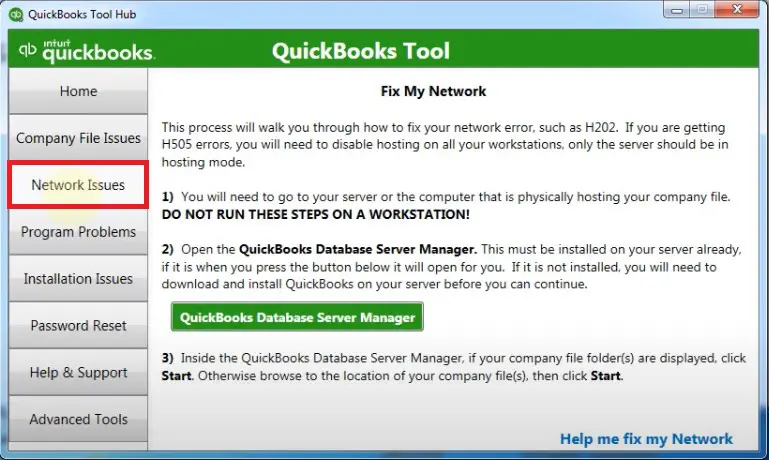
- Next step is to opt for the QuickBooks database server manager. In case QuickBooks isn’t installed on the server, you will be prompted to install it.
- After that, choose the Start scan option inside the QuickBooks database server manager, in case the company file folder is displayed.
- In case they aren’t displayed, then Browse to the location of the company file and then opt for the Start scan option.

- The last step is to opt for the close option.
See Also: Resolve error code 15107 in QuickBooks
We arrive at the conclusion.!
We hope that after implementing the solutions included in this article, you were able to fix the windows file error – QuickBooks Error Code 80070057. If the issue persists or you need any additional assistance related to QuickBooks, you can call our 24×7 QuickBooks support and speak to our experts.
Don’t be hesitant to call us anytime as our experts are available 24/7 to help you out on all the QB-related issues.
You’ll also like:
Resolve QuickBooks Error 3371: Status code 11118
How to troubleshoot target chaining error in QuickBooks company file?