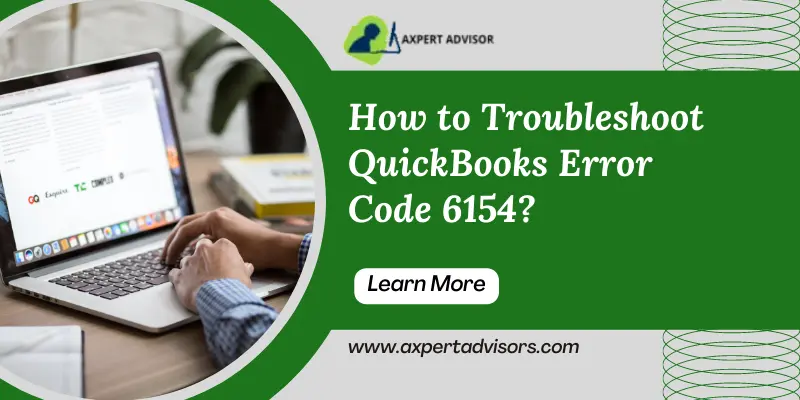QuickBooks has led to a sudden and astonishing boom in the accounting sphere. For decades, it has been serving as a companion for accountants to help in the different types of accounting operations. Users should be very well aware of the importance of Company files and the need to maintain data integrity in these files. These files hold all the accounting data invaluable for a company’s accounting functioning. As a QuickBooks user, you must be very well accustomed with the spate of error codes and technical glitches marring the accounting program time and again. While new solutions for fixing the errors keep evolving, new errors creep in somehow and keep annoying accounting operations on the program. Within the ambit of this article, a thorough discussion on the causes and fixes for QuickBooks Error 6154 shall be made.
This error often shows up when the user attempts to open his/her company file. While the obvious reason behind this error may seem to be a damaged company file, that’s not always the case. In this segment, we shall encompass all the assorted causes and viable solutions to fix QuickBooks Error Code 6154. This error also appears while opening the company files in QuickBooks.
The error code that shows up alongside this error is:
| Message | Description |
|---|---|
| Error 6154 | Company does could not open |
| Error 6154 | QuickBooks is unable to open the specified folder or file. |
You may check also: How to Troubleshoot QuickBooks Error Code 6094, 0 (6010, 2)?
What Does QuickBooks Error 6154 Means?
This error belongs to the group of company errors in QuickBooks. In most of the cases, this issues appears as an error message which states “Error 6154: QuickBooks company file not open or QuickBooks unable to open specified folder or file.’’ As soon as this error message shows up, all the attempts to open the company file get failed. Although most of the times this error indicates a corrupted Company file, it is not always the case. The error could be due to some registry issues, conflicting program, or changed location of the company file.
Major Causes that Provoke QuickBooks Error Message 6154
Some of the key causes of this QuickBooks company error 6154 are:
- The company file could be damaged or its location might be changed.
- User may not be logged in as an admin.
- Some program in the background preventing opening of the Company file.
- Lack of administrative rights to access QuickBooks files.
- During the previous attempts of opening the company file, the system experienced a sudden shutdown.
- Not being logged in as an admin could be another cause.
- The original file location of the Company file may be changed.
- Malware or virus infection in your computer that affects QuickBooks files.
- Company file might be stored in some external storage device.
- Third-party software conflicts with QuickBooks.
Some noticeable signs that indicate error code 6154 in QuickBooks desktop
This company file error comes along with distinct signs which give the user a clear cut sign of the occurrence of this company file related issue. These signs are:
- Any attempts of opening the company file are marred by the error message related to QuickBooks Error Code 6154.
- The accounting program behaves abnormally and experiences abrupt crashing and freezing when performing any action related to the company files.
Read Also: How to Remove QuickBooks Unrecoverable Error Code 16052 65777?
Multiple Solutions for Getting Rid of QuickBooks Error Code 6154
Users can get this error fixed by performing the following troubleshooting methods:
Solution 1: Run QuickBooks as an Administrator
The first pre-requisite is that the user must log in with the admin account. The steps for the same are:
- Initially, hit a click on the Start menu and log off from the current session.
- After that, log in as an Administrator and type in the correct credentials.

- Subsequently, Run QuickBooks and try to open the company file that was facing the error earlier. If the error still shows up, head to the next solution.
Solution 2: Configure the Sync Manager
Another viable troubleshooting solution for QuickBooks Error code 6154 is to reset the sync manager settings. Follow the procedure below:
- Run QuickBooks as an administrator.
- And then go for the Help tab.
- Herein, click on Manage Sync Data option, and followed by that, hit on Reset Sync Manager.
- Go for the Sync Now option, and then double-check whether all QB files and folders are successfully synced.
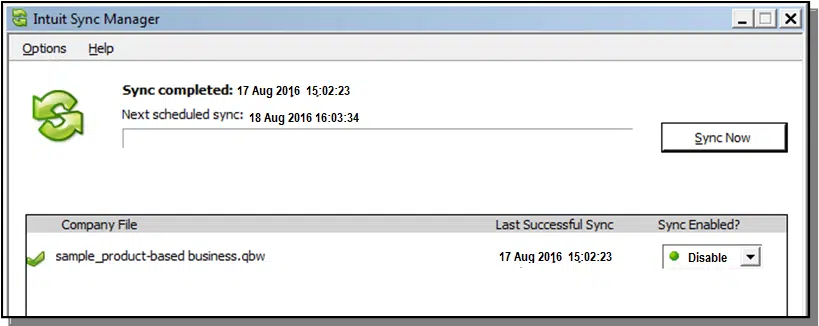
- Type in the correct credentials when asked for and then proceed with the Reset option.
You may also see: How to Troubleshoot QuickBooks Error 1904?
Solution 3: Using the multiple features of QuickBooks Tool Hub
QuickBooks Tool Hub program contains an array of different features that can help users in troubleshooting different errors and glitches. This one-stop troubleshooting solution is a must to have tool for every user.
- The first process is to download QuickBooks Tool Hub. (from Intuit website).

- After that, install the tool and run it.
- Upon opening the tool, head to the Program Problems option.
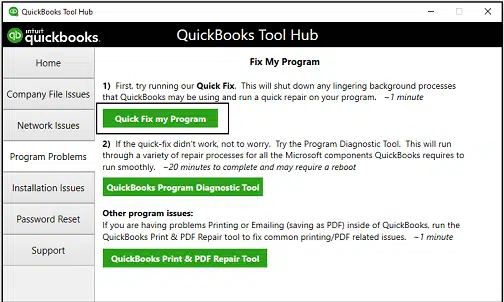
- Pick the Quick Fix My Program option.
- Initiate the scan and let the feature diagnose and fix any issues.
- If this does not help to troubleshoot QuickBooks Error Code 6154, the user can use the QuickBooks File Doctor tool after heading to the Company File Issues tab in the Tool Hub.

- Browse for the company file and scan it using the File Doctor Tool to fix any issues in it.
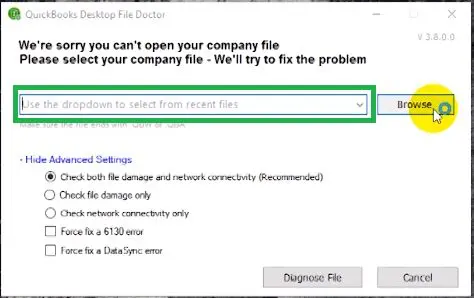
- If the error still continues to occur, advance to the next solution.
Important: You can also run the other tools and check in the different functionalities available in the tool like the QuickBooks File Doctor tool, Quick Fix My Program, QB Install Diagnostic Tool, etc. Perform the diagnosis using these tools and then check if the company file got sorted out.
Solution 4: Update QuickBooks Desktop
If QuickBooks hasn’t been updated to the latest version on the system, user should update it at the earliest by performing the steps mentioned below:
- Launch QuickBooks initially.
- Run QuickBooks Desktop and advance to the Help menu.
- After that, click on the option to Update QuickBooks Desktop.
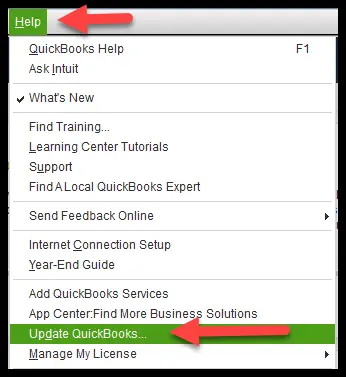
- Then, mark the Reset update option and following that, initiate the update process by clicking on Get Update tab.

- Once done, restart QuickBooks and install the updates.
Read Also: Resolve QuickBooks Error Code 6189, 77
Solution 5: Configure the Preferences in QuickBooks
- Open QuickBooks and head to the Edit tab.
- After that, click on the Preferences option.
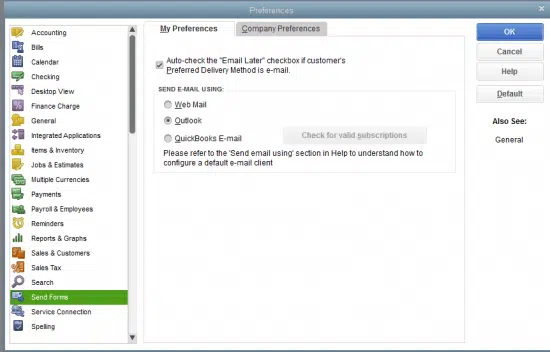
- Choose the Desktop View option.
- Herein, click on the Don’t save Desktop option.
- After that, click on Ok.
- Restart QuickBooks and try to open the company file once again.
Solution 6: Repair QuickBooks desktop
Some inherent technical snag or corruption in QB might be evoking QuickBooks Error 6154. Under such circumstances, users should repair QuickBooks. The steps below should help:
- Open the Control Panel. Use the Start menu and type ‘’Control’’, followed by clicking on the Control Panel icon.
- After that go to Programs and Features option.
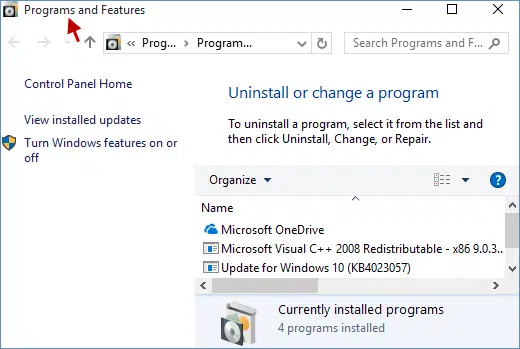
- Ten, choose QuickBooks from the list.
- After that, select the Uninstall/Change tab.

- Now hit a click on Repair and hit the Enter key and follow up the on-screen steps to initiate the repair process.

- Once done, it is advisable to start the system once again and then open QuickBooks.
- Make another attempt to open the company file through QuickBooks.
Read also: How to Get Rid of from QuickBooks Error Code 15215?
Solution 7: Relocate the Company File and Rename the .ND and .TLG Files
If in case the location of the company file has been changed from the original company file folder, then the users should move to the company file back to the original folder. After that try to access the file from there. ON the contrary, if the file is already in the original folder, then the user should move it to a new desktop folder and access it from there. If Error 6154 still shows, then users should rename .ND and .TLG files as follows:
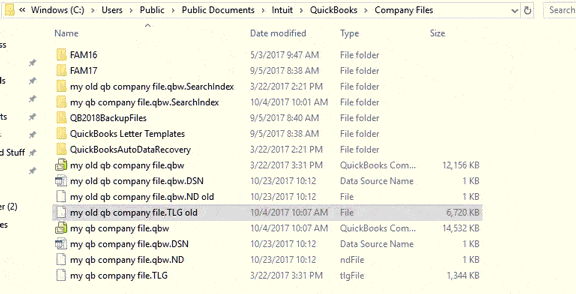
- Initially, visit the QuickBooks folder and search for .ND and .TLG files within the folder.
- Once located, rename the files individually.
- After that, reopen QuickBooks and try to open the company file one more time.
Solution 8: Try the System Restore
The system restore feature can be used by performing the following steps:
- Hover the mouse over the Start menu and click on it.
- From here, open the System Restore feature by searching for Restore.
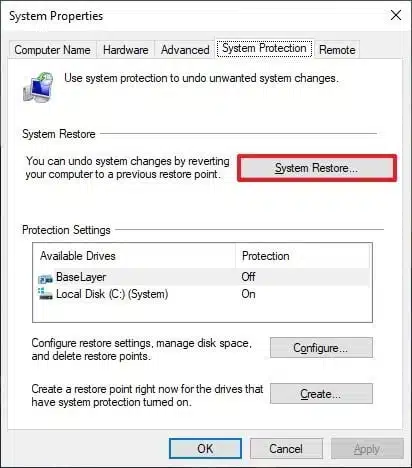
- When the feature is open, choose the latest restore point which you suspect of emboldening Error code 6154.

- Now choose the restore point and then proceed with the system restore.
- Try again to open the company file in QuickBooks.
Conclusive Lines..
We reach to the conclusion and at this stage users should be able to resolve QuickBooks Error 6154 without any further trouble. If the error still keeps annoying users, they should get in immediate contact with our QuickBooks desktop error support staff at +1-888-368-8874.
Related Articles:
How to Troubleshoot QuickBooks Error Code 7009?
Solutions to Troubleshoot the QuickBooks Multi-User Error H505