Want to learn the convenient ways of fixing the QuickBooks error code 3100? Well, if that is the case, then reading this article will surely assist you at large. This particular error is seen when a customer or vendor is corrupted or duplicated from both QuickBooks point of sale and QuickBooks desktop. Before fixing the issue, it is essential to create a backup copy of the company files and ensure to switch to the single-user mode in QuickBooks desktop.
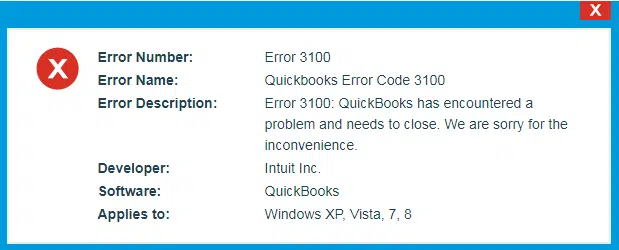
To know more about fixing the QuickBooks error code 3100, make sure to read this article carefully till the end. If you don’t want to fix the issue on your own, then feel free to contact our tech support team.
You might also see: Methods to Resolve QuickBooks POS Socket Error 10060
Easy Solutions to Troubleshoot The QuickBooks Error Code 3100
The user can perform the below methods, to fix the QuickBooks error code 3100 successfully:
Solution 1: Finding the Duplicate Names
In QuickBooks Desktop
- The very first step is to hit on the Customers/ vendors menu and then opt for the Customer or vendor center.
- After that, look for the name that is shown in the error.
- Next step is to review for any duplicates
- In case Yes, then you need to merge the duplicate names.
- In case None, then continue to the method ahead.
In QuickBooks POS
- If you are a QuickBooks POS user, then you need to move to Customer menu and then hit on the Customer list.
- After that, advance to the Search field and insert the name shown in the error and also look for any duplicates.
- Next step is to opt for the ”I want to” drop-down menu and hit on Merge.
- And then, when the Merge window displays on the screen and then opt for the Customer vendor you need to keep and discard.
- The final step is to opt for the Merge customers/vendors.
Also note that the transactions made on both names will be named after the name you will keep.
Read Also: How to Troubleshoot QuickBooks Error 41?
Solution 2: Fixing the Damaged Customer Names Can Help Fix Quickbooks Error Code 3100
Creating a new customer
- At first, you need to head to the Customers menu and choose the Customer center.
- Next step is to pick the New customer and job tab and head to the New customer from the drop-down list.
- Last step is to Insert the test customer for the name, ignore the other given fields blank, and hit on the OK tab.
Steps to merge names
- The first step here is to look for the Customer name and right click on it and hit on the Edit customer.
- Also note that if there is a job below the Customer and opt for the Job and a blank cross will show. You need to drag cross and adjust it below the New customer’s name.
- You will now have to displace the Customer’s name, type customer, and then hit on the OK tab.
- After that, you will see the merge window will display on the screen and choose the OK tab.
- Next step is to Edit the customer’s name by setting in back the original name and hit on the OK tab.
- The last step here is to quit the QuickBooks desktop and also again open it.
Solution 3: Clean Any Unwanted Files to Fix QuickBooks Error Code 3100
Cleaning your system off any unwanted files can help in fixing the QuickBooks error 3100. Follow the guidelines provided below:
- Advance to the Start menu.
- In the search bar, type ‘command’. Make sure not to hit the Enter key.
- Opt for the Enter key after choosing the Ctrl + Shift keys.
- Hit Yes on the window prompting for permission.
- Choose the Yes button.
- The display will pop the Command prompt window.
- Type in ‘cleanmgr’ herein and tap on the Enter key.
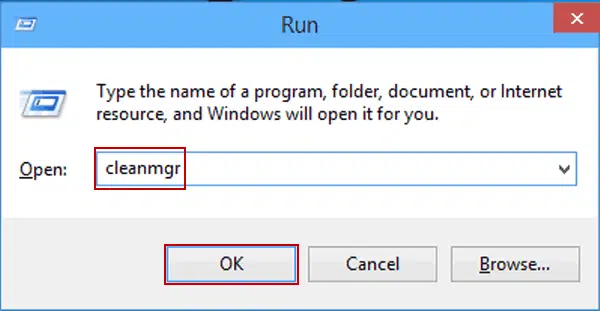
- The disc cleanup utility will check the amount of disc space that is used.
- Place a checkmark on the box, then check on OK button.
See Also: Steps to Add an EIN to Existing QuickBooks Desktop Payroll Subscription
Solution 4: Update System Drivers
Updating your system drivers can help in resolving the error 3100. Perform the below-mentioned set of steps:

- Make sure that all the updates pertaining to the drivers are installed.
- You can download the system driver manually.
- Ensure that you update all the divers to the latest version.
Solution 5: Restore Your System
- In the inception, head to the start menu and then type in ‘restore.’
- Now, double-tap on the system restore to launch it.
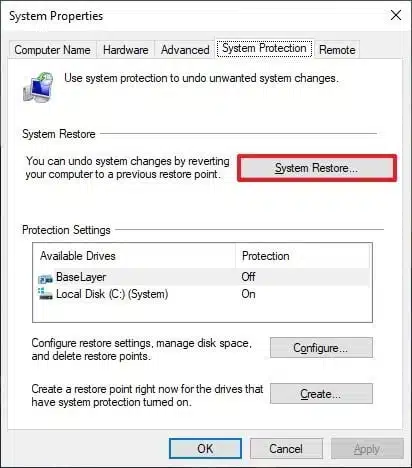
- Once open, you are required to revert the system to the last restore point.
- Once done, restart your PC and see if the changes help you fix the error code 3100.
Solution 6: Start Repairing the Windows Registries Keys Associated With the Error 3100
Repairing the key linked to the QuickBooks error code 3100 can solve the issue. Follow the below-given guidelines to fix the problem:
- In the beginning, advance to the ‘Start’ menu.
- Without clicking the ‘enter’ key, type the ‘command’ into the ‘search’ box.
- Tap the ‘Ctrl+Shift’ keys on the keyboard after that.
- Hit the ‘Enter’ key.
- Once finished, the dialogue box will be displayed.
- You must choose the ‘Yes’ button.
- The window will appear on the screen with a blinking cursor.
- Type in ‘Regedit,’ followed by pressing the ‘Enter’ key

- Select the buttons in the Registry Editor that correspond to the error 3100 at this point.

- Choose the ‘Export’ option after finding the ‘File’ menu.
- Choose the folder you want to save from the list under ‘Save In.’
- In the field titled ‘File Name,’ enter the names of the QuickBooks backup files connected with creating a backup.
- You must choose the Selected branch from the ‘Export Range’ box.
- To save, tap the ‘Save’ button.
- The File is finally saved with a range extension.
Concluding on a Supportive Note!
By now, we believe that you might have been able to get rid of the QuickBooks error code 3100 successfully. However, if the above-stated steps aren’t enough, then that is the matter to be concerned about. In that case, you need to simply contact our QuickBooks error support team at 1-888-368-8874, for any further assistance.


