All the valuable information you need to know about the QuickBooks Payroll Error 15222
Over almost a decade QuickBooks has evolved into one of the most popular accounting software used by organizations all across the world. With the launch of this software, business operations have become smoother and more organized. Besides harboring innumerable effective features, QuickBooks releases new updates each year which consist of new and improved features.
Even though it has benefitted small and medium-scale businesses, users often face several technical error codes in the software- the QuickBooks Payroll Error 15222 being no exception. This is one common error that shows up when the users try to download QuickBooks Payroll updates or QuickBooks fails to verify the digital signature certificate within the update file. In this article, we will discuss in elaboration why the QuickBooks error code 15222 issue occurs and all the possible solutions to rectify it.
Causes of QuickBooks Payroll error 15222
Several causes may lead to the QuickBooks error code 15222. The most common ones include:
- Erroneous settings in the I.E often lead to issues in the registered digital signatures.
- Slow internet or failure to connect to the internet may also lead to the error code 15222.
- When Internet Explorer is not set as the default internet browser.
- The software is not compatible with the system
- Your system is improperly configured.
Symptoms of QuickBooks Payroll error 15222
Before we jump onto the various methods of fixing the QuickBooks Payroll error 15222, let us get a rudimentary insight into the various signs and symptoms leading to the error.
- You are not able to download the payroll updates.
- When you are not able to download QuickBooks updates.
- Within the file update, QuickBooks failed to verify the listed digital signature.
- QuickBooks freezes or doesn’t respond for a few seconds.
- Your system becomes sluggish making it difficult to use the application.
You may read also: How to Fix data damage on your QuickBooks Desktop company file?
Troubleshooting Methods to Resolve the QuickBooks Payroll Error 15222
Following are the advanced and updated methods to troubleshoot the QuickBooks Error 15222:
1st Method: Install Digital Signature Certificate
- The first thing to do is close QuickBooks Desktop.
- Afterward, right-clicking on the QBW32.exe icon and hit on Properties.
- Afterward, choose the Digital Signature tab by hitting Intuit Inc. in the list of signatures.
- In the Digital Signature details, you will require to choose the Details option and then choose the option View certificate.
- In the certificate window, hit on the Install Certificate option and then choose the Next button.
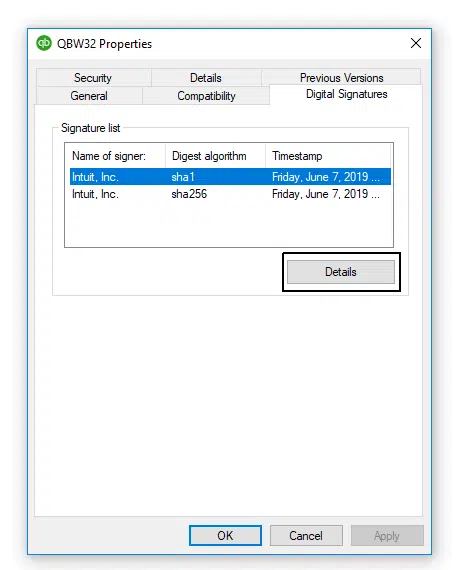
- Once done, hit on the Finish tab to complete the installation process.
- After the entire procedure is done, start your system again and open and download the QuickBooks update again.
2nd Method: Update your system security software
In case you have antivirus software, antimalware or antispyware, then these programs need to be updated so that the given exceptions can work:
- Processes – qbupdate.exeandqbw32.exe
- Domains – QuickBooks.com, Intuit.com, and Payroll.com
Once the entire process of updating this software is done, you will have to check if the QuickBooks Payroll error 15222 is being displayed or not.
Read Also: Troubleshoot QuickBooks Won’t Open or doesn’t start Error
3rd Method: Rectify the time and date of your computer

- You need to make sure the time of your PC is correct. To ensure the same, follow the steps given below:
- At the right bottom of the screen is the Time, you have to hit on it.
- Once done, the Date and Time Settings will open up. Now check if the current date and time are correct or not. If incorrect, then hit on the Change date and time tab and correct the time and date.
- Afterward, hit on the Change Time zone.
- Now you have to choose the Zone and choose your correct time zone.
- If the system is on a network then go to the account and make sure that the date and time there are correct.
4th Method: Test the Cipher Strength
- You will be required to navigate to the https://www.intuit.com/
- After that choose the File option.
- and then hit on the Menu bar and choose Properties.
- Once done with that, you have to launch the Connection and then look for the number written before the bit encryption.
- If the cipher strength is less than 128 bits, this will indicate damaged IE, and thus, the QB process may not work as it should.
5th Method: Upgrade the Internet Explorer Settings
- Initially, go to the Tools option.
- Then head to the Internet Options.
- Now you have to open the tab named General and choose the Delete option. Delete all the Temporary Internet files, excluding cookies.
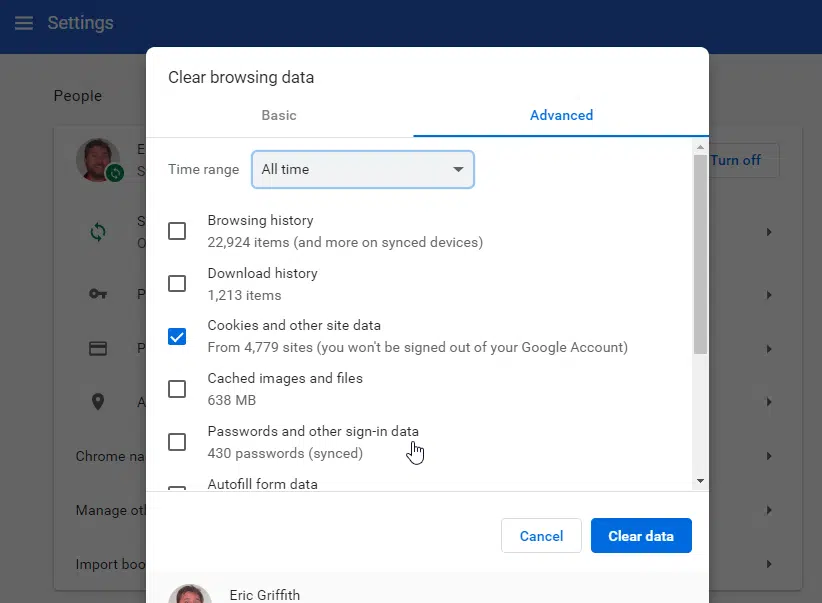
- You have to now launch the tab named Connections. Hit on the LAN settings.
- Place a checkmark against the Automatically Detect Settings.
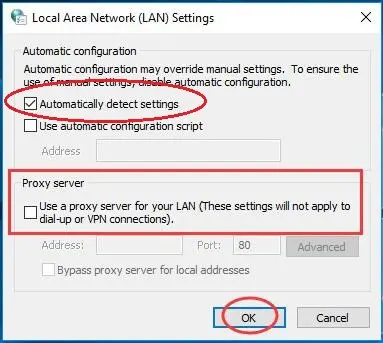
- If you do not have access to the Proxy servers, then ensure that they are blank.
- After this hit on the Ok button and head to the Advanced option.
- Place a checkmark against SSL 2.0 and SSL 3.0.
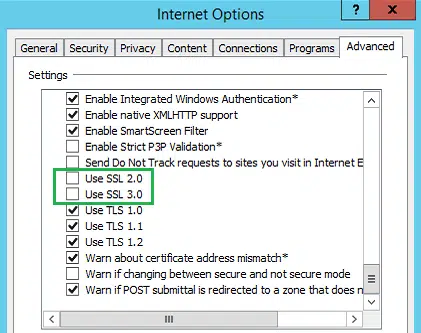
- You also have to make sure that there should be no checkmark against the Check for publisher’s certificate. If there is, uncheck it.
- On the same Advanced tab, head downwards towards the bottom and make sure that there must be a checkmark against TLS 1.2. If not, then put it.
- There should be no checkmarks against TLS 1.0 and TLS 1.1. If they are marked, then in that case you have to remove the checkboxes.
See Also: Versions of QuickBooks Desktop are Supported on Windows 10
Method 6: Make Internet Explorer the default browser
One of the most apparent causes behind the QuickBooks payroll error code 15222 is the internet explorer not being your default web browser. In that context, it becomes mandatory that you make I.E your default web browser. The steps to be followed are provided below:
- Initial step requires you to launch Internet Explorer on your computer.
- Subsequently, hit on the Internet options under Tools.
- Hit on the Make default option under the Programs tab.
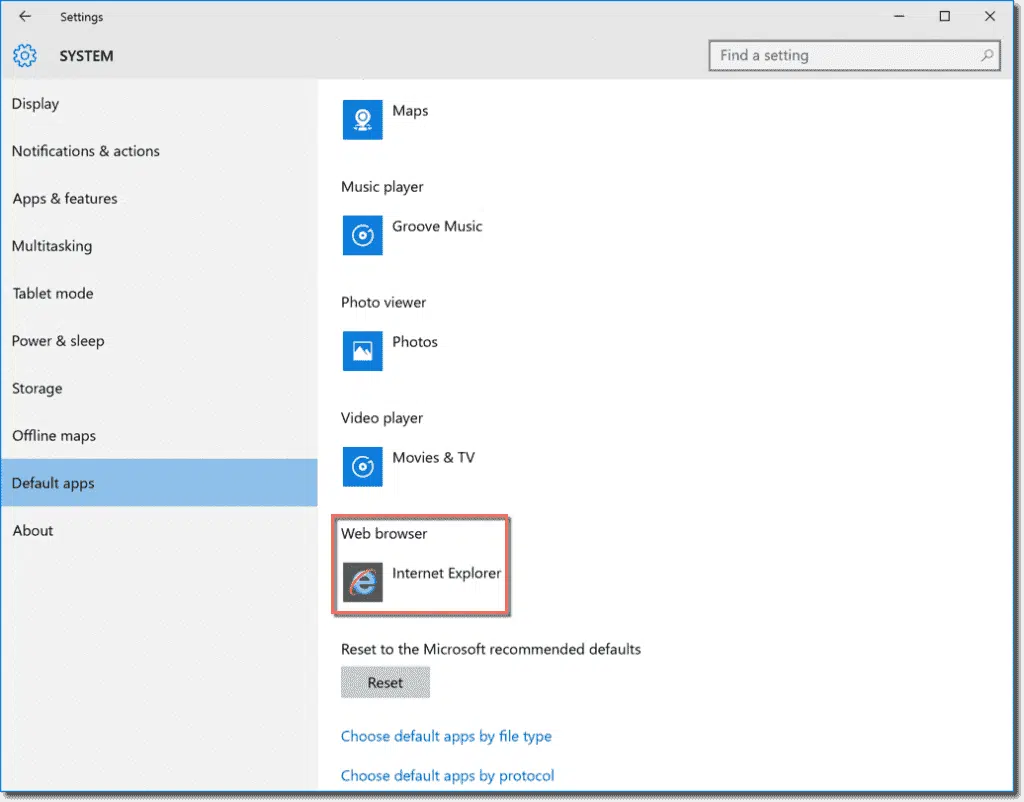
- Finally, hit on OK.
- Once done with the above-mentioned steps, update the QuickBooks software once more. Check if the error still bothers you. Hopefully, the snag must be resolved.
Method 7: Use QuickBooks Tools Hub Program
- Firstly, you need to download and install the QuickBooks tools hub program.
- Second you are then supposed to launch the tool.
- Then next, navigate to the Company File Issues tab.
- After that click on run QuickBooks file doctor tool.
- At end the file doctor will detect the issue automatically and fix it immediately.
Final words..!
Fixing the QuickBooks Payroll error 15222 is not that much difficult. It is infect a cakewalk if you perform all the steps mentioned in this article in a sequential manner.
However, if these methods are not working for you and you are facing any difficulties to implement, then you can connect with our QuickBooks payroll error support team at 1-888-368-8874. They are well-trained and experienced in Accounting & Bookkeeping software like QuickBooks, who are available 24/7 to help you and resolve all your issues and guide you with all your queries regarding QuickBooks.
Related Articles:
How to Fix QuickBooks unrecoverable error?
Steps to Add an EIN to Existing QuickBooks Payroll Subscription


