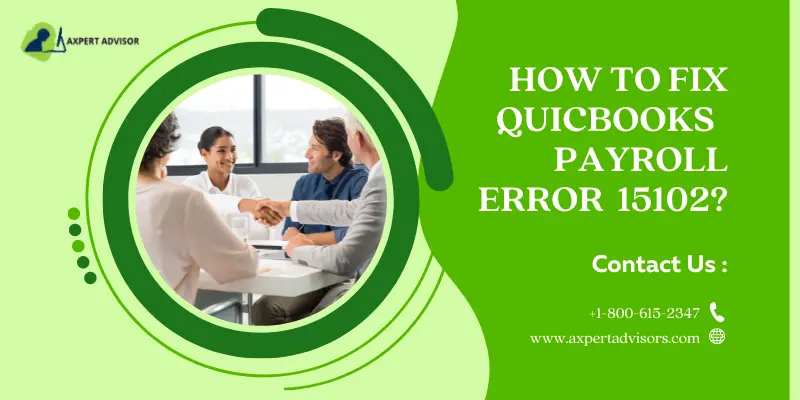The QuickBooks Desktop proved to be a marvelous accounting program featured with uncountable features and tools to make accounting easier. This program is, however, prone to different errors. QuickBooks Payroll Update Error 15102 belongs to the category of the various installation errors in QuickBooks.
This error appears when the user tries to update QuickBooks or install a newer version of the program on the system. Through this blog, we shall try to effectively resolve this QuickBooks payroll error message 15102.
What is QuickBooks Payroll Error 15102?
The Error 15102 is a QuickBooks update error encountered when setting up the latest QuickBooks payroll updates. This error has peculiar causes and associated signs that make it distinguishable from other technical snags. This error pops up in the form of the following error:
“Error 15102: Failed to reset update.”
Causes Leading to QuickBooks Error 15102
Some of the main causes that may provoke Error 15102 are:
- QuickBooks Error 15102 could be caused due to the multi-user mode being active in QuickBooks.
- The QuickBooks installer is damaged.
- Poor internet connectivity can also evoke such error.
- The user may not be logged in as the system admin.
Symptoms Associated with QuickBooks Error 15102
Although there are innumerable signs and symptoms witnessed by users upon the advent of this annoying Error in QuickBooks, the most common ones are earmarked below:
- An error message related to QuickBooks directly pops up on the screen. The message reads as “Error 15102: Failed to reset update.”
- The user is unable to update the QuickBooks payroll subscription.
- QuickBooks freezes repeatedly.
- Slow responses from the computer, especially when inputs are given from the keyboard or the mouse.
You might also see: Resolve the QuickBooks Error Code 15263
Principal Solutions to Resolve QuickBooks Error 15102
Follow the below given solution methods in order to rectify the QuickBooks payroll error 15102:
Solution 1: Enable Single-User Mode
- Access QuickBooks in the multi-user mode.
- It should be made sure that all the users on the network have logged out.
- After that, head to the File tab in QuickBooks.
- Here, pick the option to switch to the Single User mode.
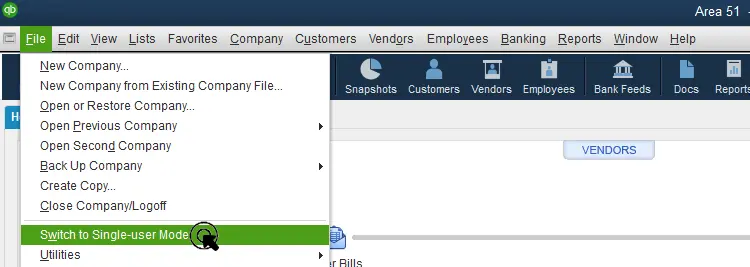
- Now, try the procedure to update QuickBooks Desktop once again.
Solution 2: Inspect the Shared Download Location
- The first step requires opening QuickBooks.
- Subsequent to that, proceed to the Help tab.
- Open the Product Information window (Hit the F2 key for the same).
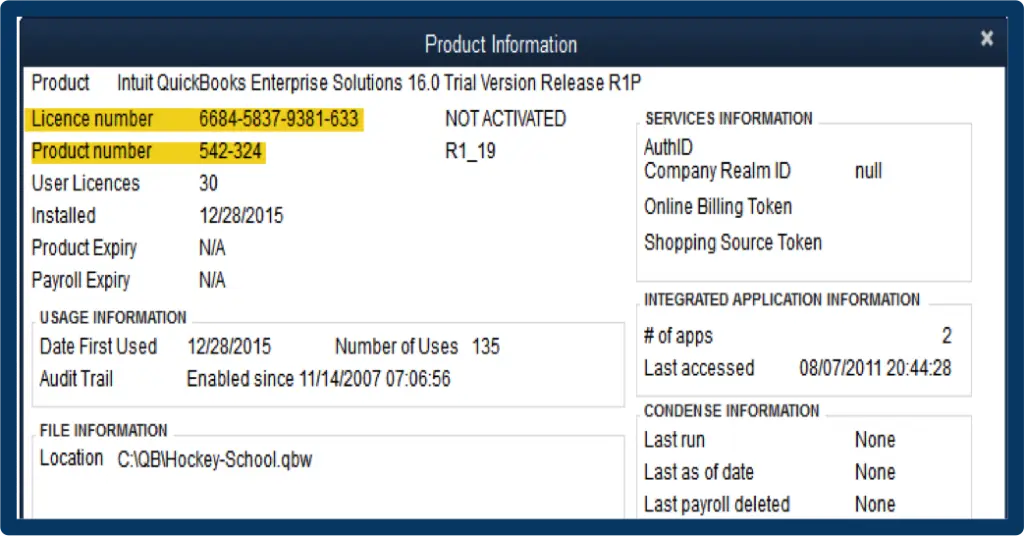
- Here, check the location of the downloaded file.
- The, pick the Help tab.

- Here, choose the Update QuickBooks option.
- Inspect the download location after clicking on the Options tab.
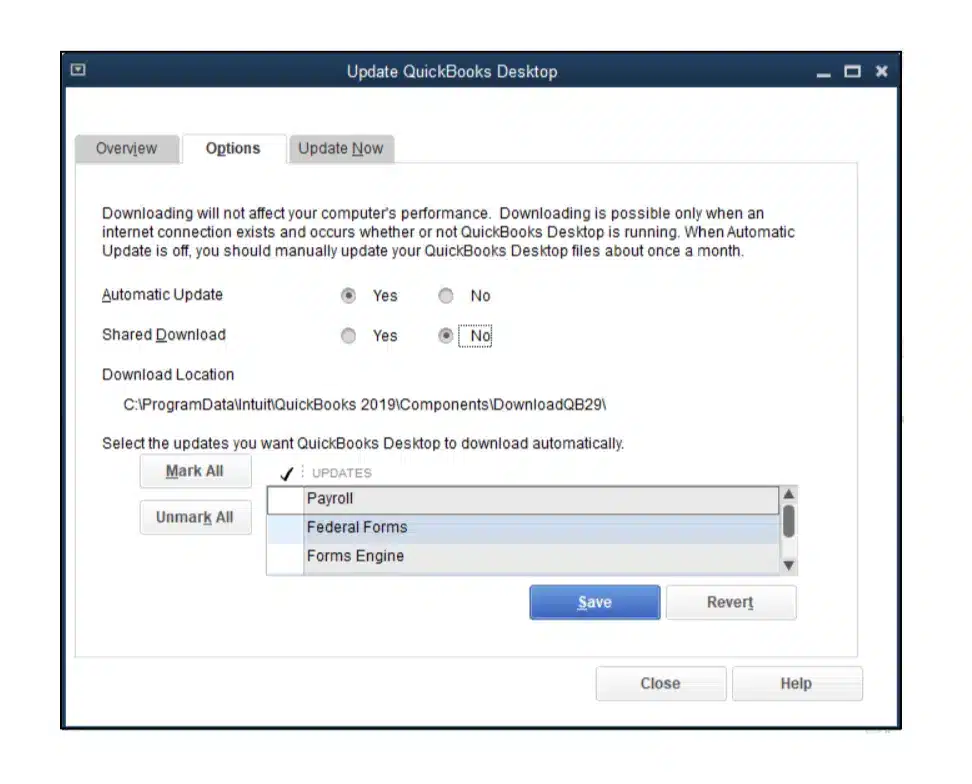
- If the shared download location is incorrect, alter change it and after that, hit on Yes for Shared Download.
- Culminate the process by clicking on Save.
Check Also: How to Fix Error Initializing QBPOS Application Log?
Solution 3: Use New Drive Letter
- Start off by mapping the drive to a new Drive Letter.
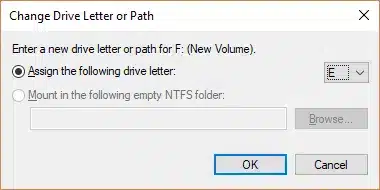
- Later, head to the mapped drive for accessing the Company File.
- Open QuickBooks and proceed to the Help tab.
- Under the Help tab, click on Update QuickBooks.
- Follow up by heading to the Options tab.
- Proceed to settings and Disable the shared download.
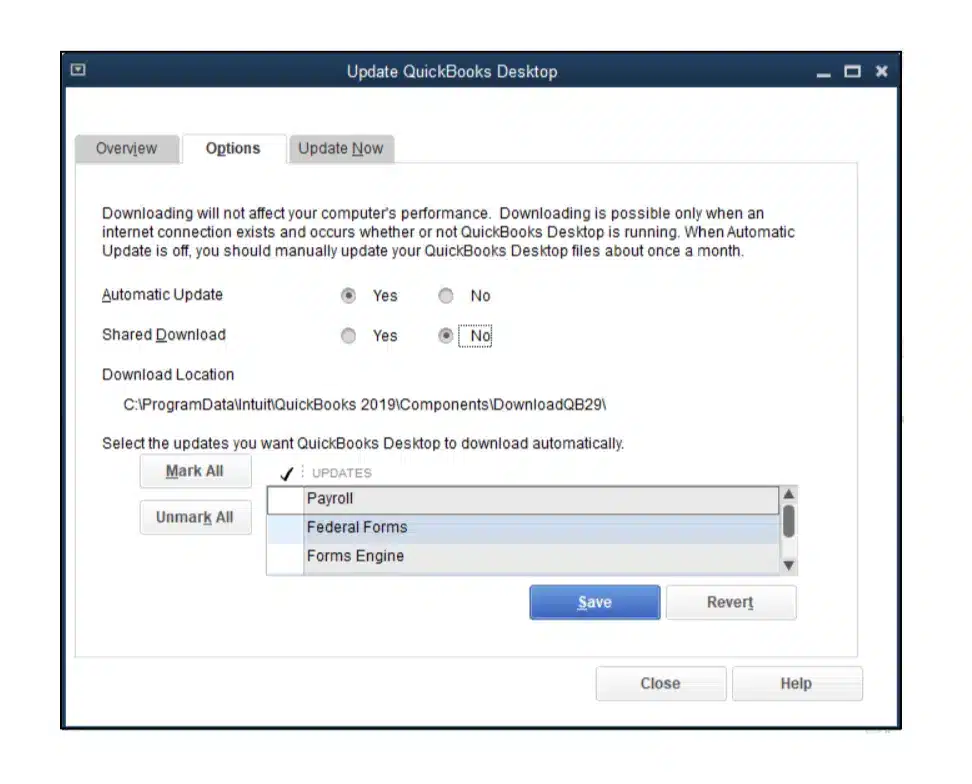
- Now, enable it and hot a click on Save.
- To mark an end to the methods, quit the QuickBooks program.
Solution 4: Log in as an Administrator
- Press the Windows Start button.
- Now, pick the Switch User option.
- Choose the user account possessing administrative rights.
- Now, log in through the administrator account.
- Follow up by right-clicking on QuickBooks.
- Pick the Run as Administrator option.
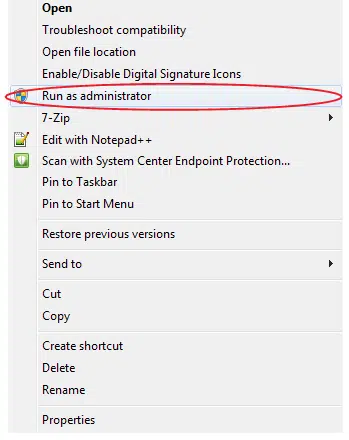
- Perform the step that provoked Error 15102 and check if the issue got sorted out.
Check Also: How to Fix QuickBooks Error Code 15221?
Solution 5: Use the Safe Mode to Update QuickBooks Payroll
- First, open the system configuration window by searching for ‘’msconfig’’ in the start menu.
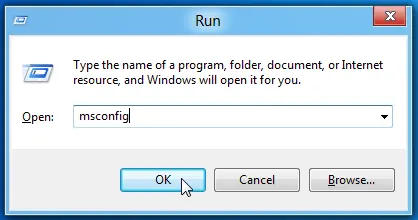
- Then, pick the Selective startup and load services checkboxes.
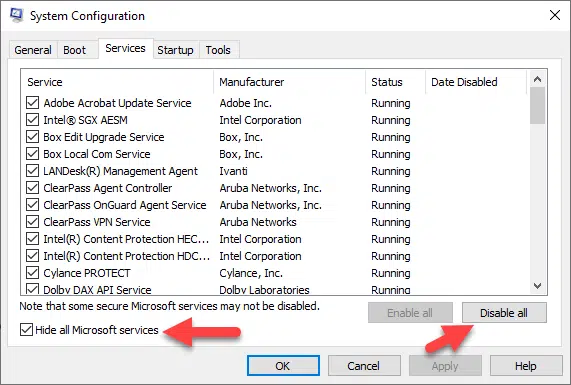
- After that, restart the computer and keep tapping F8 key.
- Opt for Safe Mode with Networking and press Enter.
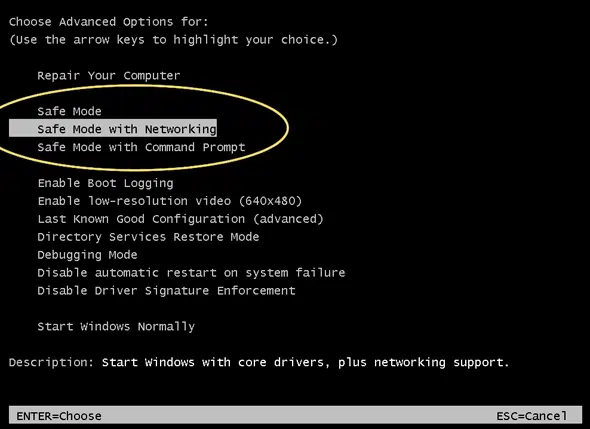
- Now, manually navigate to the Intuit website, choose the correct product and year.
- Download the updates manually and install the same.
Culmination!
We at axpertadvisors have tried diligently to encapsulate all the updated solutions to fix QuickBooks Error code 15102. If the issue still bothers you, just give us a call at +1-888-368-8874. Our QuickBooks payroll error experts have catered to clients around the world and have made significant strides in making QuickBooks seamless.
Related Articles:
How to Fix QuickBooks Error Code 15215?
Fix QuickBooks Payroll Update Error 15107
How to Fix ‘Unable to Login Intuit QuickBooks Payroll’ Error?