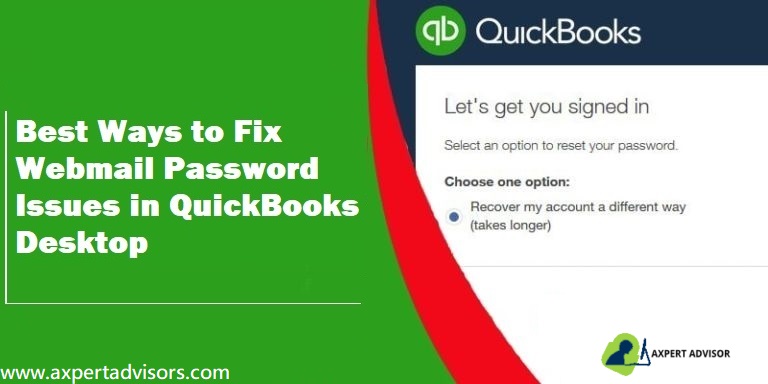Often QuickBooks users might face issue stating “QuickBooks won’t accept the password when you use email services like Gmail or Yahoo! Mail”. In this article, we will be talking about the steps and procedure to fix webmail password issues in QuickBooks desktop. In case users identifies an error message about an incorrect email or password, then reading this post ahead would be of great assistance. You will have to check that nothing blocks messages going out to the vendors and customers.
The following error message may appear on your computer screen:
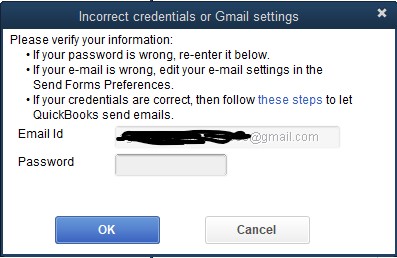
In case you want our experts to fix QuickBooks Email or Password is Incorrect issue, then you can get in touch with Axpert Advisors team who are readily available to help you 24X7. Our certified professionals will ensure to provide you immediate assistance for your QB-related problems..
You May Read it Also: Steps to Fix QuickBooks Error 1334 When Installing or Updating the Program
Reasons behind to QuickBooks Email or Password incorrect issues
There might be various reasons behind to appearing the email or password is incorrect issues in QuickBooks desktop. Few are as on:
- The password you have created might be case sensitive.
- You have forgot to enter any space or character on your password.
- Few are the accessibility settings are missing or absent.
- Your keyboard is not taking command or it has wrong functions.
- You are logging in wrong screen.
Steps to Resolve Email Issues in QuickBooks Desktop
To resolve the webmail password issues in QuickBooks desktop, you can carry out the steps below:
1st Step: Update your QuickBooks desktop to latest
You need to update QuickBooks software to the latest release, if haven’t done already. After that you will have to email a test transaction, to check if the error is resolved or not.
Updating QuickBooks to latest:
Keep your software up-to-date so you always have the latest features and bug fixes. Here’s how:
- Initially open your QuickBooks desktop
- After that go to the Help menu and then choose Update QuickBooks Desktop option.

- Then hit a click on Update Now tab.
It should be noted that you can if you choose the Reset Update checkbox there, it will clear all the previous update downloads from your QuickBooks software.

- Now choose Get Updates to begin the latest download.
- Once the updated software downloaded, you need to restart your QuickBooks.
- When the screen prompted, click on Accept install the new release.
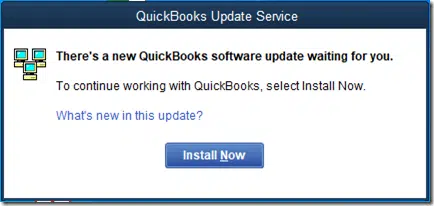
2nd Step: Checking the email settings
In this step, you are supposed to open the online email service. And review the settings and filter preferences. Often these might block the emails from QuickBooks on accident. You can carry out the below steps to for the email services:
On Gmail
You can check the App preferences. In case something is blocking the connection to the Google account, then the below steps can be followed:
- First of all, you are supposed to enable access for Less secure apps.
- And one can also Set access preferences for specific apps like QuickBooks.
- Now, move back to QuickBooks and email yourself a test transaction.
In case you are unable to send emails, then it is recommended to turn off the 2-step verification feature for the Gmail account. It is important to note that this turns it off for all apps, and not just QuickBooks.
On Yahoo Mail
Yahoo mail makes use a 2-Step verification process. The below steps can help in reviewing the security settings:
- You can move to the Yahoo Account security page.
- And then, turn on the Two-step verification and also permit the apps that use less secure sign in features.
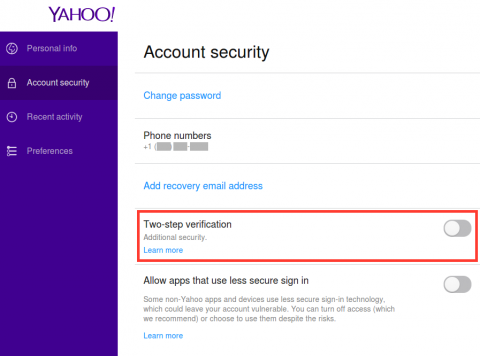
- After that move back in to QuickBooks and email a test transaction.
In case you are unable to send emails, then you will have to use the Yahoo’s generate third-party app passwords tool. This will create a random password, which will help in connecting QuickBooks. This will be done only once. And it should be noted that if you are batch sending emails, then the password will expire once you have sent 12 invoices or transactions. You will have to generate a new third-party app password to continue.
- You are supposed to follow the steps to get a password.
- And then, move back to QuickBooks and email a Test transaction.
- The last step is to enter the Third-party app password in the password field box and also hit OK tab.
Other email services
You will have to check the security and filter settings. And make exceptions or rules so QuickBooks isn’t blocked.
Check Also: How to Move your QuickBooks Desktop file to QuickBooks Online?
3rd Step: Checking Antivirus settings
Often, the antivirus software might block the connection, for which you will have to search the antivirus provider’s website for steps to permit port exceptions. The steps for Norton and McAfee are as follows:
- Making Port 465 for Yahoo Mail
- Making Port 587 open for Gmail and all other email services
In case you make use of McAfee, then you will have to open antivirus program and check your excluded Processes list. You need to add these names to the list, so that they can run without any issue:
- QBDBMGRN.exe – C:\Program Files\Intuit\QuickBooks [year]\QBDBMgrN.exe
- QBW32.exe – C:\Program Files\Intuit\QuickBooks [year]\QBW32.exe
- QBDBMGR.exe – C:\Program Files\Intuit\QuickBooks [year]\QBDBMgr.exe
Now it is supposed to move back to QuickBooks and email a test transaction.
Conclusive lines!
Fixing email password issues in QuickBooks desktop becomes easy once you follow the steps above. However, in case of any questions, doubts or if you need any type of technical assistance, you can reach to our 24×7 QuickBooks error support team via the helpline i.e., 1-888-368-8874 or Live chat support option. Let our support team to provide you with immediate assistance.
Related Articles:
How to fix QuickBooks Restore Failed error?