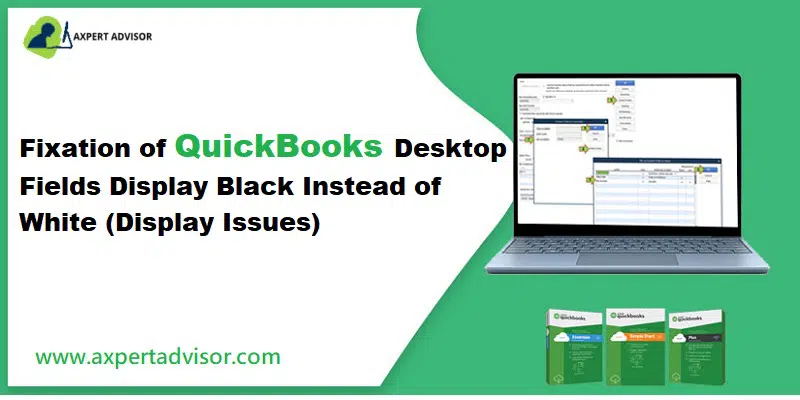The QuickBooks Desktop accounting software has profoundly helped business organizations conveniently organize and update a vast array of financial documents. It keeps every transaction documented in a safe space that can only be accessed later by the organization. It has undoubtedly established itself as the most effective accounting software that goes a long way toward generating paychecks, accessing company transactions, and create tax slips. One of the most effective features of QuickBooks is that it provides better security, and restricts multiple uses of the application. However, sometimes a display error occurs which causes the Desktop screen to turn black and white, due to several factors. One such display issue is the presence of black fields in QuickBooks instead of white fields.
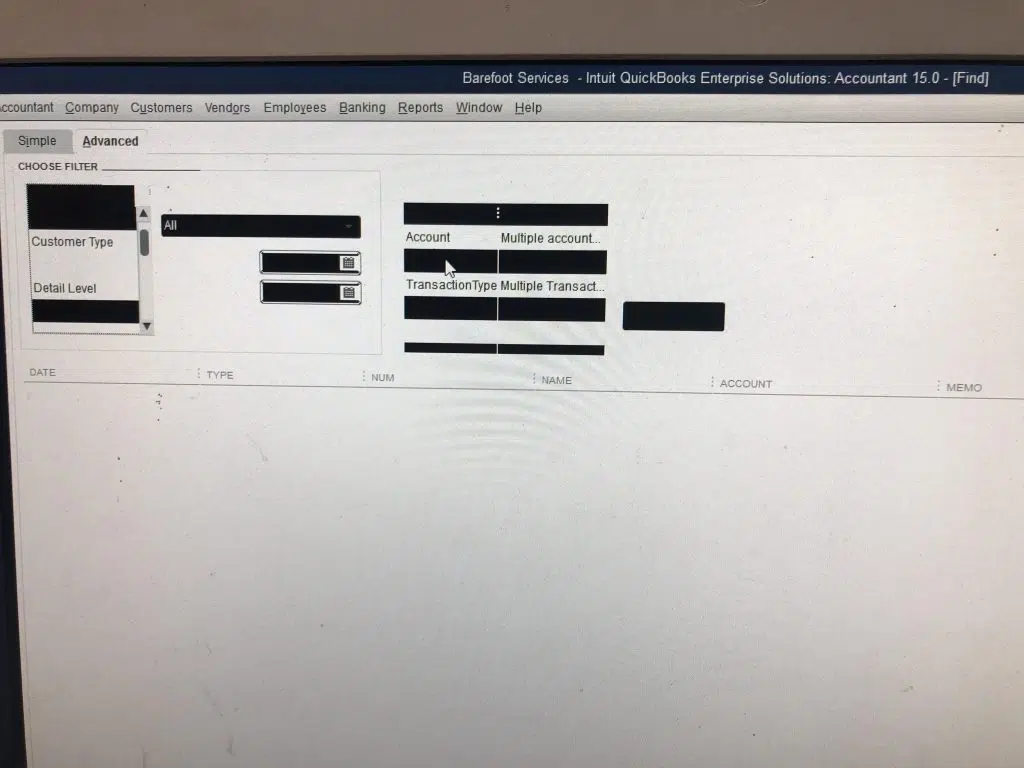
The onset of black fields in QuickBooks is a direct indication of specific issues in the display. However, this QuickBooks Desktop issue can be easily fixed. In this display error, what happens is that the fields of the QuickBooks Desktop start appearing in black, which previously used to be white. This error can be due to various issues, encompassing missing icons, the sizing icons disappearing, the font getting increased, a distorted screen, and the inadaptability of the transaction form. However, these issues related to the display can be easily resolved. This article is all about the display issues and shall apprise you of all the necessary measures to be taken to fix such issues.
Read Also: How to Rectify QuickBooks 6010,-100 Error Easily?
Quick Steps to Fix the QuickBooks Desktop Display Issues: black fields in QuickBooks
If a user knows how to operate a computer system and is good at following a set of basic technical instructions, they can easily fix the QuickBooks desktop display issues. On that note, let us understand the easy approaches to fix QuickBooks Desktop Screen Turned Black and White or other QuickBooks Display Issues.
Step 1: Restart the QuickBooks software
Before starting with the first step, make sure that the QuickBooks Desktop process DBW32.exe is turned off, and it should be running with the background applications. Now, follow the steps given below to fix the issue related to the black fields in QuickBooks desktop.
- Right-click on the taskbar, and then pick the option to Show the Desktop.
- Now, on the Desktop screen, hit on the start button.
- On the search bar, type ‘taskmgr‘ and hit the Enter key. The Windows Task Manager window will appear.
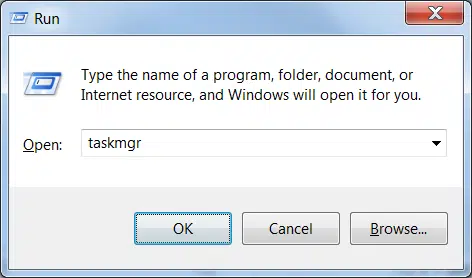
- Opt for the Process tab, it will display all the applications that are currently running. If the tabs are not visible, go to More details.
- On the running applications list, look for QuickBooks(32 bit) or exe.
- Once you find it, right-click on it, and choose End Task.
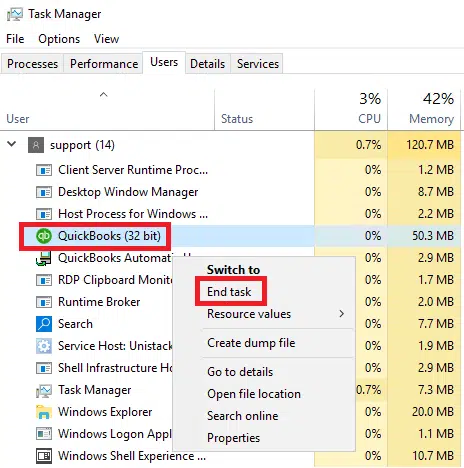
Step 2: Alterations in Window DPI may fix black fields in QuickBooks
Now you will have to change the settings of the Windows DPI. Follow the steps below to change it:
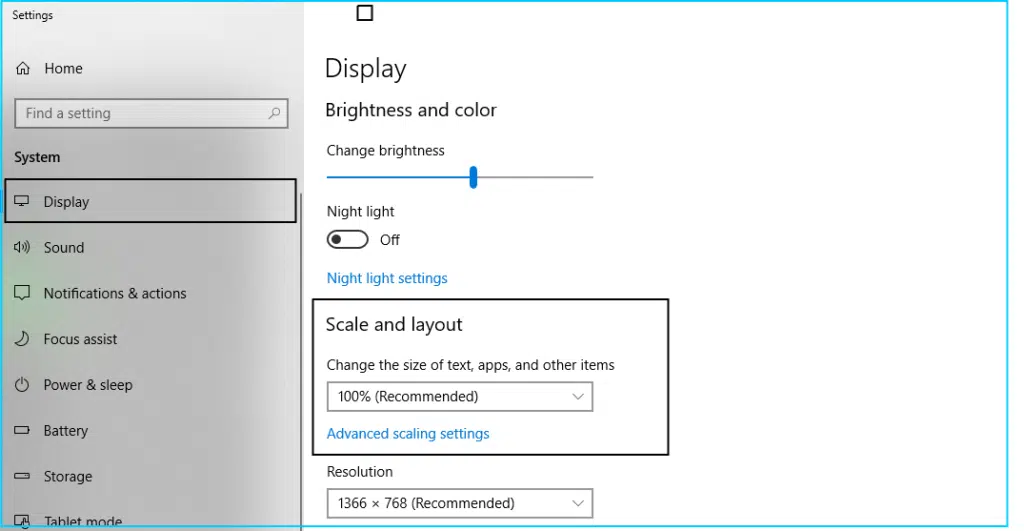
- Right-click on the QuickBooks icon on the desktop.
- Hit on Properties, and then proceed to the Compatibility tab. Then, choose the Display scaling on high DPU settings.’
- Hit on Apply to reflect changes, and then tap on OK.
- Launch the QuickBooks Desktop application, and now check the windows.
- Now, you have to open the company file.
- Head to Edit, and opt for the Desktop View.
- Opt for My Preferences, and change from ‘multiple windows’ back to ‘one window’.
This will Fix the QuickBooks Desktop Screen Turned Black and White error or other QuickBooks Display Issues.
Step 3: Use Fix my program using the QuickBooks tool hub program
Make sure the QuickBooks Desktop is closed.
- Download the QuickBooks Tool Hub, and run the exe file. Agree to all the terms and conditions and hit on Finish.
- Access the installed file, to open QuickBooks Tool Hub.
- The Tool Hub program window will launch, opt for the Program Problems.
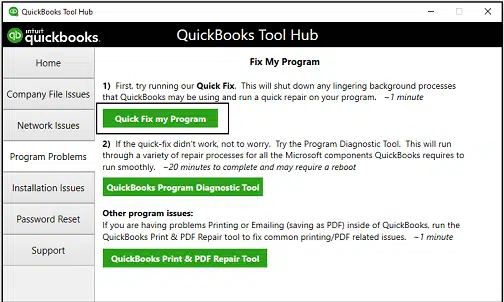
- Hit on Quick Fix for my program.
Step 4: Update the Video Card drivers to the latest release
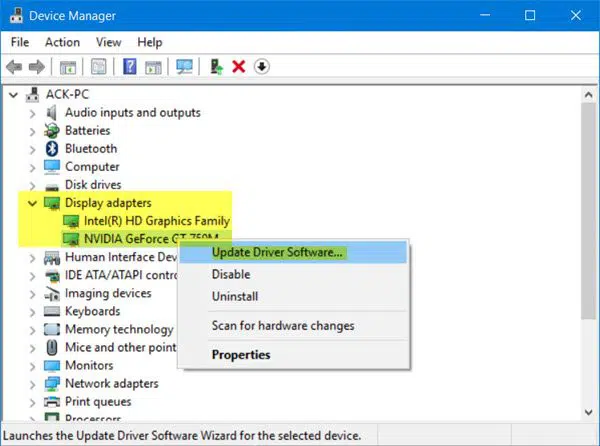
You will have to check if your video card driver is updated and if any updates are available. Follow the steps to update the video card drivers.
- Tap on the Windows key and R key on the keyboard to launch the Run command.
- In the Run search box, type ‘dxdiag’. (Note: ‘dxdiag’ stands for Direct X Diagnosis).
- And then, hit on the Enter key.
- Opt for Display 1. The manufacturer and the video card model number will be available.
- Look for an update for the video card on the ATI, Nvidia, or Intel. Download if any updates are available.
See Also: How to Solve QuickBooks Multi-User mode not working error?
Sometimes the QuickBooks display errors occur due to the incompatibility of the themes with the application, and then you would have to bring the theme of the windows back to basic. Follow the steps given below:
Step 5: Learn about Themes
- Head to the desktop and right-click on the screen. From the list, opt for the option to Personalize.
- On the personalization window, opt for one of the basic themes available.
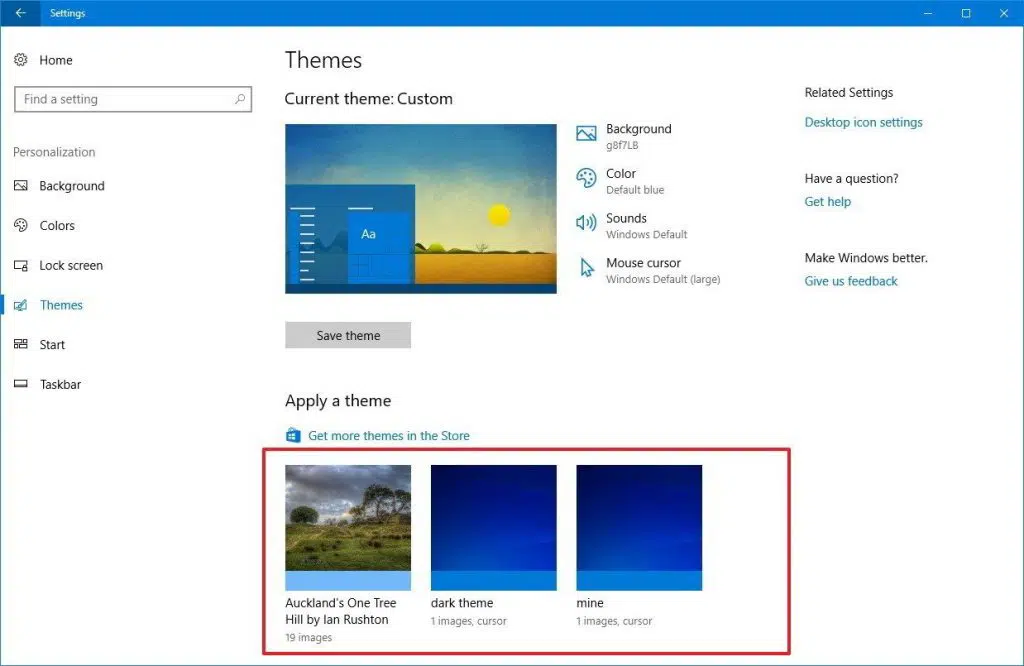
- Restart your computer, and open the QuickBooks Desktop.
Step 6: Change the QBW.Ini File to resolve the black fields in QuickBooks
You may have to make changes in the QBW.Ini File if the issue is not solved. Follow the steps given below:
- First, close the QuickBooks Desktop, and press the windows button.
- You will have to find the file path according to the version of QuickBooks.
- For Example, the QuickBooks desktop 2021 version will have the file path C:\ProgramData\Intuit\QuickBooks 2020\QBW.ini
- The file path will change according to the version.
| Version | File Path |
| QuickBooks 2021 | C:\ProgramData\Intuit\QuickBooks 2021\QBW.ini |
| Enterprise Solutions 21.0 | C:\ProgramData\Intuit\QuickBooks Enterprise Solutions 21.0\QBW.ini |
| QuickBooks 2020 | C:\ProgramData\Intuit\QuickBooks 2020\QBW.ini |
| Enterprise Solutions 20.0 | C:\ProgramData\Intuit\QuickBooks Enterprise Solutions 20.0\QBW.ini |
| QuickBooks 2019 | C:\ProgramData\Intuit\QuickBooks 2019\QBW.ini |
| Enterprise Solutions 19.0 | C:\ProgramData\Intuit\QuickBooks Enterprise Solutions 19.0\QBW.ini |
| QuickBooks 2018 | C:\ProgramData\Intuit\QuickBooks 2018\QBW.ini |
| Enterprise Solutions 18.0 | C:\ProgramData\Intuit\QuickBooks Enterprise Solutions 18.0\QBW.ini |
| QuickBooks 2017 | C:\ProgramData\Intuit\QuickBooks 2017\QBW.ini |
| Enterprise Solutions 17.0 | C:\ProgramData\Intuit\QuickBooks Enterprise Solutions 17.0\QBW.ini |
- Now, edit the file path, and add [COLORS]Classic=0, after the file path.
- Save the QBW.ini file, and again launch the QuickBooks software.
If you have followed these steps correctly to fix QuickBooks Desktop Screen Turned Black and White: QuickBooks Display Issues, it will be resolved.
Conclusion
All the steps given above will help you to fix QuickBooks Desktop Display issues: black fields in QuickBooks. However, if you are still facing issues, a 24X7 QuickBooks error support team of experts that specialize in the field of QuickBooks will help you out immediately. All you need to do is ring us a call at 1-888-368-8874, and our certified executive will address all your queries regarding QuickBooks.