Easy steps to find your company file if you are facing a ‘Company File is Missing or cannot be Found’ issue:
Are you unable to find the company file through the Quickbooks Desktop? At times, you might come across a warning message that states “The company file you selected could not be found“. You can try one of the following:
Choose the open or restore company ..” command from the file menu to look for this file in a different directory.
You might come across such a company file-related error in case your company file is moved or renamed. Moreover, if your system is disconnected from the path where the QuickBooks file is located or the QuickBooks file has been deleted from the system., then also this error may pop up on the screen. To get a better brief about this error and wholesome ways to rectify it, scroll through this post carefully till the end.
The contents of this blog aim at highlighting the issue that prevents users to locate the company file in QuickBooks. We shall elaborately discuss this technical hindrance and get to the root cause of this QuickBooks error. Subsequently, we will be discussing appropriate measures to uproot this troublesome error. So, make sure to stick to this article till the end. For any additional support, users are invited to get in contact with our QuickBooks support team, well versed in QuickBooks-associated technical error codes.
What is inferred by the QuickBooks company file?
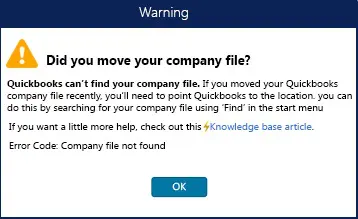
Company file contains all the valuable financial data stored and is accessed by users while working on the QuickBooks accounting application. A typical company file can be easily recognized from the .QBW file extension. It is a single file and isn’t decomposed into multiple files; however, it can quite easily be opened, copied, or moved to convenient locations. This file can also be imported from one version of QuickBooks to another. However, you might face specific errors like the one that doesn’t allow users to find their company files.
What triggers QuickBooks company file not found error?
The error that states QuickBooks company file not found can be triggered due to a handful of factors, which include the following:
- Just in case a QuickBooks company file is moved to a new location.
- Another reason can be if you try to open a QuickBooks company file using the incorrect option.
- You might face a similar issue in case of accidental deletion of QuickBooks company file locally or on the server.
- If the QB company file isn’t found in multi-user mode due to unstable network connectivity.
You may read also: How to Fix QuickBooks Web Connector Error QBWC1085?
Solutions steps to fix unable to find company file in QuickBooks issue
To fix the QuickBooks company file not found error, you can perform the below methods one by one.
Case 1: If you are accessing the QuickBooks file saved locally on the same system
1st Process: Look for all the company files
You might have to head to the server system and then perform a search for all company files by typing one of the following into the search bar. Also, necessarily include the Asterisk sign before the extension to ensure the search works correctly. The file extensions are listed as follows:
- *.qbw (Working files)
- *.qbb (Back up files)
- *.qba (Accountants Copy Files)
- *.qbx (Accountant Transfer Files)
- *.qby (Accountant changes files)
2nd Process: Opening the file in QuickBooks
1st Step: Herein, you would have to open the company file or an accountant’s copy
- From the file menu, choose open or restore company.
- You are then required to choose open a company file and hit the next tab.
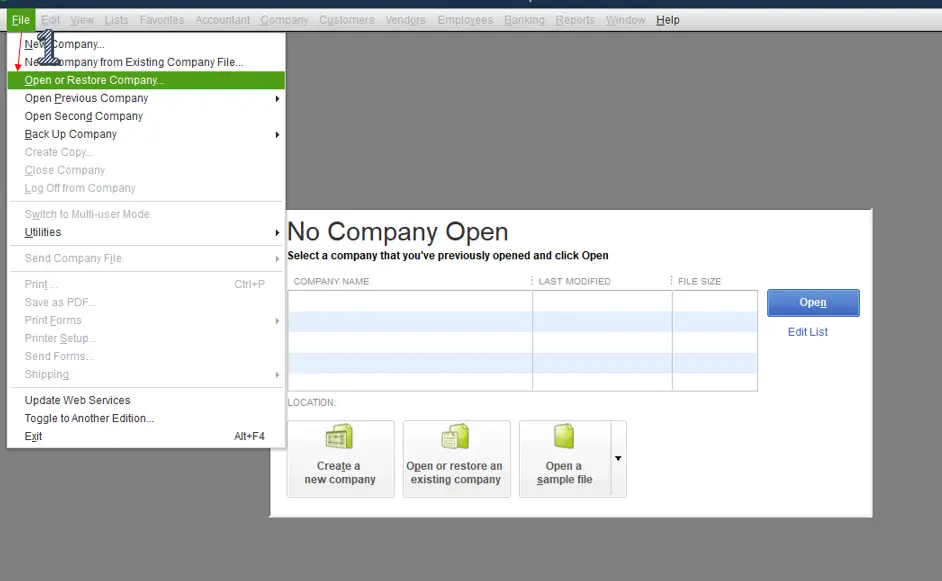
- Pick the company file.
- And choose the open tab.
2nd Step: You are then required to restore the backup of .qbb file extension
- You would have to opt for open or restore company from the file menu.
- Choose the option that pertains to restore a backup file and hit the next tab.
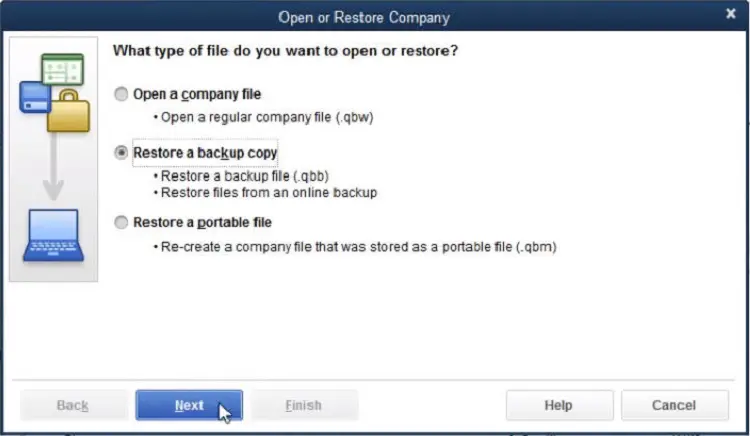
- You then need to choose the local backup.
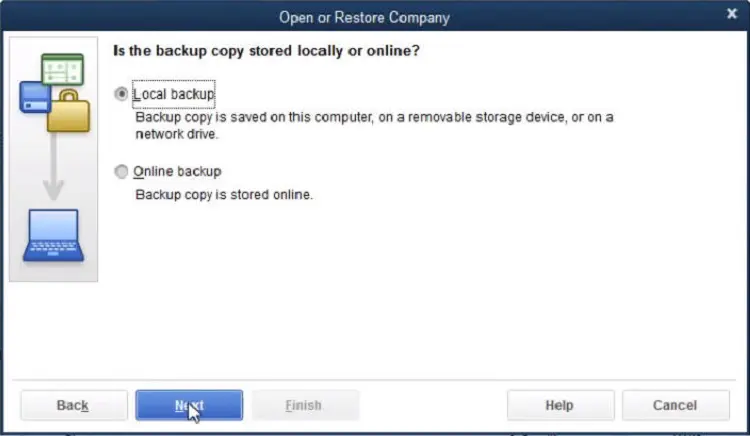
- And opt for the company file and hit next.
- You would have to opt for the location where the restored file is to be saved.
3rd Step: Restore an accountants copy transfer file
- You would then have to hit on open or restore a company from the file menu.
- Choose the convert and accountant’s copy transfer file and hit next.
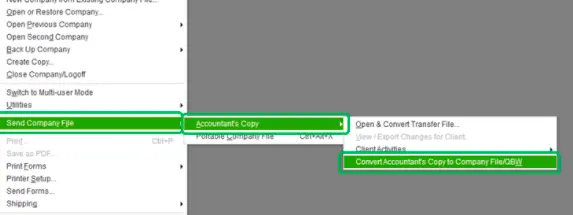
- After that, tap on the next tab, if what the accountant’s copy can and can’t do window is displayed.
- Finally, choose the transfer file and open it.
Case 2: If you are not accessing QuickBooks file over the network
1st Process: Verify network connectivity
- You need to first identify the name of the server system
- Tap on the win + R keys tab, which will access the run dialog box.
- Type in CMD and click on enter in order to open the command prompt window.
- The next step involves typing in the command ‘ipconfig/all’ and then hitting on the enter key.
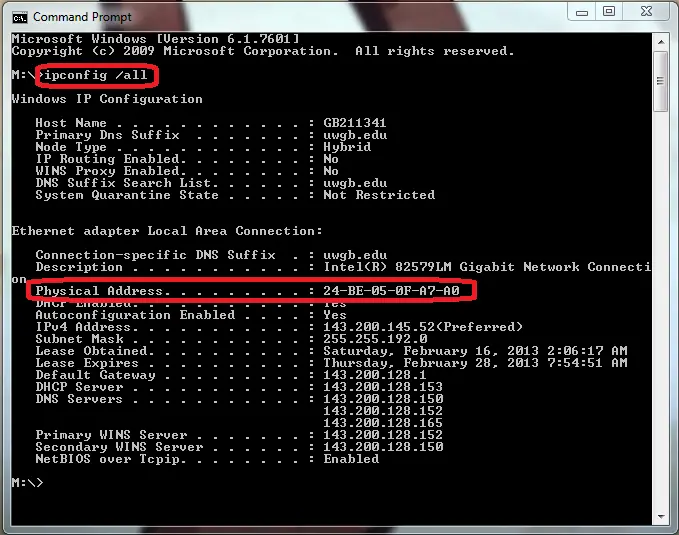
- Note the server names.
- Type in ping and then the name of the server in the next window, and then push the enter key.
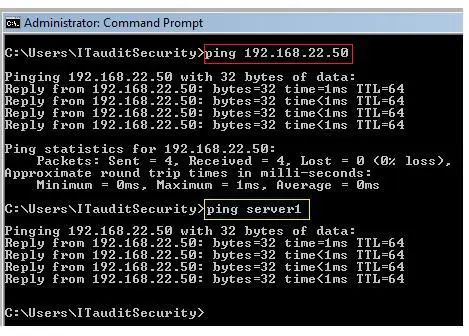
- See a reply corresponding to each pocket.
- If you get any packet loss, it indicates that there are some issues with the network connection. You should use QuickBooks file doctor to remove the issue.
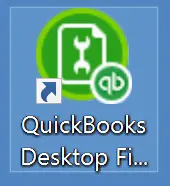
2nd Process: Choose the right way to open the file in QuickBooks
You are required to open the company file correctly, irrespective of the type of QuickBooks you use. You can use the steps below:
1st Step: Opening a backup file
- At first, you need to head to the file menu and tap on open or restore company.
- Choose the option to restore a backup file and hit next.
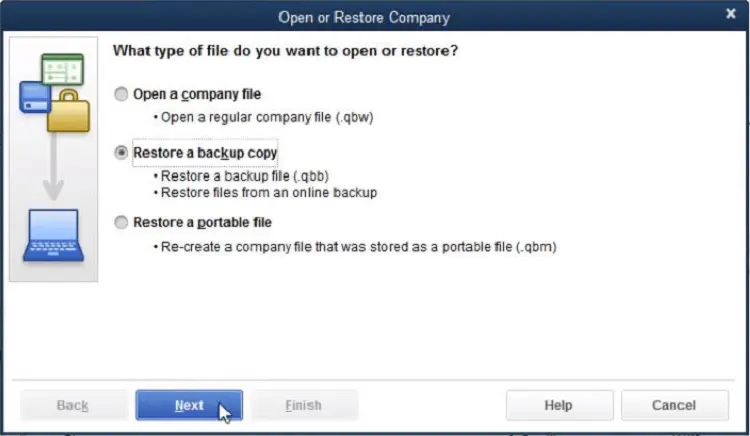
- Look for the QuickBooks backup file and the qbb extension.
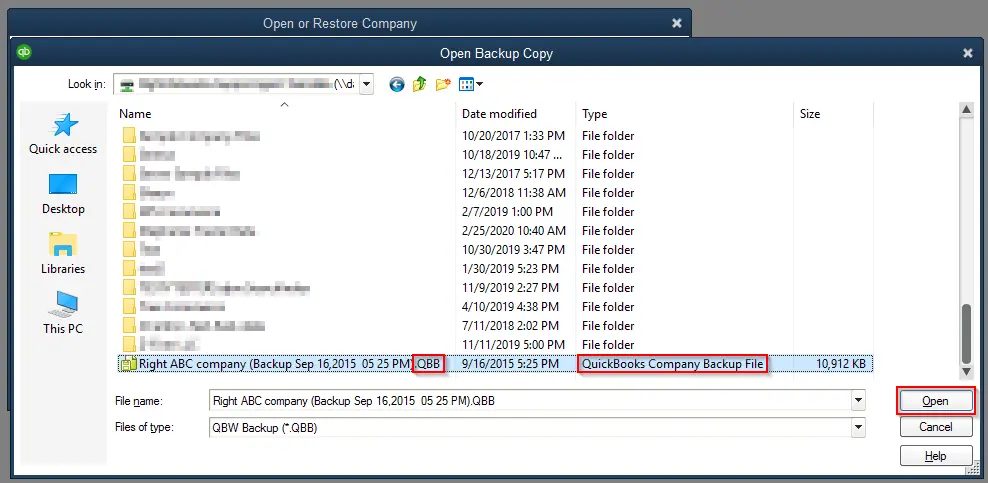
- Choose the company file and click on the Next tab to open the backup file.
2nd Step: Opening the company file
- You need to hit on the open or restore company from the file tab.
- And then tap on open a company file and tap on next.
- Browse the company file by adding .qbw extension and pick the open option.
3rd Step: Open the accountant’s copy transfer file
- You will have to visit the file tab and choose the option open or restore a company.
- Select the option to convert an accountant’s copy transfer file and tap on the next tab.
- Hit the next tab on the what the accountant’s copy can and can’t do window.
- Choose the particular file having a .qbx extension and then tap on the open tab.
- Once done, save the file on the system by hitting the save tab.
3rd Process: Finding the QuickBooks company file
- Under this process, you need to use the windows feature to look for the file type.
- Tap on the windows start tab and type the extension of the company file along with an asterisk sign in the search programs and files search box.
- Once you have found the file, right-click on it and choose the open file location tab.
- If the option is not available directly after right-clicking, then the same can be accessed in Properties.
- Lastly, open the file from the right location to remove the error message QuickBooks file is missing.
Summarizing!
After defining the characteristics of QuickBooks company files, this article thoroughly overviewed the triggers that prevent users from finding their company files. Afterward, an elaborate section contained the effective troubleshooting processes corresponding to specific cases.
That was all you need to know about resolving QuickBooks company file not found issue. As always, if you need assistance with any queries, have any QuickBooks-linked concerns, or are still unable to find company file in QuickBooks, feel free to contact our 24/7 QuickBooks error support team at the helpline at 1-888-368-8874. Our team is readily available to help you around the clock. We are here to ensure that our clients have 24/7 access to QuickBooks without facing technical impediments while working with this accounting software.
More helpful topics:


