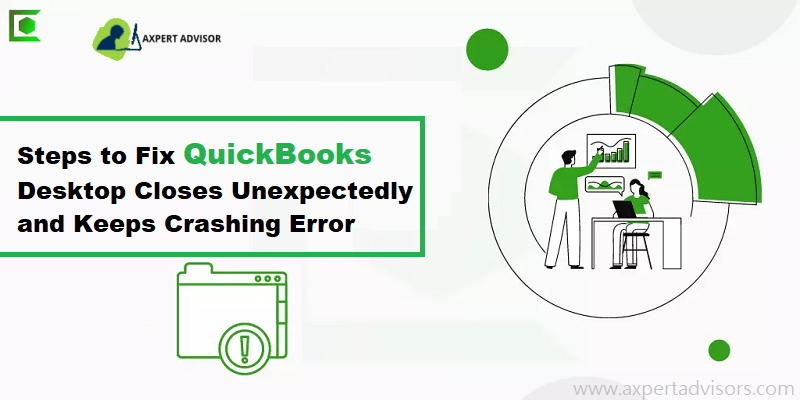QuickBooks Desktop has successfully proved its worth by benefitting businesses by streamlining their accounting operations. It has also come up as a big respite for accountants by managing their time effectively and aiding them in the timely completion of their accounting tasks. However, one technical issue that has been hindering the smooth functioning of the software is QuickBooks closes unexpectedly or keeps crashing error. This error keeps exasperating users as their accounting operations get halted due to an unexpected crashing of the software. To know more, read this blog till the end.
How QuickBooks Closes Unexpectedly error manifests?
There are various forms in which the error may show up, before crashing the QuickBooks accounting program. The occurrence of this error could also lead to the loss of any unfinished accounting tasks in QuickBooks. These warning messages that show up are as follows:
QuickBooks has stopped working.
Unrecoverable Error (Random error codes)
A problem caused the program to stop working correctly.
No error (QuickBooks may disappear while working)
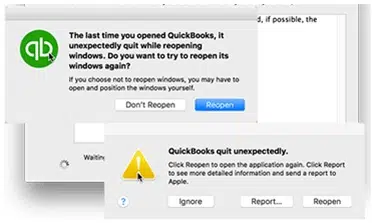
In another instance, the QuickBooks program crashes without showing any error code on the screen.
What Causes QuickBooks to Crash Unexpectedly?
There can be several causes leading to the instance when QuickBooks closes Unexpectedly. These include:
- The QBWUSER.ini file is corrupted and needs to be renamed
- Issues in the QuickBooks installation files may also incite the error. This might be due to an incomplete installation of the software.
- Company Name has unnecessary blank spaces and special characters
- The crashing issue may also be caused due to a corrupted secondary storage device like a hard disc.
- A broken Windows operating system causes QuickBooks to fail while attempting to open a company file.
- It is possible that you are using an outdated QB program, which might be the cause of the frequent crashing issue.
- Multiple reports being run at the same time due to excessive workload may also be a major cause of such error.
- Incompatibility between Operating system and QuickBooks
In which scenario QuickBooks closes unexpectedly (crashes with or without an error)
You may encounter a crash with or without an error message:
- When Emailing a large report
- At the time of working randomly on transactions, such as Invoices and Sales Orders
- Running many reports side by side
- While working in different Centers
- When working in the Report Center
QuickBooks Closes Unexpectedly Error – Major Signs and Symptoms
While your QuickBooks keeps crashing unexpectedly, there are several ancillary signs that you may observe. These are earmarked as follows:
- The QuickBooks software shuts down with an error message.
- At regular intervals, the QB application begins to freeze, and it loads very slowly than usual.
- The QuickBooks software abruptly crashes while performing an accounting task on it.
- Even after numerous tries, you won’t be able to access your QuickBooks Desktop application because of the error QuickBooks desktop closes unexpectedly.
- The operating system crashes unexpectedly.
You may also see: How to Fix QuickBooks Registration Error?
What methods to follow when QuickBooks Closes Unexpectedly?
It’s time to get the various solutions to get rid of the QuickBooks closes unexpectedly or keeps crashing error. Let us now go through each of these troubleshooting methods one by one.
Solution 1: Repair QuickBooks
The first workable solution to fix this error is to repair QuickBooks, the steps for which are enumerated below.
- To start off the repair process, restart your computer.
- Next, you are required to opt for the Windows start menu and then proceed to the Control Panel.
- After that, choose the Programs and Features option.
- You must then choose ‘’QuickBooks’’ from the list of installed applications and then hit on Uninstall/Change.
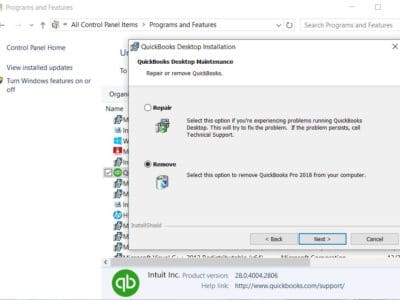
- Now, tap on the Repair option.
- Once more, hit on Next to start the repair process.
- After finishing, tap on Finish.
- Launch QuickBooks to check if the unexpected crashing issue is resolved.
Solution 2: Altering the filename of the QBWUSER.ini file
Renaming the QBWUSER.ini file can fix the issue in some cases. It is pertinent to note that renaming the QBWUSER.INI file will also wipe out any company files list you accessed recently. You will need to access them manually the next time you launch QuickBooks. Do the following:
- At the start, you need to visit the QBWUSER.ini file. This file is located in the QuickBooks directory.
- Now, hit on Properties, followed by tapping on the Open File Location option.
- Make sure that you need to tick on hidden files and folders to ensure the visibility of all the files.
- Now, search for the QBWUSER.ini file in the Search box.
- After locating the file, you need to hit right-click on the QBWUSER.ini file.
- Next, hit a click on the Rename option.
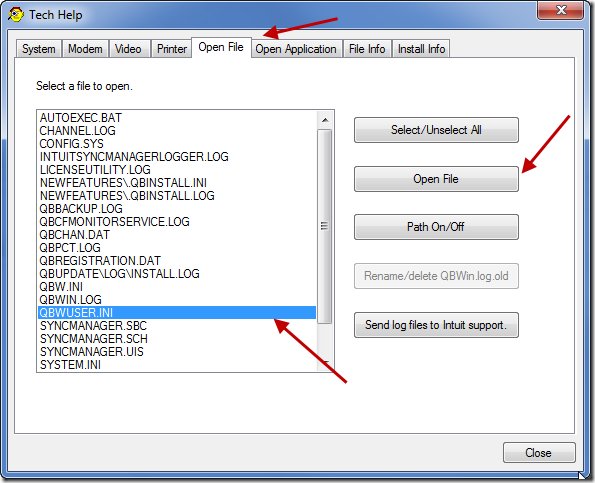
- Now, add ‘’.old’’ at the end of the file name.
- You need to perform the same steps for the EntitlementDataStore.ECML file, and add .old at the end.
Read Also: How to Troubleshoot QuickBooks Error H505?
Solution 3: Download, install and run QuickBooks tools hub
Launch the Quick Fix My Program from the QuickBooks Tool Hub program by carrying out the procedures listed below in order to resolve the QB crashes problem while opening the company file error.
- First off, you are supposed to shut off the QuickBooks Desktop program and also make an exit from any other programs.
- You now need to download the QuickBooks Tool Hub from the official website of Intuit.
- Now, open the QuickBooksToolHub.exe file and then follow the on-screen directions to install the Tool Hub.
- Once the installation is done then, double-tap on the Tools Hub icon on the desktop to run it.

Use Quick Fix My Program feature
- Within the Tool Hub, you need to choose Quick Fix My Program feature from the Program Issues tab.
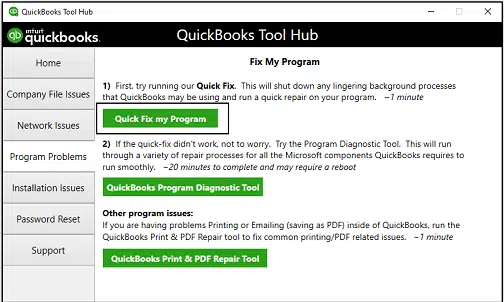
- Allow the feature to perform the scan, and when done, run QB again.
Use QuickBooks Install Diagnostic Tool
The unexpected crashing of the QuickBooks software can also be resolved by using of the QuickBooks Install Diagnostic Tool. This composite tool has the capability to fix assorted installation-related issues within the QuickBooks software.
- You are required to access the QuickBooks Install Diagnostic tool. The same can be launched via the tools hub program.
- To start off, open the Tool Hub program and choose the Program Issues tab.

- Thereafter, choose the QuickBooks Install Diagnostic Tool, and allow it to run.
- The process may take several minutes to finish.
- Once finished, you should restart your computer and again launch the QuickBooks application to see verify the resolution of the error.
Solution 4: Suppress QuickBooks Desktop
Suppressing the application can aid in fixing the QuickBooks keeps crashing error. Follow the steps listed below:
- While holding down the Ctrl key, you are supposed to hit twice on the QuickBooks Desktop icon.
- Do not release the Ctrl key until you see the No Company Open message.
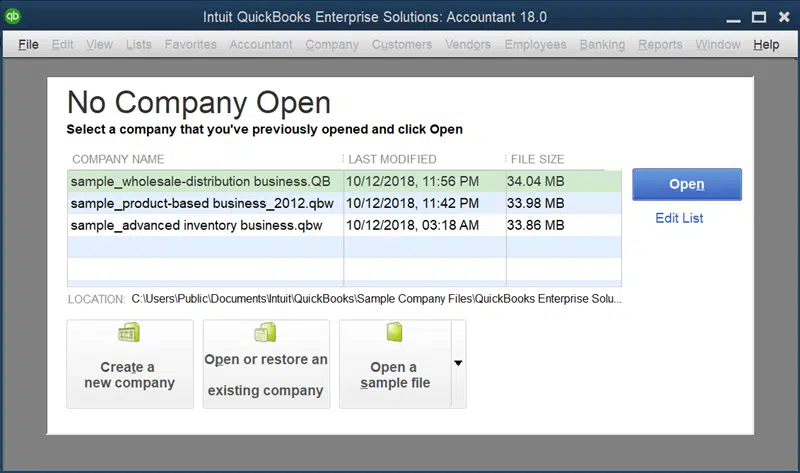
- Finally, proceed with your QuickBooks operations as usual and check if the error got fixed.
Read it also: QuickBooks Won’t Open Company File – How to Fix it?
Solution 5: Updating QuickBooks Desktop
The first thing to do if QuickBooks close unexpectedly is to set up the latest updates for QuickBooks Desktop. This can be done as follows:
- Run QB as an administrator. Simply right-click its .exe Desktop file, then click Run as Administrator.
- Go for Help menu, then Update QuickBooks Desktop.
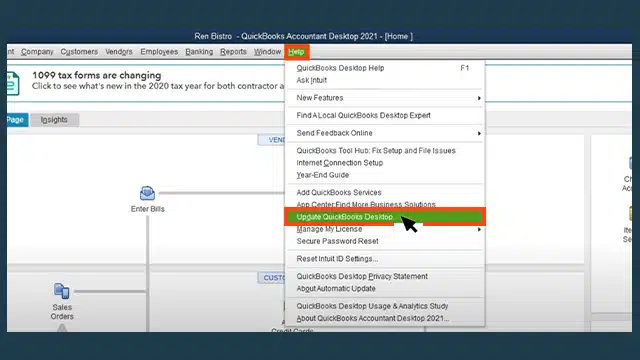
- From the window that appears, choose Update Now, then click Get Updates.

- This will download the latest updates for QuickBooks Desktop.
- When all is done, start QuickBooks and click on Yes on the box affirming your decision to install the updates.
Solution 6: Update Windows O/S
The older and outdated versions of the Windows operating system are fraught with several irregularities and technical issues. For that reason, new updates keep rolling out. It is thus suggested that you update your Windows to the latest release:
- Initially, you are supposed to type in Update within the start menu.
- Herein, you need to double-click on the Windows update icon.
- Now, choose the option to Check for updates.

- Make sure that you have uninterrupted internet connectivity while you update Windows.
- Opt for all the available updates and subsequently start the process of downloading them.
- Afterwards, you need to reinstall your computer and let the updates install. The process may take considerable time to complete.
- Finally, restart QuickBooks software and inspect whether the crashing issue is resolved.
See Also: How to Install multiple QuickBooks Desktop versions on one computer?
Solution 7: Suppressing QuickBooks application
Suppressing QB program can fix the unexpected closure of QuickBooks. The steps are:
- First, Press and Hold Ctrl key, then open QuickBooks by double-clicking its .exe file on the Desktop
- When No Company Open Window shows, then only you can release the Ctrl key.

- If the error shows during the opening of the Company file, then open a Sample file. If it opens well, then the Company file is certainly corrupted or has data integrity issues.
- If that is the case, use Verify and Rebuild tool.
Solution 8: Installing QuickBooks Desktop in Selective Startup mode
Make an attempt to install QuickBooks in the selective startup mode. Conform to this solution if the existing troubleshooting methods don’t work for you.
- Launch the Run command by hitting the Windows and R buttons on your keyboard.
- After that type ‘’Msconfig’’ in the box and hit on Ok.

- Next, choose Selective startup and Load system services under the General tab.
- Thereafter, you need to choose Hide all Microsoft Services from the Services menu.
- Now tap on Disable all option.
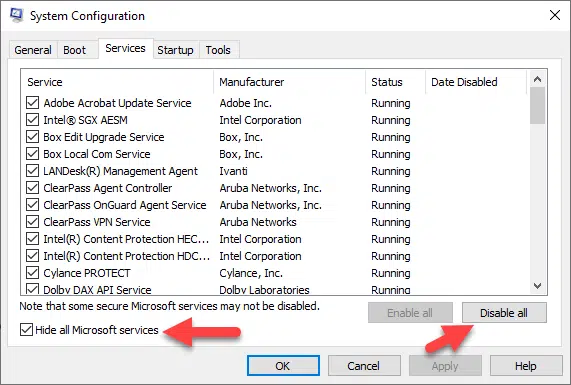
- You also need to make sure that the checkbox labeled Hide all Microsoft services is not opted.
- Additionally, you must confirm that the Windows Installer item on the list of services is selected. Nevertheless, if it’s not, tick the box and press OK.
- Finally, in the System Configuration window, hit on Restart.
Check Also: How to Troubleshoot QuickBooks Error CC 501?
Solution 9: Restore Windows
If none of the solutions mentioned above work out for you, then restoring your system should fix the error.
- To begin with, proceed to the System restore tool from the Start menu.
- Choose a restore point and then begin the restore process.
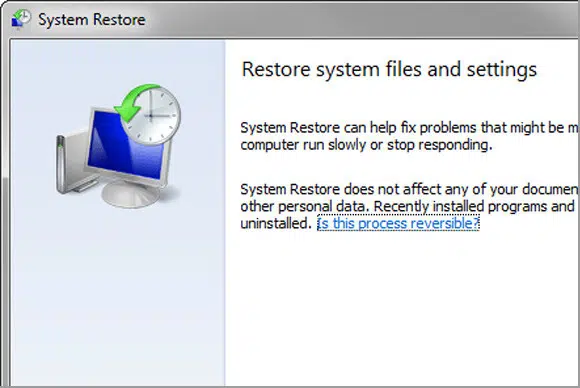
- The computer will restart during the process. Upon its completion, re-launch the QuickBooks software. If the QuickBooks software still witnesses unexpected closure, then you should contact our support Team for assistance.
Solution 10: Try Verify and Rebuild Tool
To use verify and rebuild data tool for resolution of company file integrity issues, do as follows:
- Open QuickBooks, then jump to File > Utilities, and finally Verify Data.
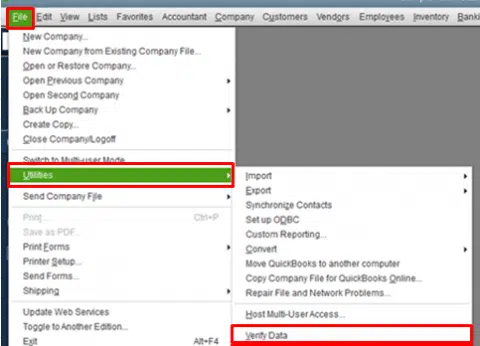
- This will check data integrity problem in the company file.
- If any issues do show up, then try Rebuild data.
- Go to File, then Utilities, & then Rebuild data.

- Perform the backup then start rebuilding.
Need help? Connect to our Team
It is time to wind up this article. The solutions enlisted within the purview of this article should be sufficient to rectify the QuickBooks closes unexpectedly or keeps Crashing error. If you still continue to face the unexpected closure of the software, then get in contact with our QuickBooks desktop error technical support team via our helpline i.e., 1-888-368-8874. We will make sure that the error gets resolved from your accounting software at the earliest.
More helpful articles:
How to Fix QuickBooks Error Code 12002?