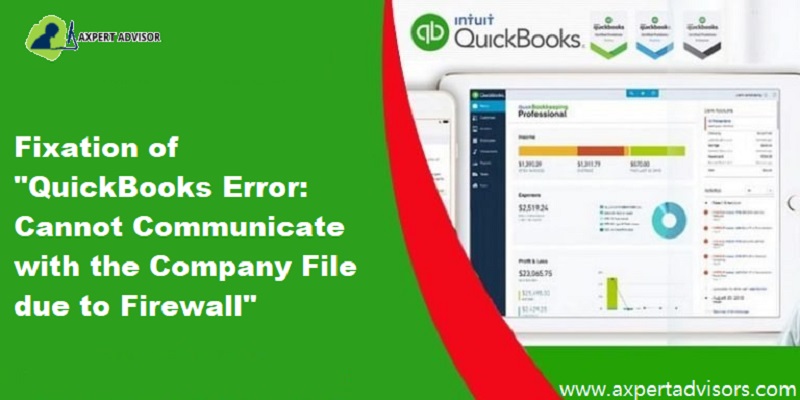Looking for the process to fix the QuickBooks unable to communicate with the company file issue? Well, if that is the case, then we have got you covered. In case you see “Error: Cannot communicate with the company file due to a firewall”, then this article will surely help you.
You might see the following error message on your desktop screen:
| Problem | Error: Cannot communicate with the company file due to a firewall |
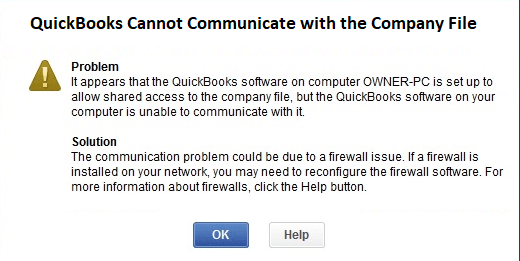
This error indicates that the network firewall is interrupting the connection. Often one might end up with such errors due to restrictive firewall settings. As a consequence of this error, one might not be able to open the QuickBooks software and also cannot communicate with the company file. To know more, make sure to read this article till the end, or the user can also get in touch with our support team and our experts will provide the user with immediate assistance.
What leads to QuickBooks Cannot Communicate With the Company File Issue?
You can end up in QuickBooks unable to communicate with the company file problem due to the following reasons:
- In case the QuickBooks software fails to communicate with the company file due to server configuration or if there is any sort of connectivity issue.
- One can also face a similar issue if the company file folder isn’t having enough permission.
- Experiencing such an error is possible if the hosting settings on the server are incorrect.
- Also, if the QuickBooks database server manager is unable to work on the system.
You may also see: How to Fix QuickBooks Web Connector Error QBWC1085?
Steps to Resolve QuickBooks Can’t Communicate With the Company File
You can try fixing the QuickBooks firewall error-unable to communicate with the company files, using the set of steps mentioned below:
Step 1: Updating QuickBooks Desktop to the Latest Release

A mere installation of the latest update can lead to fixing the QuickBooks firewall error.
- Initially open your QuickBooks application.
- Navigate to the Help menu and choose the Update QuickBooks option.
- After that move to the Update Now tab.
It should be noted that you can choose the Reset Update checkbox to clear all previous update downloads.
- Afterward, you need to choose the Get Updates option to begin the download.
- Restart QuickBooks when the download process finishes.
- Lastly, accept the option to install the new release when it is prompted on your screen.
Step 2: Checking the firewall settings
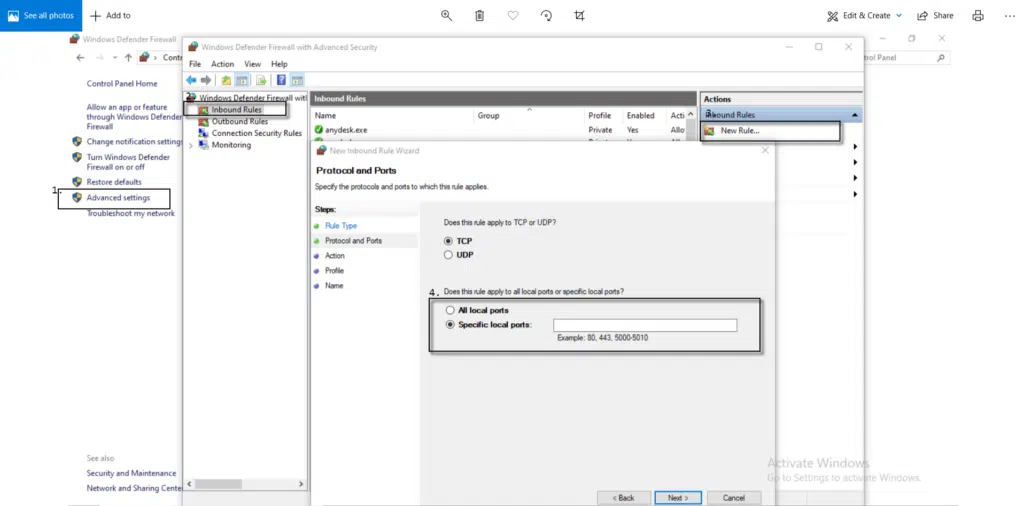
One can review the firewall settings and ensure that QuickBooks has permission to go through it. In case you need detailed steps, then the user can check the firewall provider’s website. In case the user is able to open QuickBooks and the company file over the network, then the issue is fixed.
Step 3: Setting up folder permissions
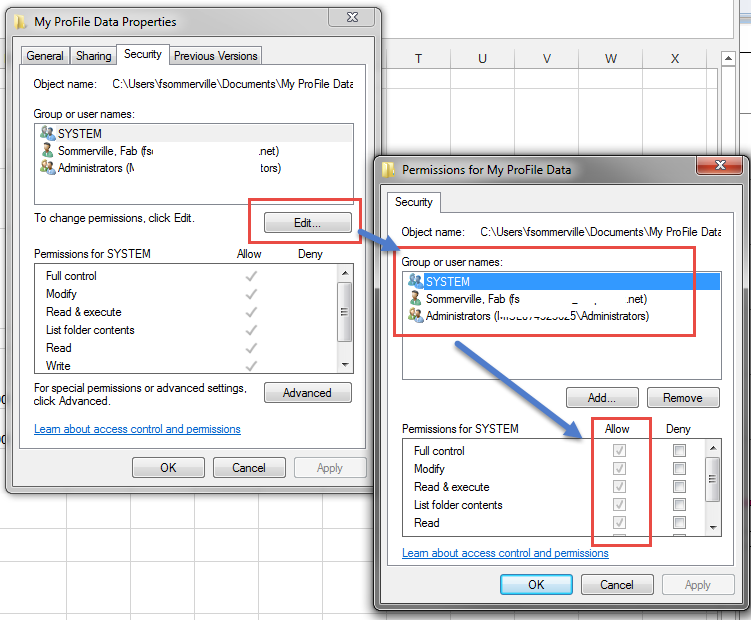
You should ensure that the folder holding the company file is set up to share the files over the network.
- Firstly, open the Windows Start menu and open File Explorer.
- After that right-click on the folder that contains the company file. Also, choose the Properties option.
- Next, choose Advanced option from the Security tab,
- Now choose QBDataServiceUserXX and hit on Edit.
- You need to set the following settings to Allowed:
- Traverse Folder/Execute File
- List Folder/Read Data
- Read Attributes
- Read Extended Attributes
- Create Files/Write Data
- Create Folders/Append Data
- Write Attributes
- Write Extended Attributes
- Read Permissions
Step 4: Download QuickBooks tool hub and run file doctor
You can perform the below steps to download the QuickBooks tool hub and also run QuickBooks file doctor. This tool runs a mini repair of the server and firewall. When finished, you need to open the company file in QuickBooks.
- Download & install the QuickBooks tool hub program.
- Once it is successfully installed on your system, launch it.
- After that go to the Company File Issue tab and choose the Run QuickBooks file doctor option. (This tool will take some time to run the file doctor).

- Once the scan process gets complete, restart your QuickBooks desktop and check whether the issue is resolved or not.
Step 5: From QuickBooks tool hub, the user should run QuickBooks database server manager on the server
- You will first have to choose the Network issues.
- And then look for QuickBooks database server manager.
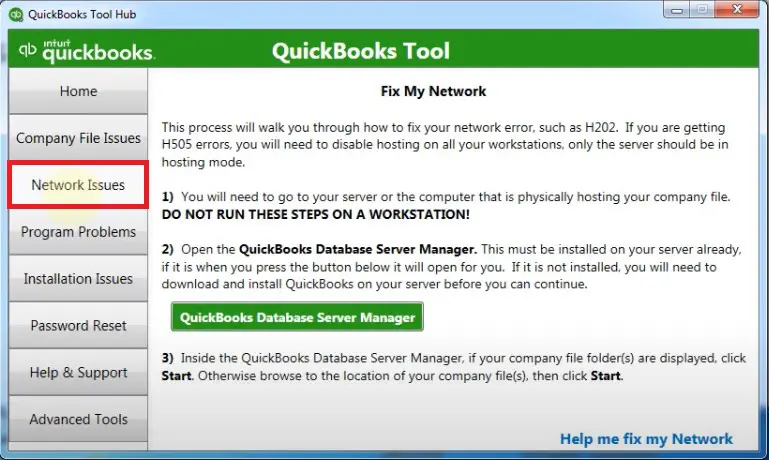
- In case QuickBooks isn’t installed on the server, then you will be asked to Install it.
- In the database server manager, you need to choose the Start scan option, only if the company file folder displays on the screen.
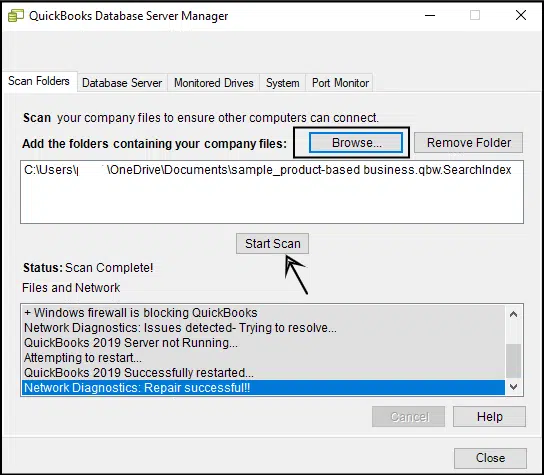
- If they are not, then make sure to browse to the location of the company file and also choose the Start scan option.
- The database server manager will repair the Firewall permissions automatically.
- After the scan finishes, you need to choose the Close tab.
- Open the folder that was scanned and ensure that the nd file in the folder is present.
Step 6: Turning off the hosting on the workstations
- In this process, you should open the QuickBooks on one of the workstations.
- After that, you should Avoid opening the company file.
- Now, choose the File menu and also hover the Utilities tab
- In case you find the Host multi user access option, then avoid opting for it.
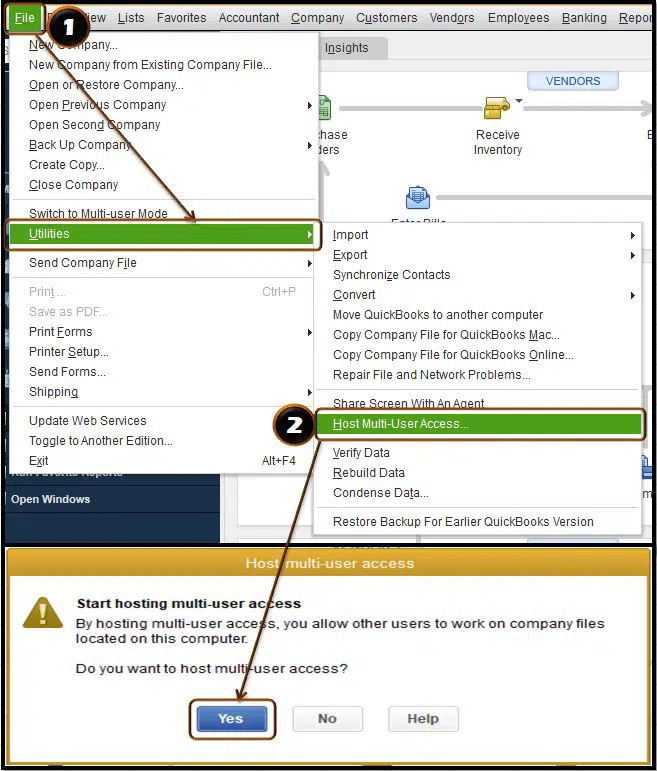
- Move to the next workstation, if this one isn’t causing an issue.
- If Stop hosting multi-user access is an option, then go for it.

- Move on to the Server system and Reset hosting settings.
- Open QuickBooks on server system.
- After that visit the File menu and move to Utilities tab.
- In case Host multi-user access is an option, then go for it.
- Repeat the process and also choose to Stop hosting multi user access.
- This will Reset the multi user mode.
- You should repeat the process one more time, and choose Host multi-user access.
See Also: How to Fix When View My Paycheck is Not Working Error?
The final note:
By the end of this article, we believe that you might be able to get rid of the QuickBooks firewall error- unable to communicate with the company file.
However, if you have any query, then feel free to connect with our QuickBooks desktop support team using our support services i.e., 1-888-368-8874, and our tech team will ensure to provide you with the right set of steps to eliminate the error.
Recover lost data with QuickBooks Auto Data Recovery