QuickBooks Online gives users an open window for accessing and managing their bank accounts. However, there are instances when some users may experience QuickBooks error 109 when logging in to the bank account. This error generally indicates that an old password is being used for logging in to the bank account. An obvious and the most common solution to fix this error requires users to go for updating of the password. To know more, we advise readers to go through the full length of this concise article.
Some notable causes of QuickBooks Error 109
Users should first go through some common causes of QuickBooks Bank Error 109 as this will give an indication of the appropriate set of troubleshooting methods to perform for an all out extermination of this QuickBooks banking error. These include:
- Not updating the password from a long time.
- Poor internet connectivity might be inciting this error.
- Insufficient folder permissions could also provoke the error.
- Firewall may be acting as an impediment in the path of seamless connection with the server.
You may also see: How to Fix QuickBooks Error 404 (Page Not Found)?
Troubleshooting Steps for Fixing QuickBooks Error 109
Users should follow the simple steps discussed below to fix this banking error 109 in QuickBooks Online without any need of technical proficiency.
Step 1: Update password
Users should first update their password on the bank website. The steps for the same are discussed below:
- At first, login to the bank website and update the password.
- Subsequent to that, navigate to QuickBooks Online and proceed ahead by logging in to the account.
- Upon logging in to QuickBooks, advance to the Banking option.
- Users can alternatively head to the Bookkeeping option and then follow up by advancing to Transactions. Following that, hit on the Bank Transactions option.
- Users are then required to checkmark the box beside the bank account and then click on the Edit option.
- After that, click on the Edit sign in Info option.
- Upon checking into the option, update the password.
- After that, hit on Save and Connect.
Step 2: Importing the Bank Transactions
Another tried and tested approach for rectifying QuickBooks Error 109 is to import the Bank transactions from the website of the financial institution. Users should follow up the walkthrough enumerated below:
- To start, navigate to the bank website on connecting to which Error 109 appears on the screen.
- After that, head to the option to download transactions.
- Now, tap on the Banking option and following that, click on the Update section drop down.
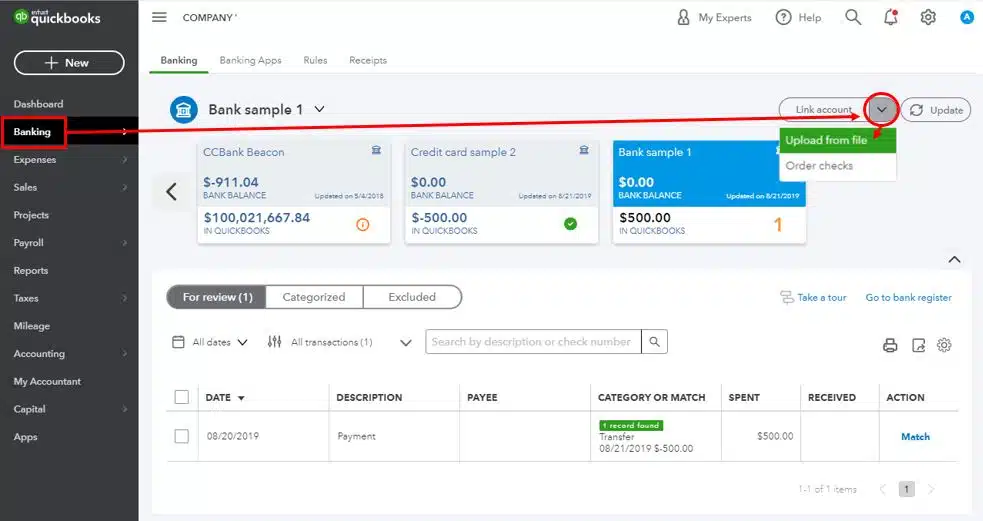
- Herein, user is required to hit on the File Upload option and then tap on the Browse option.
- Pick the file for uploading and then click on Open.
- After that, user can proceed ahead by hitting on Next.
- Subsequent to that, user should proceed by updating the bank information.
- Once that is done, proceed by tapping on the account and then hitting on Next tab.
- Just in case there is no active account, user can hit on the Add New tab.
- Thereafter, choose the columns from the CSV file that show relevance with the banking section.
- Once done with the foregoing steps, user should click on Lets Go tab upon retracting to the banking page.
- Follow up by clicking on the Finish tab.
Read Also: How to Setup and Install QuickBooks Enterprise for The First Time?
Culminating!
This article entailed easy steps for fixing QuickBooks Error 109. This is a common technical issue in QuickBooks Online and is generally incited due to usage of an old expired password. While the steps above should effectively troubleshoot the issue, if you feel need for technical assistance, feel no hesitation in connecting with our QuickBooks desktop error support experts at the helpline i.e., 1-888-368-8874.
Interesting Reads
How to Troubleshoot Basic QuickBooks Company File Issues?
Steps to Resolve QuickBooks Error 6000, When Opening a Company File


