Here is how you can Install multiple QuickBooks versions on one Computer:
We understand how intricate it can be for you to install multiple QuickBooks desktop versions on the same system. Considering this difficulty, we have drafted this piece of writing, where we will be talking about the complete set of steps to install multiple QuickBooks desktop versions on one system.
You can have multiple versions and editions on the same system. You can use these specific steps to install each version or edition one at a time. We recommend you to go through this piece of writing till the end. Or you can also connect with our tech support professionals for any sort of further tech assistance.
Essential pointers to note before you install multiple QuickBooks versions
You are suggested to consider the below set of pointers, so as to install multiple QuickBooks versions on one system.
- You can work in multiple versions of QuickBooks at the same time. In case you are using premier 2019, then open premier 2018. You can only open the same version of premier and enterprise if you use the accountant edition.
- Note that, you can install the same version of QuickBooks desktop pro or premier and enterprise.
- It should be noted that QuickBooks desktop pro and premier make use of the same install files. Also, you won’t be able to install the same version of pro and premier on the same system.
- You can only install one industry-specific edition of QuickBooks for each version. This basically means that you can either have QuickBooks desktop premier 2018 retail or premier 2018 contractor.
- One can’t mix and match different regional versions and editions of QuickBooks.
- In case you need multiple regions on the same system, use a virtual machine or a web hosting service for creating an environment for each region.
- Also, you can’t easily share data or company files between QuickBooks desktop enterprise and pro or premier.
You may also see: Methods to resolve the QuickBooks error 17337
Steps for installing multiple versions of QuickBooks Desktop
You can either install the same versions of the various available editions or successfully download multiple versions of the same or more editions. The process is quite simple to follow but equally important. Therefore, pay due attention to sail through it with no hassle.
- In case you haven’t, download the version or edition and save the file where you can find it easily.
- Open QuickBooks.exe you downloaded.
- Perform on-screen prompts.
- Select custom and network options. Avoid selecting express.
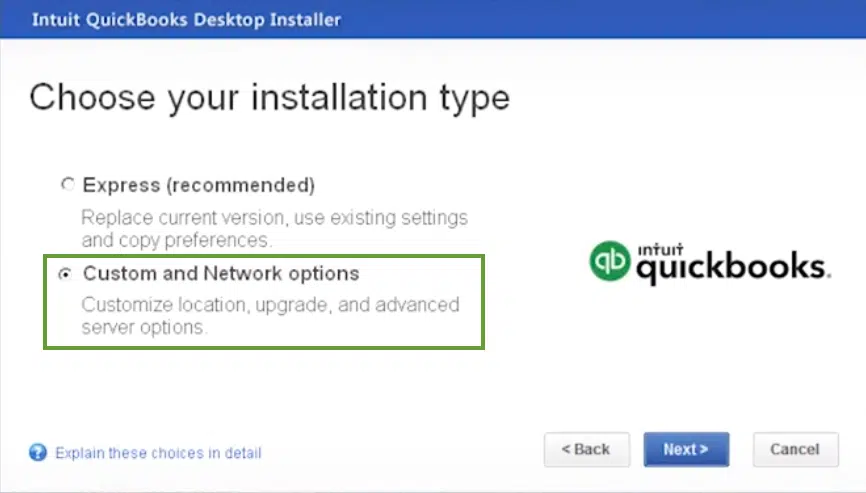
- You need to opt for a custom network option. In case you plan to use QuickBooks only on this system and not share the files over a network, then choose I’ll be using QuickBooks desktop on this system. In case you are setting up a multi-user network, then either go for I’ll be using …. And or I will not be using, as per your setup.
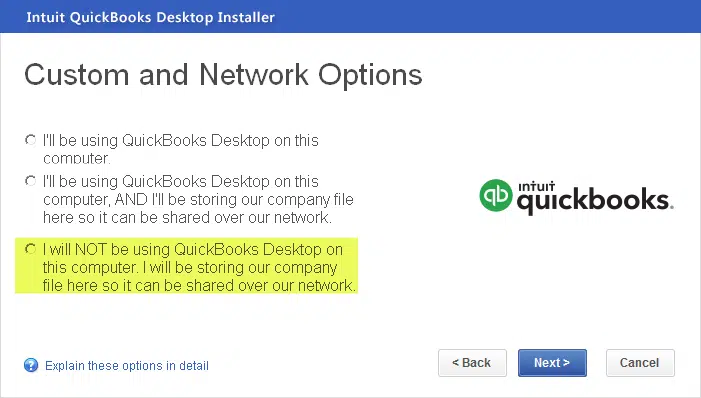
- When installing multiple versions or editions, QuickBooks will ask if you wish to replace what’s currently on the system. Avoid replacing anything, unless that’s what you want to do.
- Head for the browse option and also right-click the window and create a new folder.
- Avoid opting for the existing QuickBooks folder or any folders that have QuickBooks info.
- Pay heed to on-screen prompts.
- Perform the same steps for each version and edition.
- Run an update by choosing the help menu and also opting for the update QuickBooks desktop tab.

See Also: What are the methods to fix QuickBooks Payroll Error 15222?
Viable steps to install 2 versions of QuickBooks on the same PC
Check out the following steps to install the QuickBooks desktop versions on one computer.
1st Step
Do you have the QuickBooks CD with you? If yes, it’s an ideal choice to download and install the same version on the CD onto your desktop, otherwise, you can always install the already downloaded version of QuickBooks on your desktop.
2nd Step
Wait for some time, mere seconds, or max a minute or two before the installation procedure starts. In case there is any halt in processing, don’t fret. You always have an option to click the installation method manually.
3rd Step
While you are aiming to download the same version of QuickBooks of a different edition, after the installation window pops up, change the location of the software to save it elsewhere. Though, the methods will vary whenever you are trying to install different versions of the same software.
For instance,
If you have QuickBooks 2009 or older version, these steps are applicable:
- As the Select Installation Folder flashes on your screen, click on the first and foremost option, that is, Install QuickBooks desktop (which version you have currently) to Folder C:\Program Files\Intuit\QuickBooks (the version you have and want to install).
Similarly, if you have QuickBooks (version 2010 and more), follow these steps:
- Choose the Custom and Network Options.
- You will be given an installation option, select the ones which you think suit your need.
- As soon as the Upgrade or Change Installation Location checkbox appears on your screen, tick the option which says Change the Install Location.
4th Step
If you are comfortable with manual changes, you can click Browse or Change icon and select a new folder or different location where the installation will be stored.
5th Step
Press the Next button to step forward.
6th Step
You will be given a set of instructions, pay attention and apply them word-for-word for successful installation of QuickBooks versions on a single desktop.
7th Step
As all the steps mentioned are followed correctly, QuickBooks creates a desktop icon. You can browse that shortcut folder to open the installed version you desired of QuickBooks desktop software.
That’s All!
Isn’t it easy?
Though, we would like to guide you through some of the important points to be taken into consideration whenever you are following the above-mentioned steps for another version to be installed catering to your organizational or individual business needs.
These essentials are as clarified below:
- In respect of the QuickBooks Desktop premier and pro or enterprise, please keep in mind that they both have namesake installation files as well as folders. Therefore, the same version of both the editions should not be installed on the same desktop location.
- Various versions of QuickBooks Desktop can co-exist on your Desktop device.
- Also, it’s to be taken notice that the dataset files of one version or edition cannot be shared or exchanged with the other version or edition. So, please be careful while operating QuickBooks on different editions or versions as you wouldn’t be able to merge or shift them from one version to another.
As an endnote, QuickBooks installation is fairly simple and it is a must-have enterprise resource planning software for unstoppable documentation.
The crux!
By the time we drive to the conclusion of this segment, we expect that you might be able to successfully install multiple QuickBooks desktop versions on one system. Despite that, if you aren’t able to install multiple QuickBooks versions, then in that scenario connect with our QuickBooks desktop support professionals.
Read more helpful topics:


