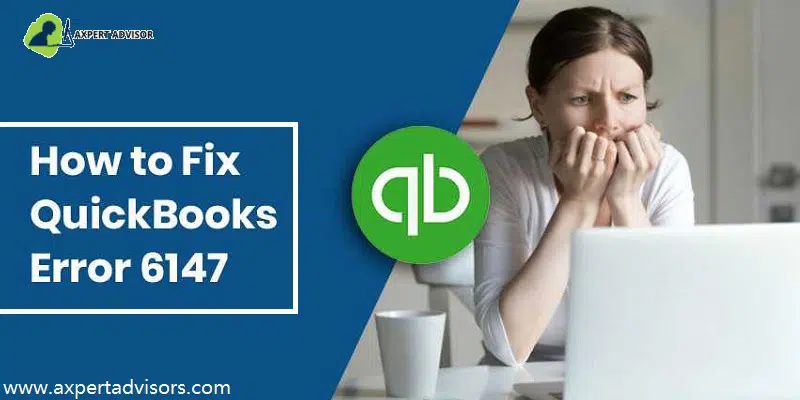Learn how you can resolve QuickBooks Error 6147 in just a few minutes
This article has been framed with the motive of apprising you of all the necessary information for eradicating the QuickBooks error code 6147. This is one of the most common errors that forms a part of the -6000 series errors. It generally appears when QuickBooks won’t restore backup from your computer. Moreover, if you are looking instant help to fix this error you can go through the quick solutions given below in this post.
If you find that the techniques provided in this article are too difficult to handle for you, then you can call our expert team, who will handle the issue for you and get this error rooted out from your computer system. So, let’s roll!
Other helpful article: How to troubleshoot QuickBooks error 6190?
What is QuickBooks Error Code 6147?
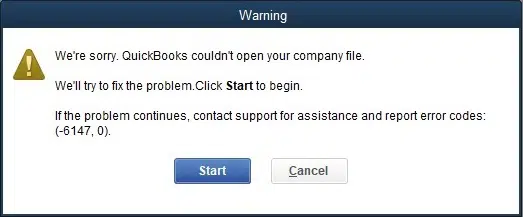
This error may appear when the file is corrupted or when attempting to open your company file or a backup file. This error usually shows up when you restore the backup using the network drive while the name of backup file goes beyond the limitation of 210 characters (which is its maximum limit). Below we have shared some of the possible and effective causes and troubleshooting steps to resolve this QuickBooks error code 6147 quickly. So keep reading on!
What Causes QuickBooks Error Code 6147, 0?
As we mentioned earlier, when the file is corrupted at the time of restoring, the QuickBooks error code 6147, 0 gets instigated. There can be other factors as well which are briefly illustrated below.
All these causes may lead to the company file error code 6147
- While restoring a backup file from an external drive or network.
- You cannot access your company file if it is damaged or corrupt (For e.g., .ND or .TLG extensions)
- A damaged or corrupted QBW file.
- This error occurs when you give incorrect information to the QuickBooks company file.
- If the company QB file is opened by a mapped drive that might have got deleted and it doesn’t exist anymore.
Advanced Solutions to Fix the QuickBooks Error Code 6147, 0
Now you are completely aware of the causes and the different symptoms that you see when confronted by such an error. So, check below some of the possible solutions on how to resolve QuickBooks Error 6147, 0.
Solution 1: Download & Run QuickBooks File Doctor on your Server
- The initial requirement necessitates a visit to the Intuit website and getting the QuickBooks Tool Hub program installed from therein.
- After the tool has been transferred to your PC, you can run install and run it.
- Then the subsequent step is to proceed to Company File Issues section and go for the option to Run QuickBooks File Doctor Tool.
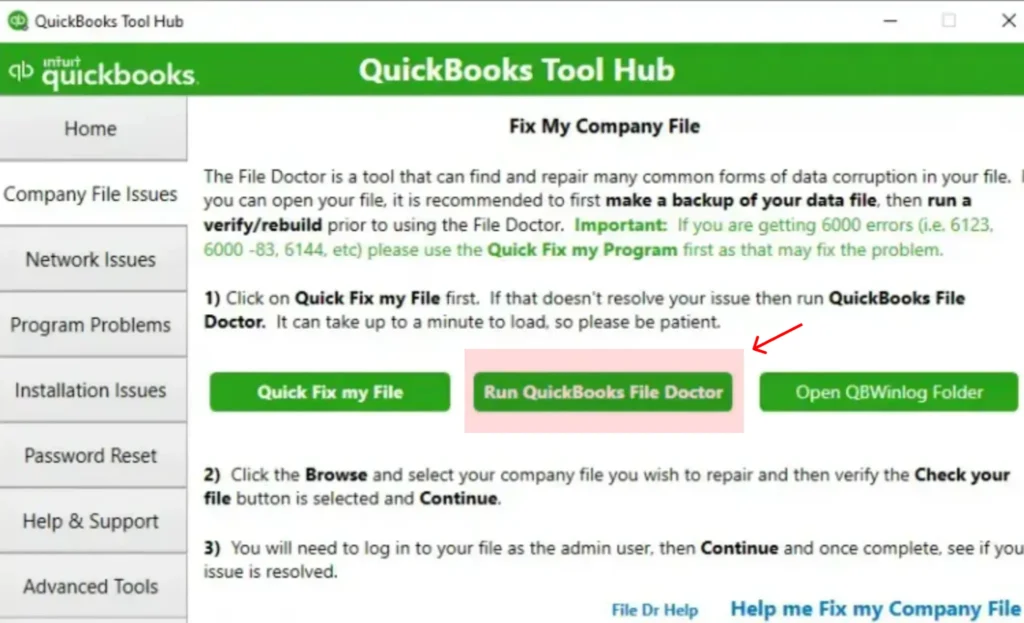
- Make a choice for the suspected Company file and go on with the scan process.
- This process is comprehensive and can take some time. As it reaches an end, the next step should be running QuickBooks and then making an attempt to open the same company file again in QuickBooks.
Solution 2: Make a Backup File at a Different Location
First of all, ensure that the QuickBooks backup file name is correct. If it is not correct or exceed the character limit so go to a new location and restore the backup files. Implement the following steps:
- In this process make sure that you have not done hosting of your system.
- After that in QuickBooks, hit on the File menu and then choose Utilities.
- If you find Stop Hosting Multi-User Access option there then follow the Next step.
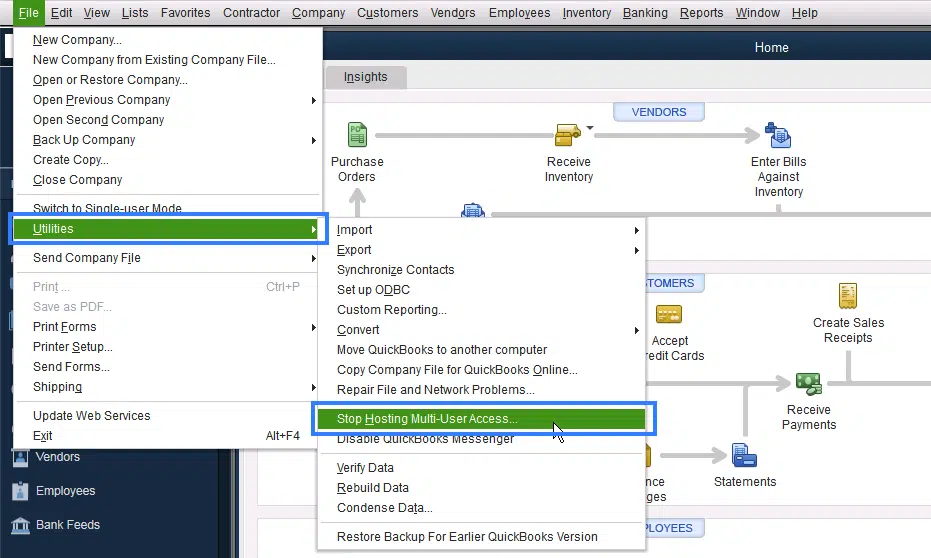
- Next step is to access of Hosting Multi-User access.
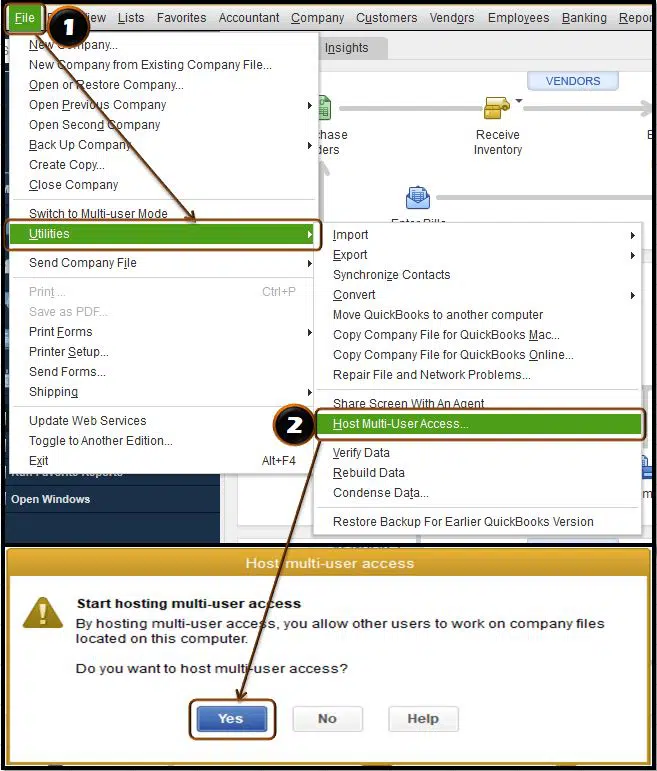
- After that, opt for Yes on the window and wait for a couple of minutes until any new window appears.
- After that you have to hit on Yes again while the company file is closed.
- Now you are good to go to Restore the backup file present on the system.
In last you have to check as we mentioned earlier that the company file name is not more than 210 characters.
Solution 3: Use Trend Micro Active Scan
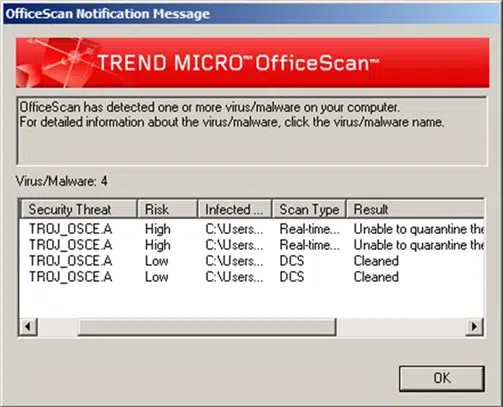
- Firstly, you have to find the location of the company’s file.
- Then tap on the Ctrl key and double-click on QuickBooks simultaneously.
- Open the software without disturbing the company’s file.
- In this, company’s file must be on top so choose the Company file from the list.
- After that the file list will open that would display the location of the file.
- Now open the scan settings in Trend Micro Active Scan.
- In the last step, carefully choose the Folder and add it to the exception.
Also read: How to navigate QuickBooks desktop in a faster way?
Solution 4: Repair the Network and Transaction Log File
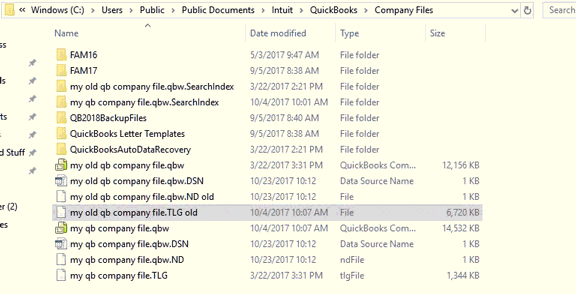
The Network (.ND) and transaction Log (.TLG) files are configuration files of QuickBooks that allow users to run the company file easily in a network or multi-user mode. In the below-given points, you can learn how to rename the files.
- Initially open the folder which harbors your QuickBooks company file.
- In the list, locate the ‘.ND’ and the ‘.TLG’ file.
- To end the process, right-click on these files and Rename them to ‘.ND.old’ and ‘.TLG.old’
Solution 5: Rename the ‘.ADR’ File
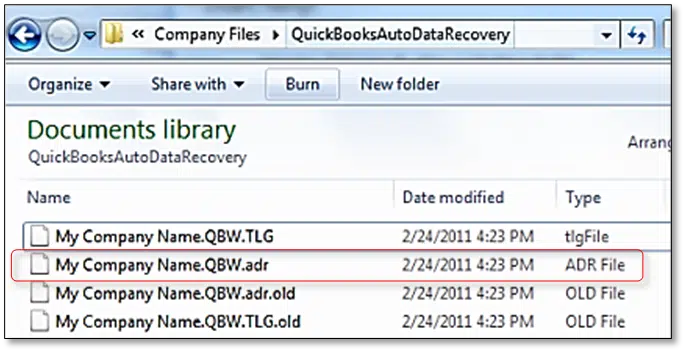
Renaming auto data recovery (.ADR file) can help you to fix the QuickBooks Error 6147, 0. The few steps involved in the process are:
- The initial step is to open the folder with QuickBooks company file.
- Now, find QuickBooks ‘.ADR’ folder
- And then, open the Folder and search recent ADR file.
- Last to complete the process, right-click on that file and Rename it to .QBW file.
Solution 6: Access the Rebuild Utility
- Proceed to the File menu and then choose the Utilities tab.
- And then, hit on the Rebuild data option.

- Once done with that, hit on the OK tab, if asked to back up the file.
- Also, opt for the OK tab if a message appears stating “QuickBooks is not responding“
Solution 7: Close All the QuickBooks Processes
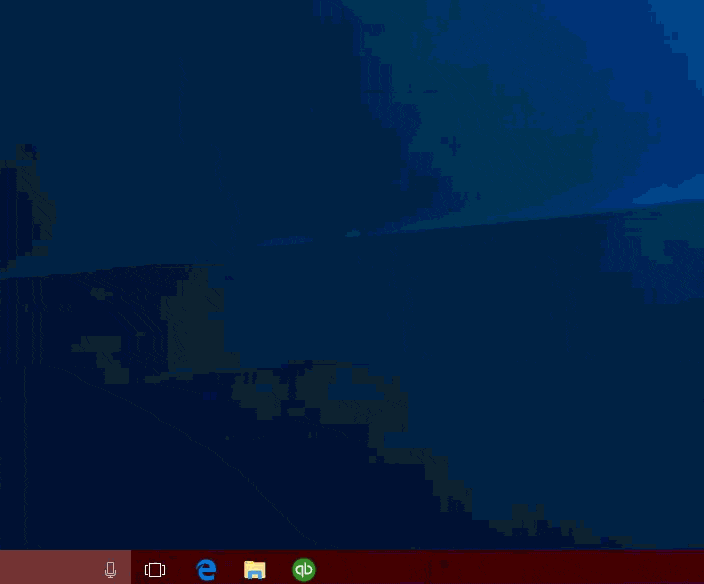
- Under this process, you need to login as admin on the server system.
- And further, tap on the Ctrl + Shift + Esc keys together.
- Moving ahead, show the processes for all the users by choosing the Users tab.
- Now highlight each of QuickBooks processes.
- You now have to hit on the End task option.
- lastly, open the company file in multi-user mode.
Solution 8: Leverage the Features of the QuickBooks Install Diagnostic Tool

You need to download the QuickBooks tool hub program and from there access QuickBooks install diagnostic tool. Run the tool and let it perform the necessary steps to rectify the issue.
See Also: Fix QuickBooks Error 6155 0 – Unable to open company file
Concluding lines..!
We hope that by following the points encapsulated in this blog, you were successfully able to resolve the QuickBooks Error 6147, 0. However, if you have any doubts, queries, or suggestions that you would like to share with our team, you can directly reach out to our Certified QuickBooks desktop support team. All you need to connect with our experts will help you with the right solution and resolve this error within no time.
Related Articles:
How to fix QuickBooks Error H101 H202 H203 and H505?