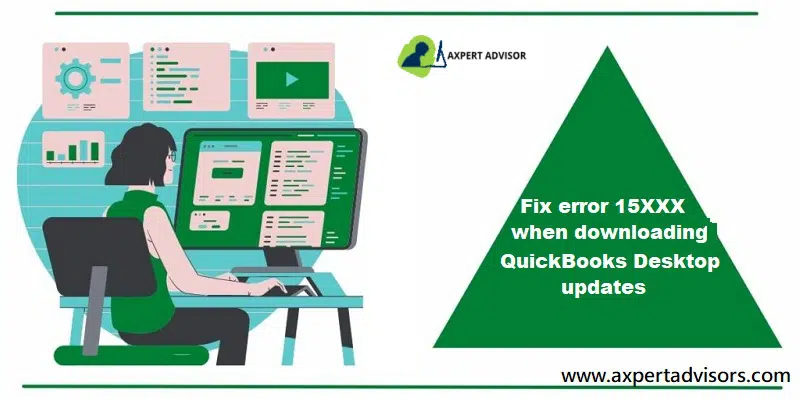Tips to fix QuickBooks error 15xxx when downloading payroll updates
QuickBooks Desktop is a robust and useful software that has aided businesses in handling their accounting operations in the most convenient manner. It’s powerful yet easy to use. However, like any other software, this software also experiences bugs and other accounting errors. You may be able to fix many of the errors by simply following the prompts offered by the software, but sometimes the issues may be complex and require an expert to deal with them.
QuickBooks errors may occur at any time. They may show up and freeze your screen or slow your system at any time, for example, while installing the software, installing any update, or using it. Here, in this article, we are going to discuss some of the most common issues that start with 15xxx and generally appear while downloading and installing QuickBooks Desktop updates. A few most frequent ones are:
| Error 15214 | Error 15227 |
| Error 15215 | Error 15222 |
| Error 15217 | Error 15224 |
| Error 15218 | Error 15223 |
| Error 15221 | Error 15226 |
They may occur when the MS Internet Explorer isn’t configured properly in your computer or when QuickBooks fails to verify the digital signature of any of your files.
Points to remember
- Your computer shall have the latest version of authentic Microsoft Internet Explorer.
- In case you have the latest version of Internet Explorer installed and you receive 15xxx errors even after trying the troubleshooting steps in this article, you shall consider talking to a certified Microsoft expert.
You’ll also read: How to solve QuickBooks error code 6150?
How to Fix QuickBooks Error 15XXX (15000) and others?
Check out these quick steps to resolve the error QuickBooks error 15xxx. You can also take instant help from our technical support team in order to save your precious time and efforts.
Solution 1: Do a clean install of QuickBooks
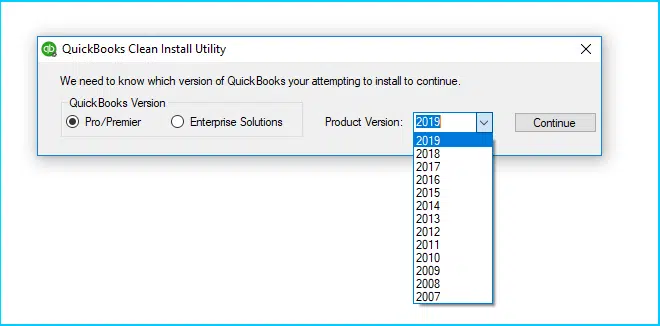
- Uninstall QuickBooks Desktop from Programs and Feature (in Control Panel)
- Download and run QuickBooks Clean Install Tool from Intuit’s official site.
- Give different names to QuickBooks Desktop installation folders.
- The final step, reinstall QuickBooks Desktop.
If you receive QuickBooks Error 15xxx after trying the above solution, move on to the next step.
Solution 2: Edit Internet Explorer options
- Launch Internet Explorer.
- On the right-hand top, tap on the gear icon and then Internet Options.
- Hit on the Security tab and then on the trusted sites.
- Tap on Site and add the following websites if you are using the US version of QuickBooks:
- *.quickbooks.com
- *.intuit.com
- Add the given sites if you have a Canadian version of QuickBooks:
- *.quickbooks.ca
- *.intuit.ca
- Hit on the Close tab
- Finally, tap on Apply and then the OK button.
Read also: How to Fix QuickBooks Error Code 80029c4a?
Solution 3: Update the Microsoft security certificate to root out the QuickBooks error 15xxx
Please check the validity date of your Windows Security Certificate. That may have expired and caused the issue. In case you are not aware of the validity date of your Windows Security Certificate, you can run Windows Update.
- You need to initially conduct a windows search for the QBW32.exe file located in C:\Program files\Intuit\QuickBooks. Find the file in windows using the steps below:
- Tap on the link for more results in the windows search tab, if the QBW32.exe does not appear during the initial search.
- Now, hit on the computer icon on the next screen.
- Then from search results, find QBW32.exe which has a type of application.
- Now hit a click on QBW32.exe and choose properties.
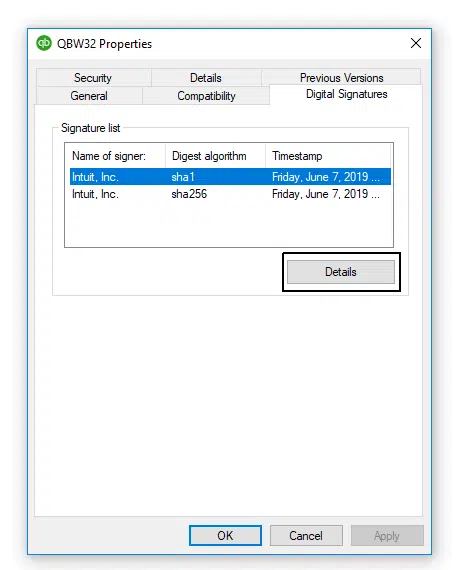
- Now, hit on the digital signature tab and ascertain that Intuit inc. is chosen in the signature list.
- Also, hit on the details tab
- Furthermore, hit on the view certificate in the digital signature details window.
- Tap on the install certificate.
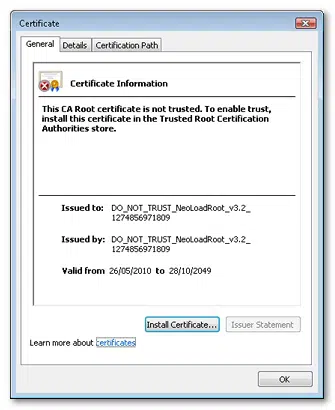
- You now have to hit on the next and wait for the finish tab to appear.
- Heading forward, Tap on the finish tab.
- Restart the system and then open QuickBooks.
- Download the update again.
Solution 4: Download the updates in safe mode
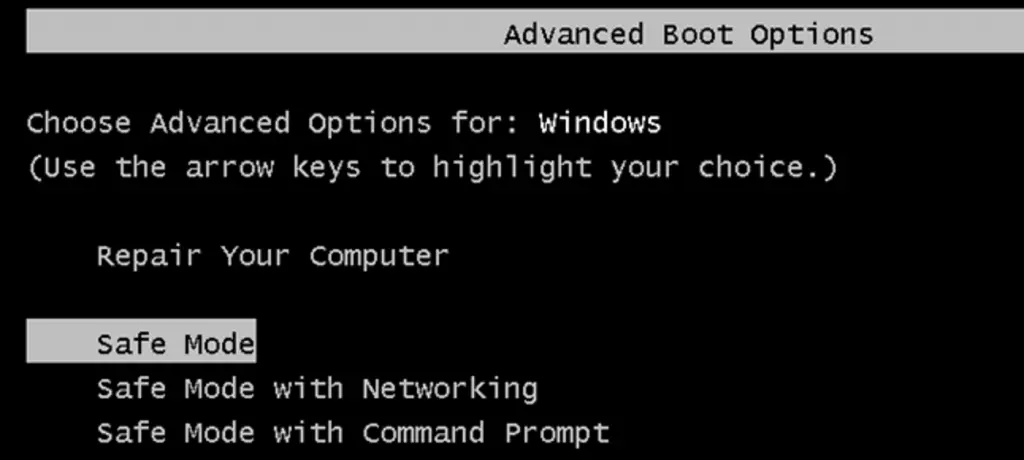
- You need to simply open the system in safe mode.
- Furthermore, download the updates again.
- Heading forward, reboot the system in normal mode.
- End the process by redownloading the update.
Read Also: Which Windows 10 version works best for QuickBooks Desktop?
Solution 5: Reinstalling the QuickBooks desktop can fix the QuickBooks error 15xxx
- Move to the downloads and updates page.
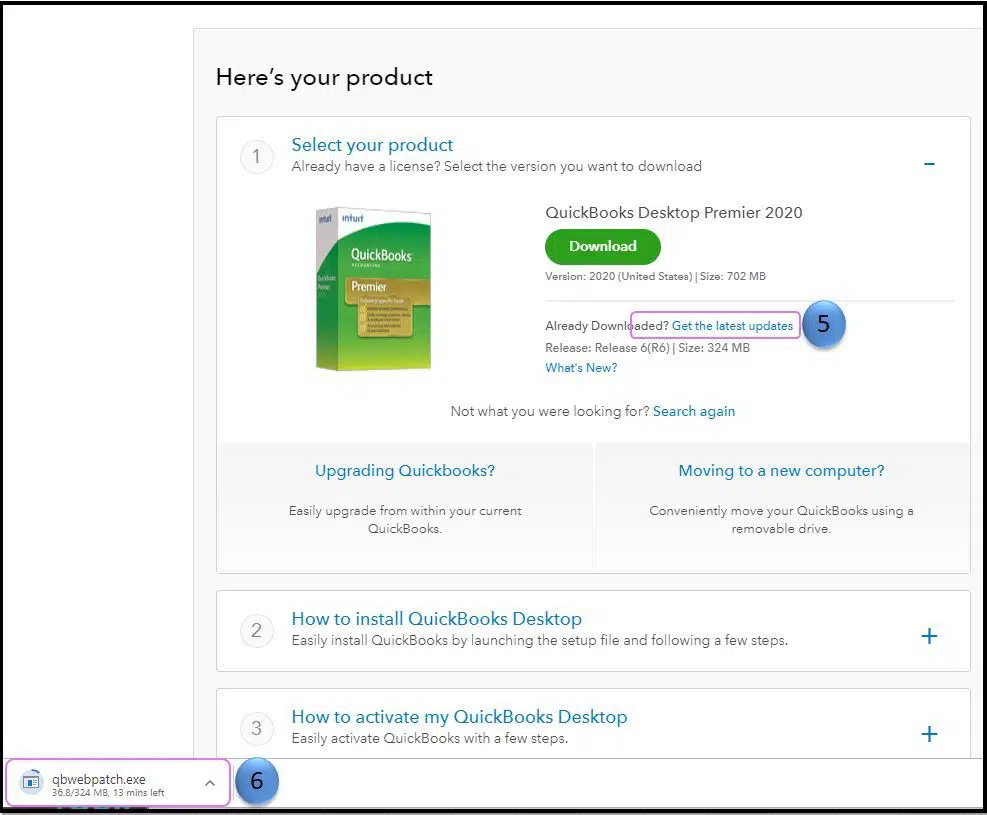
- Log into CAMPS to download the software.
- Choose the download option and then install QuickBooks desktop.
- Choose all QB executable files and also choose the next tab.
- Agree to the license agreement and then choose next.
- Enter the license and product numbers and also hit the next tab.

- Choose the type of installation- express or custom and network options.
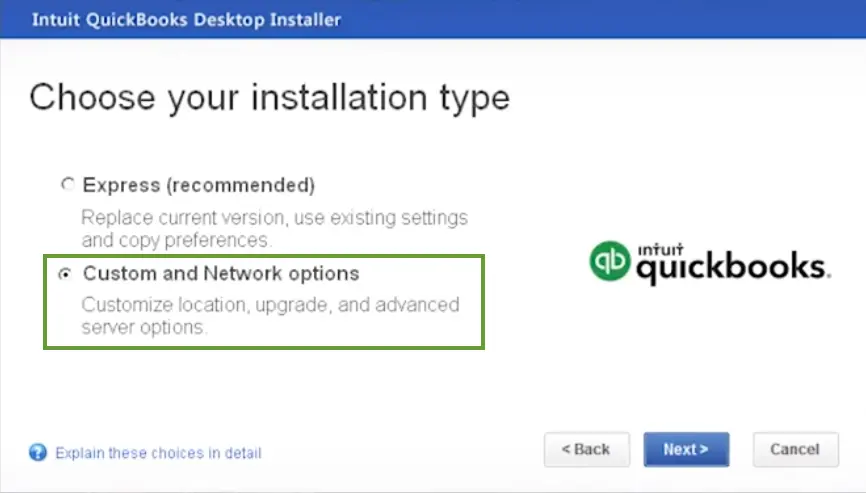
- In case custom and network options are chosen, then head for where QuickBooks will be used.
- Select a new install location and also hit on the install option.
- Try launching the QuickBooks software and check if the QuickBooks error 15xxx issue got rectified.
You may read also: Learn how to fix unrecoverable errors in QuickBooks Desktop
Winding up!
This article covers almost every solution that you can try as an individual to get rid of the aggravating 15xxx errors. In case the issue still persists, you can contact us and speak to our 24/7 QuickBooks enterprise support certified experts for the best in the industry services.
Check out these articles as well: