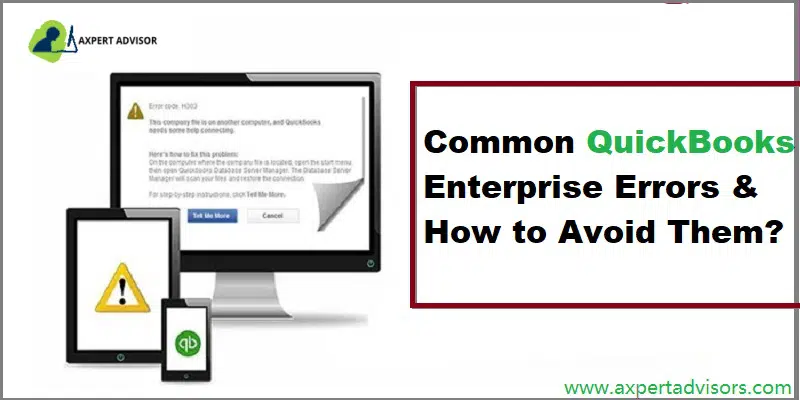QuickBooks enterprise involves numerous codes and algorithms, so as to offer some amazing features and functionalities. As a result, it might land you into some or the other error in QuickBooks enterprise. The errors in QuickBooks enterprise can be categorized as functional, some configuration related, several servers related and a few might be data related issues. This segment is going to talk about fixing common QuickBooks enterprise errors. Thus, scrolling through this segment carefully is recommended. In case you are seeking expert assistance, then you can contact the dedicated support team.
You may also read: How to Fix Corrupt or Damaged QuickBooks Database Error?
Common QuickBooks Enterprise Errors
These are a set of a few enterprise software-related errors that are reported by many users in the QB community.
| QuickBooks Error H101, H202 & H505 | QuickBooks Error 3371 | QuickBooks Error 404 | QuickBooks Error 6000 77 |
| Unrecoverable Error | Multi-User not working error | QuickBooks Error 80070057 | QuickBooks Error 1603 |
| QuickBooks Error 15215 | QuickBooks Error 6175, 0 | QuickBooks Error 6177 | QuickBooks Error 6000 83 |
| QuickBooks Error 6147 | QuickBooks Error 6189 and 816 | QuickBooks Error Code 80029c4a | QuickBooks Error 6129 |
Steps to Fix Most Common QuickBooks Desktop Enterprise Errors
Some of the most common errors found in using QuickBooks Enterprise are listed below with the instructions to fix them:
1st Error. QuickBooks Enterprise Error H202 and H505
QuickBooks error H202 and H505 constitute QuickBooks enterprise common errors. These errors might seem to be a bit confusing, but can be rectified by performing a few sets of steps.
What is QuickBooks Enterprise Error H202 and How to Fix It?
Error H202 arises when QuickBooks is unable to connect to the remote server in order to open the file. The solution to H202 QuickBooks Error is different, depending on the cause of the H series error.

Solution of QuickBooks enterprise Error H202
The H-series Errors in QuickBooks, i.e. Error H101, H202, H303, and H505 have similar fixing methods with some exceptions. One of the methods is “Network Connectivity Testing and Calibration“.
- Initially, launch the QuickBooks software on all the systems networked for using QuickBooks.
- Thereafter, choose the ‘File‘ menu and hit on ‘Utilities‘, and turn off hosting.

- Hit the ‘Windows‘ key on your keyboard and type “This PC” on the QuickBooks Host Computer.
- From the left side of the window, double-click the “Network” option to verify the visibility of all the networks.
- Ping all the computers respectively from the QuickBooks Server computer.
- Ping the ‘QuickBooks Server‘ from the computer showing Error Code H202.
- Perform the command for the ping test on Command Prompt.
- Ping command syntax: ping [Computer Name] and hit the “Enter” key.
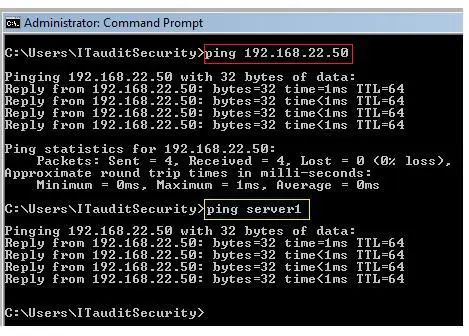
What is QuickBooks Error Code H505 and How to Fix It?
The H505 error code is a group of errors that usually occur when users are trying to access a company file that is not located on another computer. This error can also occur if users are accessing a file on their computer with improper configuration. These errors mean something is blocking the multi-user connection to your server.
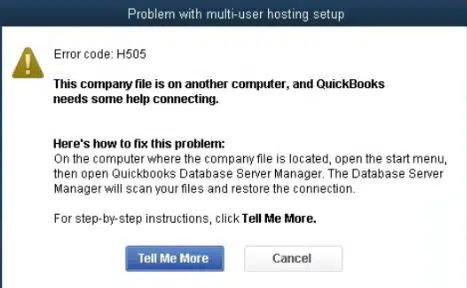
Steps to Fix QuickBooks Enterprise Error H505
To fix QuickBooks Enterprise Error H505, the first step is by Editing the Host File on Windows:
- Open the Run dialog box using the “Windows + R” key.
- Type “CMD” in the command box on the bottom left of the screen and push the “Enter” key to access the Command Prompt window.
- Type “ipconfig /all” (there is a space after ipconfig) and hit the “Enter” to run the command
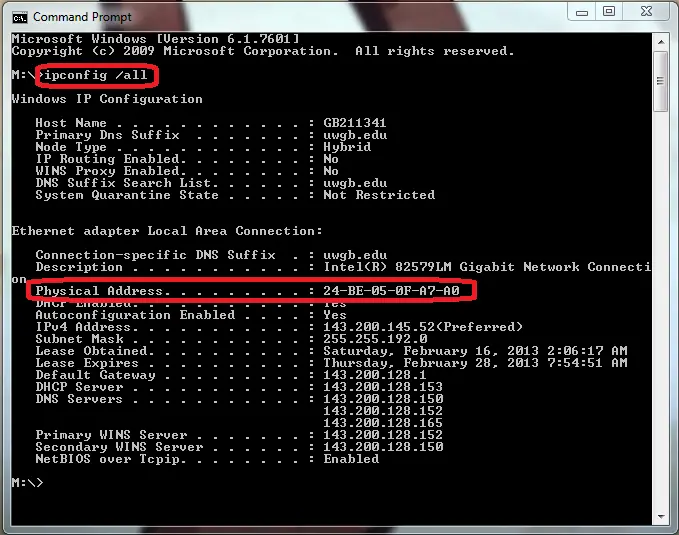
- Take note of the “Host Name” (computer name) and the “IP Address“.
- Repeat the above process for all workstations and computers connected in the multi-user environment.
- Now, “Edit” the “Windows Hosts file” by closing QuickBooks and navigating to the “Start” Menu.
- Hit on the “View” tab on File Explorer’s menu and choose the “Hidden items” checkbox in the Show/hide section. File Explorer will now reveal the hidden files.
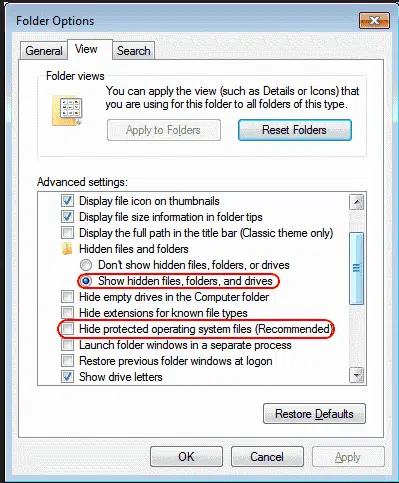
- Type in the “IP address” and type in the Computer Name.
- After you finish, you can apply the changes and reopen QuickBooks in multi-user mode.
2nd Error. QuickBooks Enterprise Error 3371 Status code 11118
This error occurs when you are unable to load the license data. It can be due to some damaged or missing files, outdated Windows operating system, or components. This error occurs when you are trying to access the QuickBooks account after cloning the hard drive and reconfiguring the system. There are 3 types of 3371 errors that are shown:
- Could not initialize license properties. Error 3371: QuickBooks could not load the license data. This may be due to missing or damaged files.
- Could not initialize license properties. [Error 3371, Status Code -11118] QuickBooks could not load the license data. This may be due to missing or damaged files.
- Could not initialize license properties. [Error: 3371, Status Code -1] QuickBooks could not load the license data. This may be due to missing or damaged files.

Steps to Resolve QuickBooks Error 3371 Status Code 11118
QuickBooks Error 3371 status code 11118 can be fixed up using the following instructions:
- Updating Windows can automatically fix the Operating System issues causing the Error 3371 to your QuickBooks.
- Update compatible “.NET Framework” or else “Repair Microsoft .NET Framework, MSXML, and C++” by repairing your QuickBooks Desktop.
- Make your QuickBooks flawless by starting QuickBooks Repair and optimization process.
- Close all the “QuickBooks processes” running in the background from the “Windows Task Manager“.
- Browse to file location of “ECML file” and “Delete” it.
- Initiate the “QuickBooks Desktop Activation” after deleting the file.
- Keep the “QuickBooks License and Product Code” handy while purchasing the product.
Read Also: How to correct balance sheet out of balance problem in QuickBooks?
3rd Error. QuickBooks Enterprise Error 6000 816
This error occurs when QuickBooks is unable to open a company’s file when it is in use with other programs. For example third-party backup. This may be due to damage in the company file (.qbw).
Steps to Fix QuickBooks Error -6000, -816
To fix such errors, one must:
- Rename the .ND and .TLG files.
- To test any problem with the location of the company file, copy QuickBooks files on the desktop.
- Restore the backup of the company file, if it did not open after moving into a new location.
Click on the given link if you want to learn how to resolve QuickBooks 6000 Series errors.
4th Error. QuickBooks Enterprise Error 15215
Error 15215 usually appears after or before installing a major update and the problem can be caused by several different factors like downloading a payroll update while another application is running in the background and updating QuickBooks desktop and process does not get completed fully, etc.
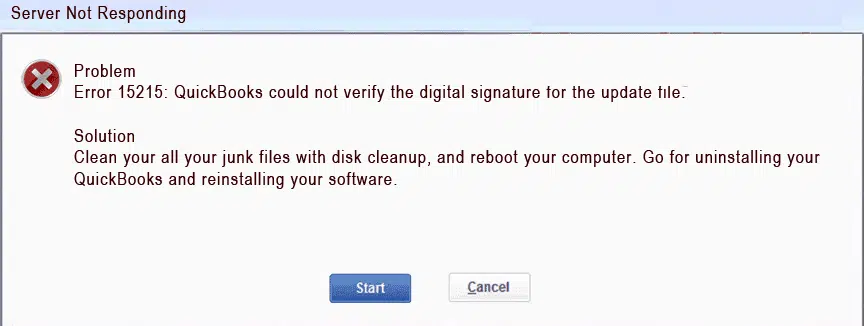
Steps to Resolve the QuickBooks Error 15215
This error can be solved according to different scenarios, i.e.
- If the problem is caused due to blocking by anti-spyware, then modify the anti-virus software.
- If the problem is due to “Internet Explorer configuration“, then:
- Hit on the “Tools“, followed by “Internet Options“, and finally move to the “Advanced Settings“.
- Check the box for ”Use TLS 1.0” and uncheck the boxes for ”Use TLS 1.1” and ”Use TLS 1.2”
- Hit on “OK“, and restart the computer.
- Launch QuickBooks and verify the error resolution again.
See Also: How to Open QBW File without QuickBooks?
5th Error. QuickBooks Error Code 80029c4a
Error 80029c4a is a complex error that comes with an error message stating “Error loading type library/DLL can’t load a dynamic link library (DLL)”.

This error code is usually encountered when QuickBooks component doesn’t start properly or the dynamic link library files are missing or corrupted due to the system irregularities. Or if the antivirus or security software has falsely marked any QuickBooks executable file or the other components as unsafe.
Steps to Fix QuickBooks Error 80029c4a
You can follow the steps mentioned below to fix the issue:
- Restart and register QuickBooks services & DLL’s using Reboot.bat command.
- Close QuickBooks desktop.
- And then, “open” the “folder” that has the reboot.bat file.
- Now, right-click the “QuickBooks desktop icon” and then opt for the “properties” option.
- Now, hit on the “Open file location“.
- Opt for “run as admin” after right-clicking the “reboot.bat file“.
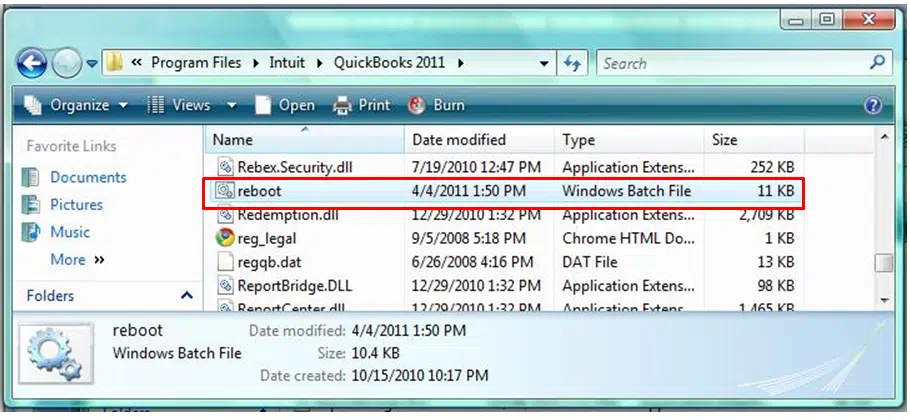
- Wait for the black window to disappear.
- And lastly, “restart” the system and QuickBooks should run fine.
QuickBooks reboot process brings the software to its optimal default settings.
6th Error. QuickBooks Error Code 6129
QuickBooks error code 6129, 0 is experienced when the verification of the database connection fails or the QuickBooks software tries to access company files. As a result of such an error, you might not be able to open the company file. You can experience such an error due to mismatch between client and server domain, and a couple of other reasons as well.
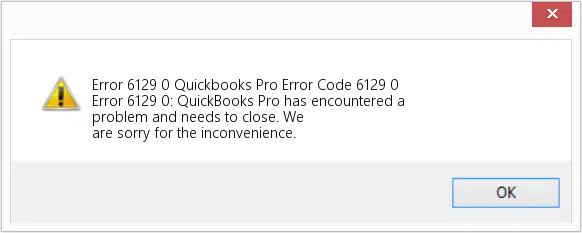
Effective Solution to Rectify QuickBooks Error Code 6129
You can try fixing the issue by renaming the network files in QuickBooks. The procedure involves the steps below:
- Open the folder containing the company file.
- Search for the hard drive or the system for QuickBooks files that are named with the extension .nd
- Change the name of the file to an old company file name and select rename option.
- Enter in ”old” as the file extension and hit enter tab.
- If you have access to same company file on multiple systems, ensure to perform the steps for all the files.
- Or if the company file is used on one system only, then opening the file is suggested.
- Tap on the windows start tab and then head to the programs tab.
- Opt for QuickBooks and QuickBooks database server manager respectively.
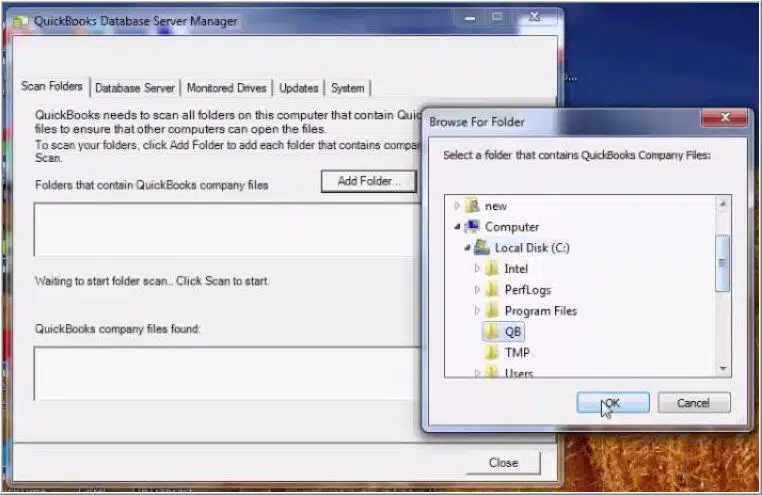
- Choose scan folders tab.
- If there is no folder having the company file, then adding a new folder is suggested.
- Hit the start scan tab.

- Opting for the close tab will work now.
- Access the company file and that’s it.
Read Also: How to Undo or Delete a Reconciliation in QuickBooks?
Final words…! Are you still facing the issue? Just call our support team.
If any of the above-mentioned problems still persists or you receive a rare or new error after performing the given steps, call us and we will be happy to help you. Our certified QuickBooks error support experts are available 24×7. Use our support line to connect with our personnel. Thanks for reading this article and visiting us. We hope that the information in this article might be of some help to you.
More helpful topics:
How to Upload Receipts to QuickBooks Desktop Pro Plus, Premier Plus or Enterprise?