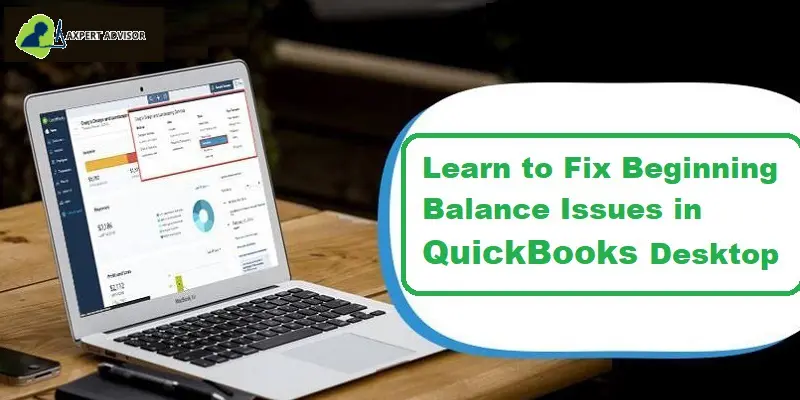While using the QuickBooks Desktop accounting software, you may face several obstructions and impediments in the form of error codes and glitches. One such error that you would want to address as soon as it strikes your system is to fix beginning balance issues in QuickBooks. You might end up in with such issues, when performing the reconciliation process. When you open the begin reconciliation window and go for an account to reconcile, at that time you might see the beginning balance to be zero or incorrect. This issue is seen if there is no balance or incorrect balance being entered when setting up the account. Or if previously cleared and reconciled transactions were void, deleted or modified.
You might end up in such an error also if there is any sort of data damage or if the file was converted from a different version of QuickBooks. If you want to Fix beginning balance issues in QuickBooks Desktop, keep reading further. Or call us for further queries.
Some primary causes that could lead to beginning balance issues in QuickBooks
The main causes of this issue can be ascribed to:
- Account wasn’t been set up properly with correct balance
- Possible company data damage could also result in the beginning balance issue in QuickBooks Desktop.
- The user got QuickBooks file converted from some other version to the current one.
- Some transaction that had been reconciled earlier were voided or modified.
You might also read: How to Fix Error 3371: QuickBooks Could not Load the License Data?
Different Solutions to Fix Beginning Balance Issues in QuickBooks Desktop
Following are the advanced steps to fix beginning balance issues in QuickBooks Desktop:
Solution 1: Correcting a Zero Balance
Recreate the opening balance: To correct a zero balance, you would have to recreate the opening balance. Just in case if you are reconciling the account for the first time, then try to recreate the opening balance, but this option is not present in the begin reconciliation Window. Moreover, you can create a journal entry and then perform a mini reconciliation to mend it.
Step 1: Creating Journal entry
To initiate the process, you would first have to create a journal entry using the correct date and amount that you would like to see in the begin reconciliation window:
- Move to the Company menu and pick the Make general journal entries.
- Further change the Date to the correct statement date of the beginning balance.
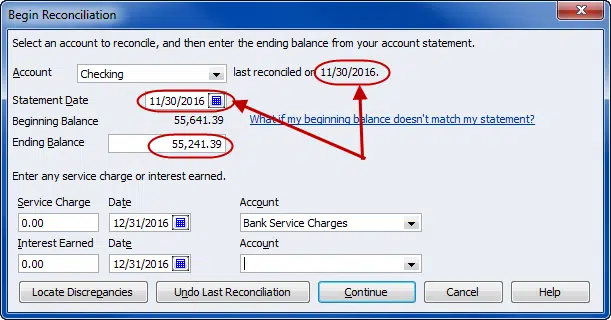
- Head to the Account drop down and from there make a choice for the Account.
- Enter in the appropriate opening balance in the debit column.
- In the second line, choose Opening balance equity.
- Pick the Save tab.
Step 2: Reconciling to rectify the beginning balance issue
Perform a mini reconciliation to correct the beginning balance in the begin reconciliation window:
- In the inception, make a visit to the Banking tab.
- From there, make a move to the Reconcile option.
- Next step is to proceed ahead by hitting on the Account drop down, and within that, opt for the Account.
- Thereafter, the statement date needs to be entered correctly along with the ending balance. It should necessarily match with the Journal Entry.
- Once done with the foregoing steps, the user needs to hit on Continue.
- Now, follow up to the Deposits and Other Credits, and here, hit on the Journal Entry.
- Notably, the amount showing up corresponding to the difference should be null.
- Afterwards, proceed to the Reconcile Now tab.
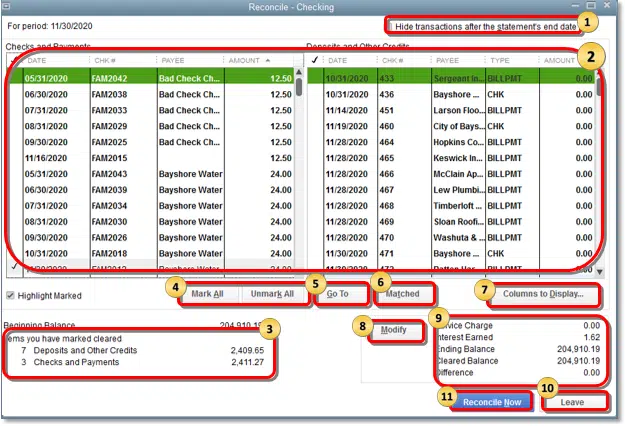
Also Read: How to Fix QuickBooks Unrecoverable Error?
Solution 2: Fixing an Incorrect Balance
Step 1: Mend edited, deleted, or cleared transactions
You should run one of the below given reports to identify the transaction facing the beginning balance issues:
- Reconcile Discrepancy
- Audit Trail
- Previous Reconciliation
To find the transactions causing the discrepancy, you need to run any of these reports:
Step 1: Reconcile discrepancy report
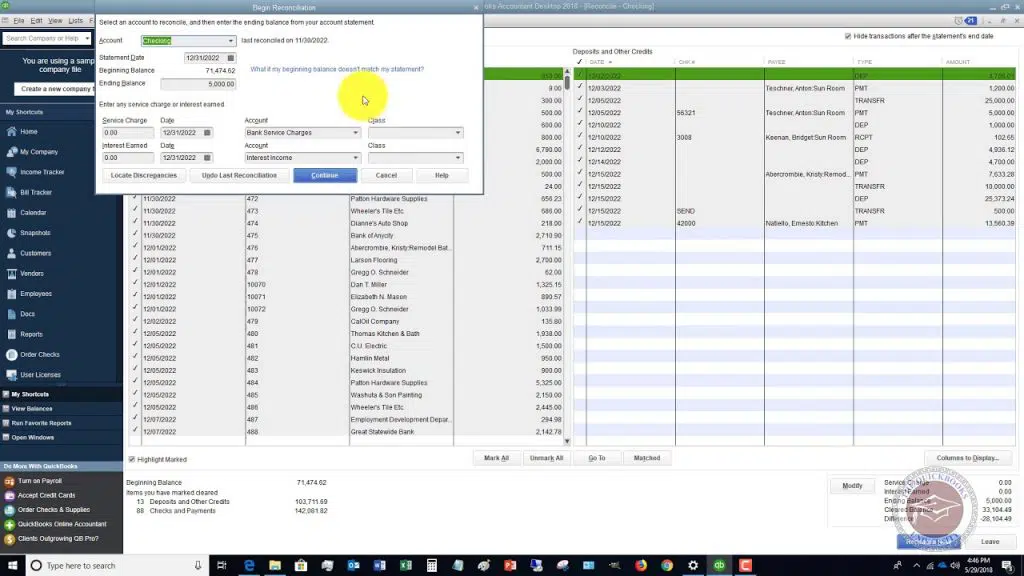
- Under this you would have to check the Reports menu and select Banking and reconciliation discrepancy.
- Pick the appropriate account and choose OK tab. You will have a list of Transactions that were changes since the last reconciliation. And you are recommended to Use this report to spot the transaction triggering the issue.
- In case you spot a discrepancy, keep a note of the Transactions date and the entered modified date which will let you know when the change took place.
Step 2: Audit trail report
It can be run using the following steps:
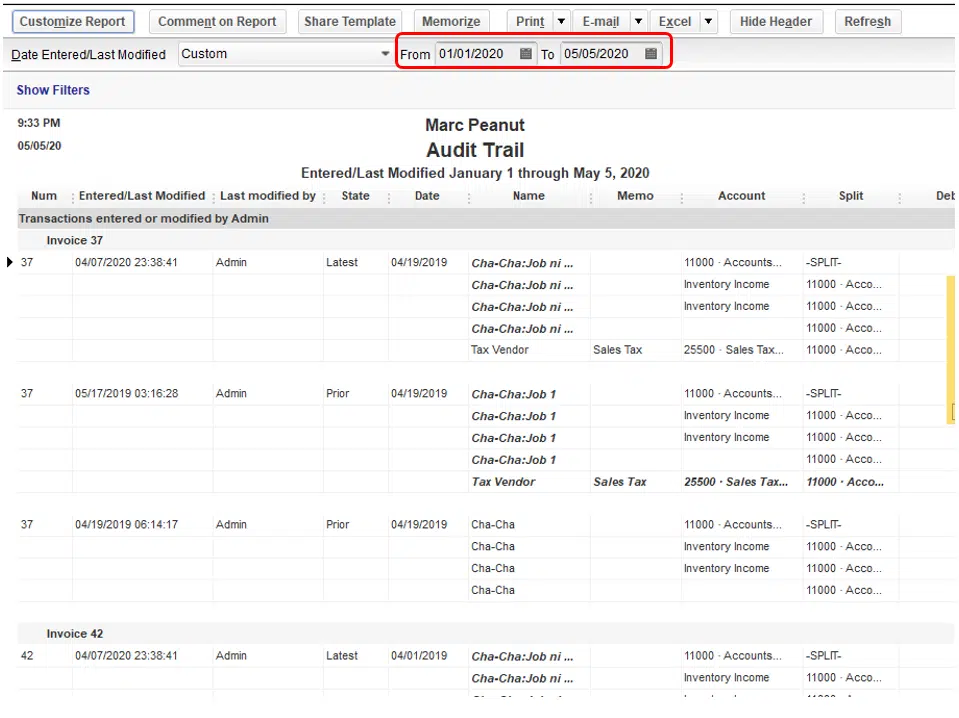
- You are supposed to move to the Reports menu and choose Banking and previous reconciliation tab.
- Pick the needed account that is to be Reconciled.
- Select the Most recent statement date. Choose the Transactions cleared at the time of reconciliation and choose Display tab.
- Take a note of the statement and the Reconciliation creation date.
- Further, choose the Reports menu and select Accountant and taxes and also the Audit trail report.
- Set the account filter to the account that is being reconciled.
- Choose the Customize report tab.
- And head to the Filters tab and pick the account from the Filters.
- Select the Needed account.
- Then move to the Display tab and set the Date filter with the from field blank and the date set to the statement date.
- Click OK tab.
- Set the entered filter with the From date set to the previous reconciliation creation date from the PDF, and the To field as today’s date.
- Check if any of the transactions in the Report account for the issue.
Step 3: Previous reconciliation report
It should be noted that if you are using QuickBooks desktop pro, then you will only be able to access the last reconciliation report. For keeping a copy of other reports, save a PDF copy on the hard drive. Check view previous bank reconciliation reports to learn more. Steps to run the Previous Reconciliation report
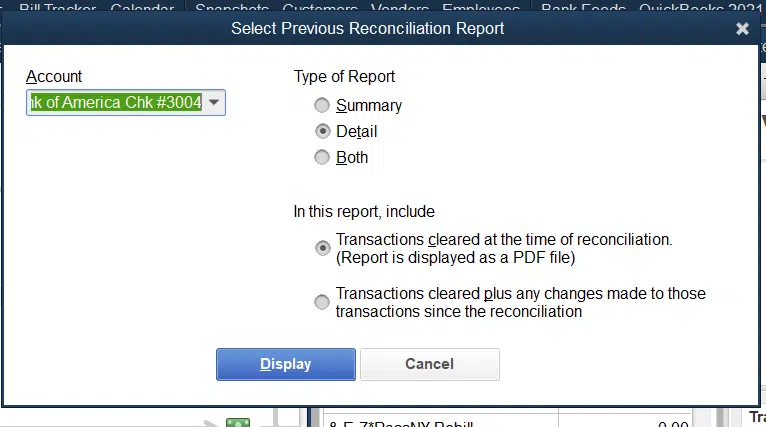
- At first, go to Reports, and afterwards, head to the Banking option.
- Within the Banking option, opt for Previous Reconciliation.
- In next step, opt for the Account and Statement Ending Date, followed by the Display.
- The final step requires going for a comparison of this report with the past statements.
For mending the issue, you will have to re-enter or edit the transaction.
Also Read: How to Fix Login Problems of QuickBooks Online on Chrome?
Step 4: Undo a previous reconciliation and redo it
- For this Backup the QuickBooks company file.
- After that choose Undo last reconciliation in the begin reconciliation window.
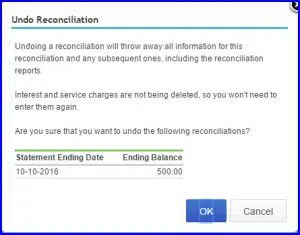
- When asked to, choose Continue tab and hit OK button.
- Close and reopen the Begin reconciliation window.
Step 5: Avoid the discrepancy and let QuickBooks enter an offsetting adjustment
Even if you didn’t get a zero difference, pick the enter adjustment tab to complete the reconciliation process. QuickBooks software will automatically enter a journal entry under a special expense account termed as reconciliation discrepancies. Further check and edit it as required by going to the chart of accounts:
In order to locate the journal entry,
- Use the find feature
- Select Edit menu and pick Find tab.
- Move to Advanced tab and pick the Memo from the filters.
- Further Type balance adjustment and then choose find tab. Any balance adjustment will appear on the screen.
- View the previous reconciliation report:
- By heading to the Reports menu and pick the Banking tab and then Previous reconciliation.
- In case the balance adjustment was made, you will see a General journal entry at the top of the report under the cleared transactions section.
Step 6: Reach out to bank about a banking error
You can reach out to the bank if the discrepancy is caused by the banking error that appears when downloading or importing transactions. For further assistance when reaching out your bank, ask for a bank representative familiar with QuickBooks bank feeds and account activation.
Limitations while switching from other QB versions
The user should realize that the reconciliation process is different for QuickBooks Desktop for Mac and QuickBooks Online. During the process, certain transactions may not get reconciled and this may result in the beginning balance issues in QuickBooks Desktop.
See Also: What are the Features of QuickBooks Desktop Enterprise?
Summing up!
This segment might work for you to resolve the beginning balance issues in QuickBooks. However, as always, if you have any questions, comments, or concerns related to any type of accounting issues, feel free to get in touch with our support executives via our helpline i.e., 1-888-368-8874. We are a hub of QuickBooks desktop support team who work round the clock to provide the best possible support services. So, do not hesitate in calling us anytime and seeking for assistance!
Related Posts:
Unable to Find or Open QuickBooks Desktop 2022 after Installation
How to Deal with QuickBooks Error Code 1321?
Fix QSW Error: Office Document Customization is Not Available