Learn how you can disable Merchant Services in QuickBooks MAC in simple steps
QuickBooks is robust accounting software that works fine on both Mac and Windows computers. The functioning of the software, however, on the two operating systems may be different. The process of disabling merchant services in QuickBooks Mac is also pretty much different but not complex or complicated. This blog post consists of instructions that will allow you to do that on your own. This post will also teach you to disable merchant services in QuickBooks MAC so that you are not asked to furnish Credit Card details when you create an invoice.
The steps provided here are simple and do not take much of your time. If you require further information, feel free to contact our dedicated support team and ask your doubts directly to a certified professional. You can also make a call us and discuss the issue with our support team. We will be happy to help you!
Points to Remember Before Disabling Merchant Services in QuickBooks MAC
Before you begin with the process of disabling Merchant services in QuickBooks desktop for MAC, there are certain points to be kept in mind:
- You should refresh and restart QuickBooks MAC.
- Ascertain that any file will not get vanish while refreshing or restoring QuickBooks MAC.
- Close the company files and versions before refreshing QuickBooks MAC.
- The last thing to keep in mind is that by refreshing or restarting QuickBooks MAC, the issues related to the same might get rectified. If not so, then you can check the version of QuickBooks in use and ensure to update it to the latest one.
Read also: What are the causes of QuickBooks error 80070057?
Easy Steps to Turn Off Merchant Services in Your QuickBooks MAC
Step 1. Access your MAC computer. Once the screen is up, hit the Command ⌘ + F keys together.
Step 2. Search for Key-chain and hit on Key-chain Access.
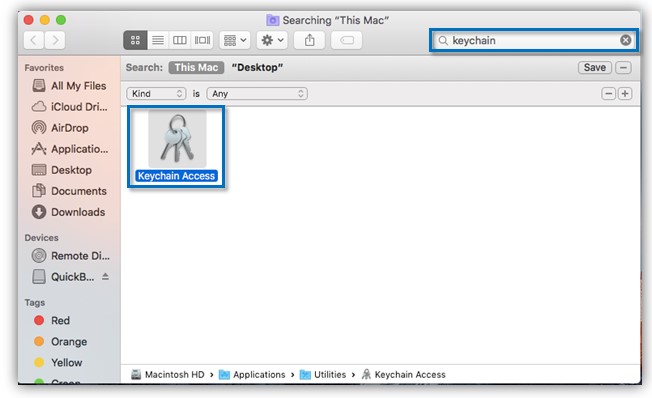
Step 3. In the search field, search for the keyword QuickBooks and tap on the Connection ticket(s) for the QB merchant service.
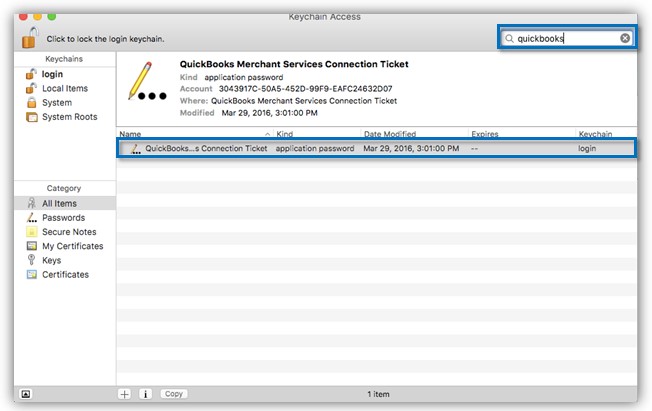
Step 4. Choose Edit and then hit on the Delete button. A box will pop up asking you if you really want to delete the Connection ticket.
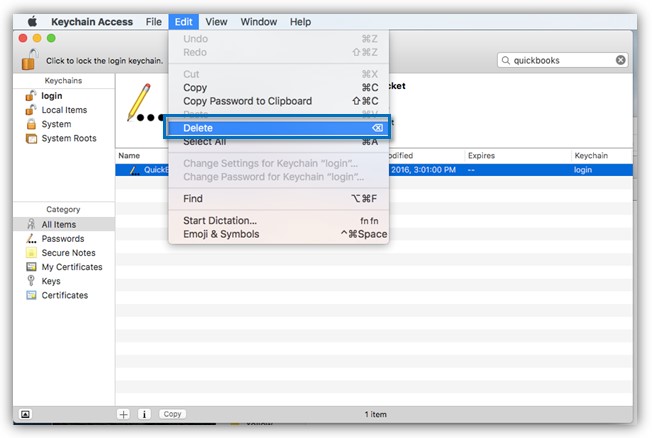
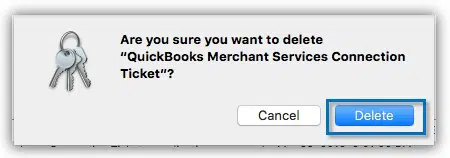
Step 5. The above step will disable Merchant service. Log out of QuickBooks and close it to make sure that all the merchant service remnants are removed. You can also restart the computer.
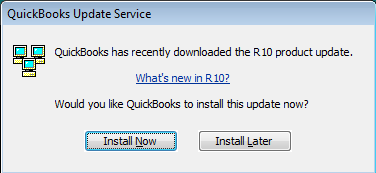
More often than not, there may be multiple key chains listed for a variety of applications (such as the updates in Windows Programs & Features) so it is simpler to pull up the correct keychain by just entering its name in the search field.
Read Also: Ways to troubleshoot printing issues in QuickBooks
Alternate Method to Unlink Merchant Services in QuickBooks Mac
The automatic highlight available on Mac will obtain these updates and then put it on your MAC, which will support to disable the merchant services in QuickBooks Mac. It is an easy process to install QuickBooks in Mac. Disabling merchant service in QuickBooks MAC is pretty much a do-it-yourself task and we hope by reading this post it will be an even easier thing for you.
Winding up!
In case you face any issue with this topic or have any other QuickBooks related issue, you can reach us at our QuickBooks desktop support number and rest assured of quick and precise solutions.
Other article Resources
How to Fix QuickBooks Error -6000 83?


