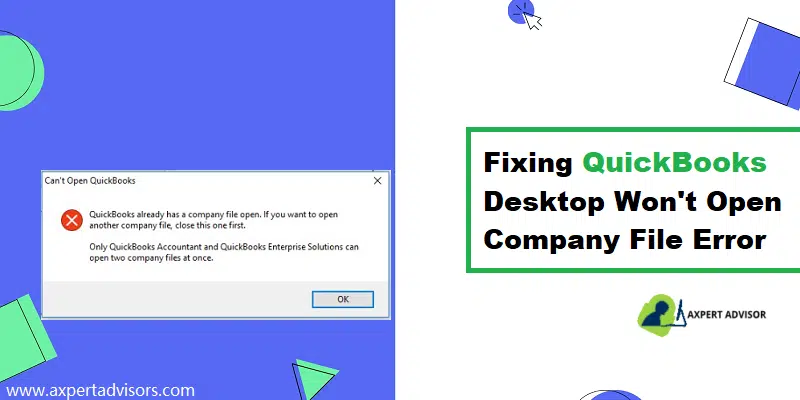Learn the easy measures to implement when you can’t open company file in QuickBooks Desktop
Need to know the easy way to fix the deadlock caused by an error message encountered while trying to open a company file in QuickBooks? Well, reading this full article can be of great assistance to you for resolving the error that obstructs users from accessing their company files. Many users might not see any warning message related to the issue, but as a result of this error, users might not be able to access the essential functions on QuickBooks, besides being unable to access their company files. There can be a handful of factors causing the issue, which we will discuss in this article, along with the quick troubleshooting steps to rectify them, So stay tuned.
You might see the following error message on your desktop screen:
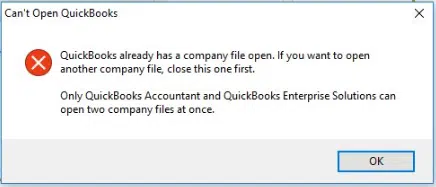
| Error | Description |
|---|---|
| Can’t Open QuickBooks | QuickBooks already has a company file open. If you want top open another company file, close this one first. Only QuickBooks Accountant and QuickBooks Enterprise Solutions can open two company files at once. |
If you don’t want to perform the steps manually, you can simply get in touch with our professionals using our toll-free line. Our tech team will ensure to come up with the most effective solution.
What Leads to QuickBooks Won’t Open Company File Error?
This QuickBooks company file error prevents you from opening your company file and can thus put a complete dead stop to your accounting operations. The provocative factors for the same are given as under:
- One of the primary factors behind this company file error can be the long company file name.
- If there is a missing or damaged QBWUSER.ini file, this error code may also pop up.
- Another reason can be a corrupted or damaged hard drive.
- You can also face similar errors if the program files are damaged.
- If the QuickBooks desktop update is pending.
- Damaged Windows operating system.
- If an incorrect version of QuickBooks is used, you can end up with such an error.
- Finally, the error may also be triggered due to a conflicting QBW.tlg file.
Read Also: How to Troubleshoot QuickBooks Error 6130?
Methods to Fix QuickBooks Won’t Open Company File Error
You can perform the below methods to fix the error can’t open QuickBooks company file. Let us check out the methods one by one:
Method 1: Update QuickBooks Desktop
As mentioned above, the error can be seen when the software is outdated. Therefore, you need to update the QuickBooks software whenever any update is available. Here’s how to update the release version:
- The first step you need to perform is hitting the Help menu at the top.
- After that, choose the Update QuickBooks option.

- Next, on the Update QuickBooks window, choose the Update Now tab.
- Afterward, check the box next to Reset Update to delete all the previous update downloads.

- After that, hit on Get Updates option.
- The last step is to reboot your QuickBooks.
- Once the completion screen prompts, you need to accept the option to install the latest release.
Method 2: Check the file to be opened
There can be multiple file types in QuickBooks. Thus, you would have to open a company file with a .qbw extension at the end of the filename. You can’t open other file types like backups, and portable files.
Read Also: How to Fix QuickBooks Error Code 6147, 0?
Method 3: Find out the cause behind this company file issue
- In the first step, it is very much essential for you to visit the Windows start menu.
- And then, type in ‘File explorer’ into the search bar to visit the File Explorer.
- Also, look for and find the executable file named QuickBooks.exe
- This file exists within the QuickBooks folder.
- Once the file is located, tap on the Ctrl key and double-tap QuickBooks.exe.
- And avoid leaving the Ctrl tab.
Once the software opens up, you need to open the company file. And in case you are not able to open the file, then jump to the following method. Launch the QuickBooks Desktop and avoid accessing your company file. You need to choose to Open a sample file.
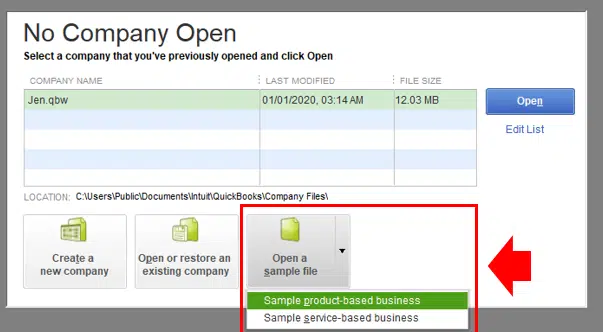
If the sample file gets opened, it indicates that the program is causing the problem and not the company file.
Method 4: Turning off hosting on workstations
This method can be avoided if the company file isn’t hosted on a network and you don’t use multi-user mode. You would have to turn off the host multi-user access option. The steps to be followed are:
- The very first step is to open QuickBooks on one of the workstations.
- The next step is to avoid opening the Company file.
- Opt for the File menu and move to the Utilities tab.
- In case users see the Host multi-user access option, then it is suggested to avoid tapping on it and head to the Next workstation.
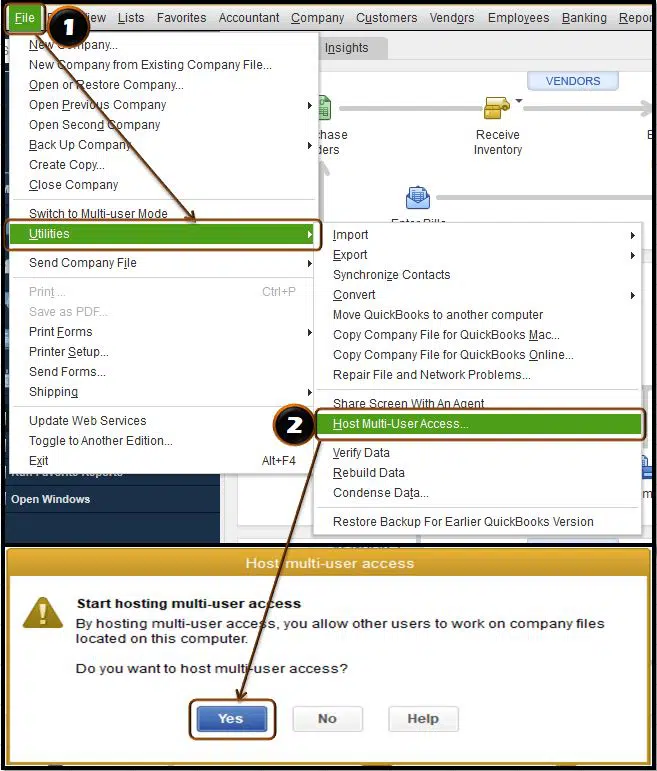
- In case the option stating Stop hosting multi-user access is present, then it is recommended to opt for it.
- And repeat the same steps on all the workstations.
After that, move the server system.
- You will have to first launch QuickBooks on the server system.
- And head to the File menu and move to the Utilities tab.
- After that, choose the option to Host multi-user access.
- And toggle the settings. You should repeat the steps and select Stop hosting multi-user access.

- This will Reset the multi-user mode.
- The last step is to repeat the process and choose Host multi-user access.
Method 5: Moving the company file
You should copy the company file facing the error and then paste it to another location in your computer, preferably in a Desktop folder. The steps given below will provide you further assistance on how to move the company.
- You should first visit the Windows start menu.
- And type in ‘File explorer’ into the search bar and access File Explorer.
- After that, look for and Find the folder with the company file.
- You need to right-click the company file and tap on Copy.
- Also, right-click anywhere on the Windows desktop and choose Paste.
- You should also right-click the copied company file and opt for Rename.
- After the assign a name to the file.
- And open QuickBooks and head to the File menu and choose the option to Open or restore company.
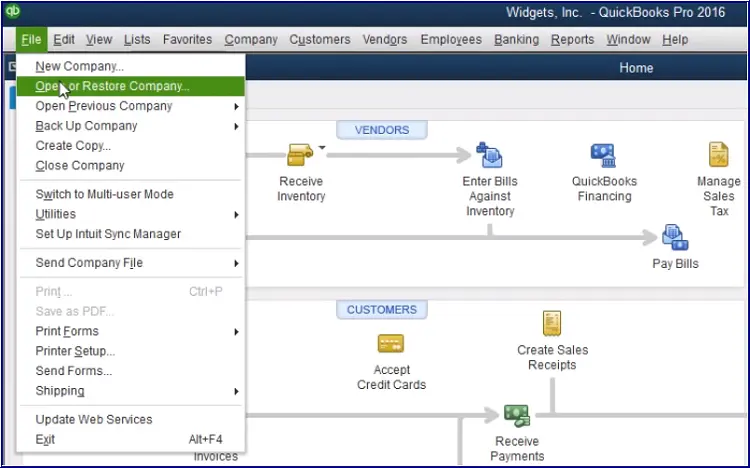
- The last step is to hit the Company file you copied to the desktop and choose Open.
In case you open the copied company file, then the file location is the issue:
- You need to move the Copied company file back to the original folder from the Windows desktop. And use it as the primary company file.
- Find the original company file and right-click on it
- Choose the Rename option and add the .old word to it.
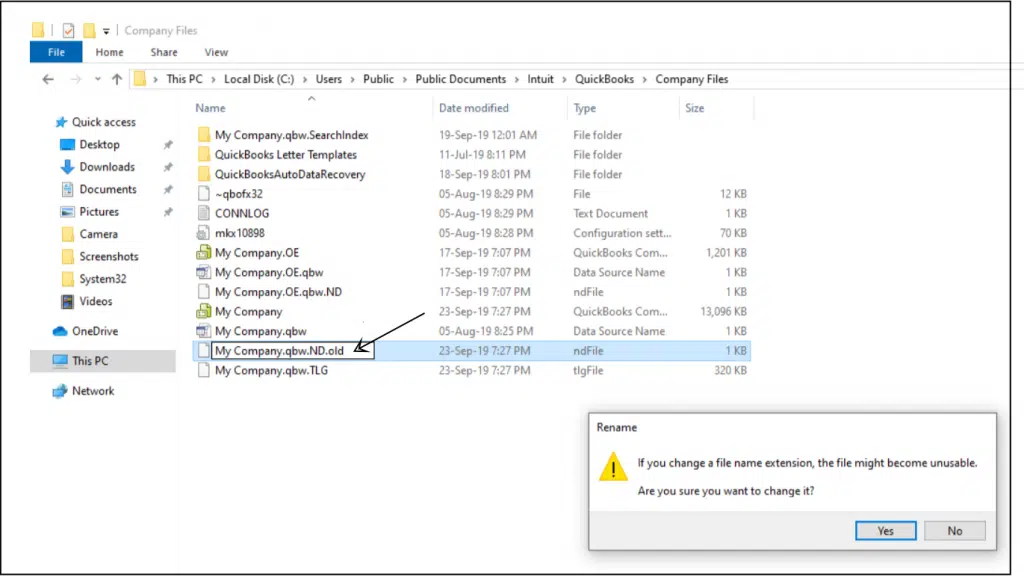
Method 6: Turn off the save option when ending the feature
In case you are having a large report or several Windows set to open automatically, then it might freeze QuickBooks. To prevent this, you should:
- Launch the QuickBooks software.
- And in the No company open window, opt for the company file from the list.
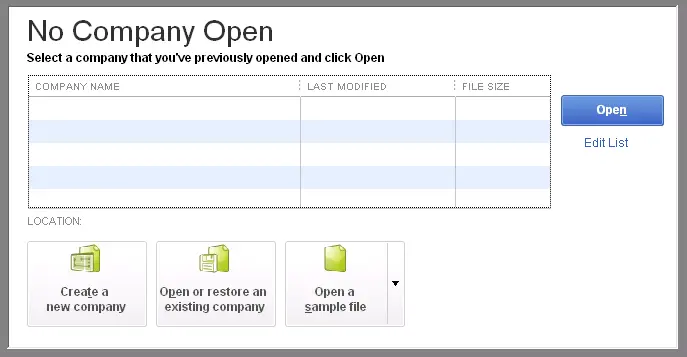
- Hold alt and tap on Open.
- Avoid letting go of the Alt button till the file opens.
After you are able to open the company file, you need to turn off the save when closing feature.
- The first step is to head to the Edit menu and choose Preferences.
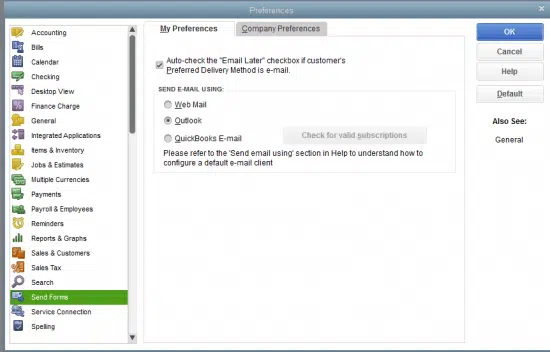
- After that, head to the Desktop view tab.
- And choose Don’t save the desktop and hit the OK tab.
- The last step is to Close and reopen QuickBooks and access your company file.
Method 7: Check your company file properties
To oust this QuickBooks error, the following alterations must be made in your company file properties.
- Initially, visit the Windows Start menu and access the File Explorer tab.
- After that, search for and find your company file. It looks like this: [Your company name].qbw.
- Hit a right-click on the company file and choose the Properties option.
- After that, visit the Advanced tab and uncheck the Compress and Encrypt checkboxes.
- Lastly, you need to choose OK.
- Try to open QuickBooks as well as your company file.
Winding up!
By the end of this article, we believe that you might be able to fix Error: ‘Can’t open company file in QuickBooks desktop‘. However, if the error continues for some reason, then, in that case, it is highly recommended to contact our QuickBooks error support team professionals at 1-888-368-8874. And let them perform the steps for you.
Related Articles:
Ways to Troubleshoot QuickBooks Payroll Update Error 12152
QuickBooks Payroll Taxes Are Not Computing – How to Correct It?