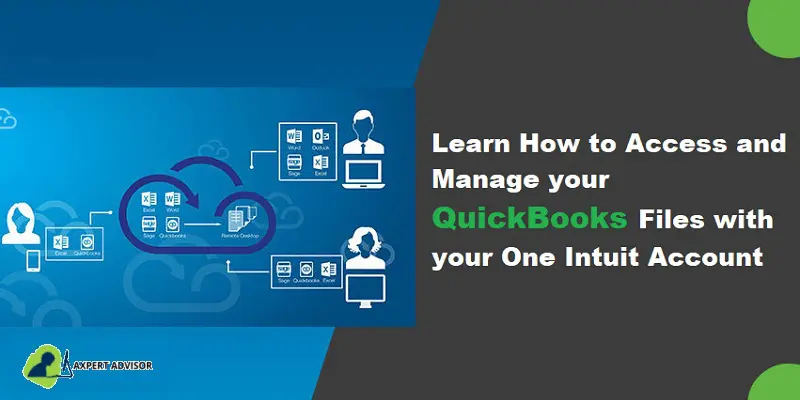Checkout the quick guide to access Quickbooks Desktop files with One Intuit account:
Are you looking to access and manage your QuickBooks company files with One Intuit account? If yes, then this article will let you know all about this procedure in detail. Thus, sit relax and keep reading this post till the end. Connecting or creating an Intuit account to your QuickBooks desktop company file, you get the following:
- An extra layer of security and protection
- Secured single login for access to all of Intuit’s products. This also includes payroll, payments, time tracking, and much more.
- Access to features and benefits for payroll, payments, time tracking, and much more.
How Important is it to Access QuickBooks Desktop Files with One Intuit Account?
You can ask your client to add you as an external accountant user in their file. And after that, you will be able to sign in with the external accountant credentials and you won’t get Intuit account prompts.
Just in case you don’t use an accountant edition of QuickBooks with a company file you get from the client, then you might see one of the three scenarios, which will be discussed later in this piece of information. You might see the first two scenarios if you sign in to the client files as the admin.
You might also see: How to solve QuickBooks Desktop doesn’t start or won’t open?
Steps to Accessing QuickBooks Desktop Files with One Intuit Account and Manage Them
You have to pass the below given 3 Scenario when you are accessing or managing your QuickBooks files with One Intuit Account:
Scenario 1: No Prompt for Intuit Account Setup or Login
In case you aren’t asked for Intuit account setup or login, you can continue to make use of the company file as normal.
Scenario 2: Just in case you successfully sign in to the company file with a request to set up the intuit account
If you encounter this option, then your client will have to link their account to their company file.
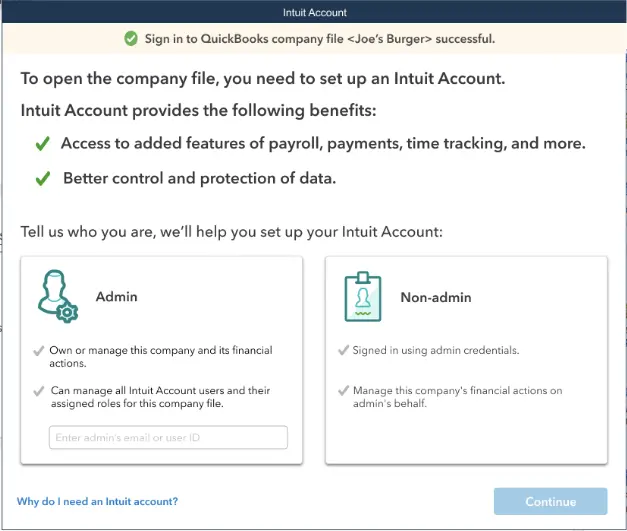
Non-Admin
In case you are an accountant reviewing the client’s file, then you will have to select non-admin. Choose non-admin only if you manage the company’s financial actions on the admin’s behalf and choose the continue tab. QuickBooks will close the intuit account promptly. Once 14 days’ time passes away, you would have to sign in to the file again in order to work on it.
Admin
Whereas, if you are an accountant that does everything for the client, then you might have to pick the admin option. This isn’t the standard through. Thus, only pick this option if you own/manage the company and its financial actions. Pick the admin option, in case you manage the company and its financial actions. Furthermore, enter the email address and hit on the continue tab. Enter the Intuit account password later on and hit the OK tab. All these steps would allow you to work in the file.
Read Also: QuickBooks Enterprise Advanced Inventory – Link Mobile Device
Scenario 3: Just in case you are asked to sign in to the Intuit account after you sign in to the company file
You are recommended to ask your client to approve your QuickBooks access if you want to access your client’s info. You will be able to see the User ID prompt, in case the client has already linked their intuit account to the company file. Whereas, if the email address you find isn’t yours, then replace it with the appropriate one. Pick the continue tab and enter the password.
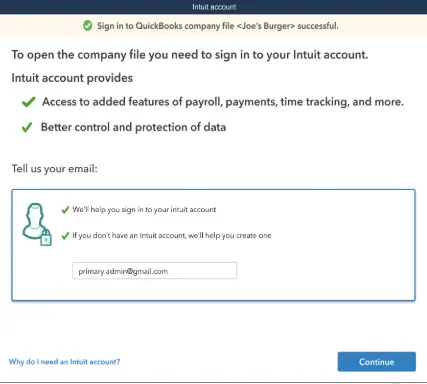
If you are signing in with your Intuit account credentials for the very first time, then your client will have to approve the access. Pick the OK tab and tell your client to approve the access.
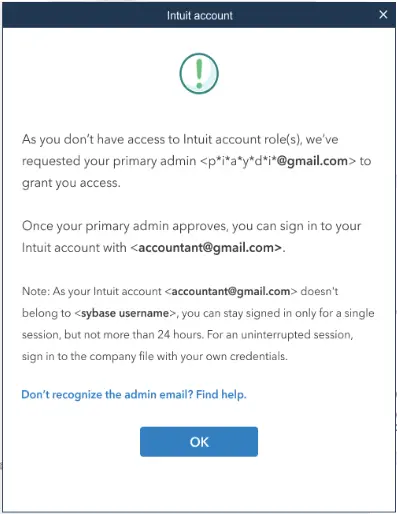
Final Words..!
This is all you should know about how to access QuickBooks desktop files with one Intuit account. As always, if you have any queries, comments, or concerns, kindly connect with us! Our dedicated QuickBooks desktop support will be always there to assist you in a better way.
Related Articles: